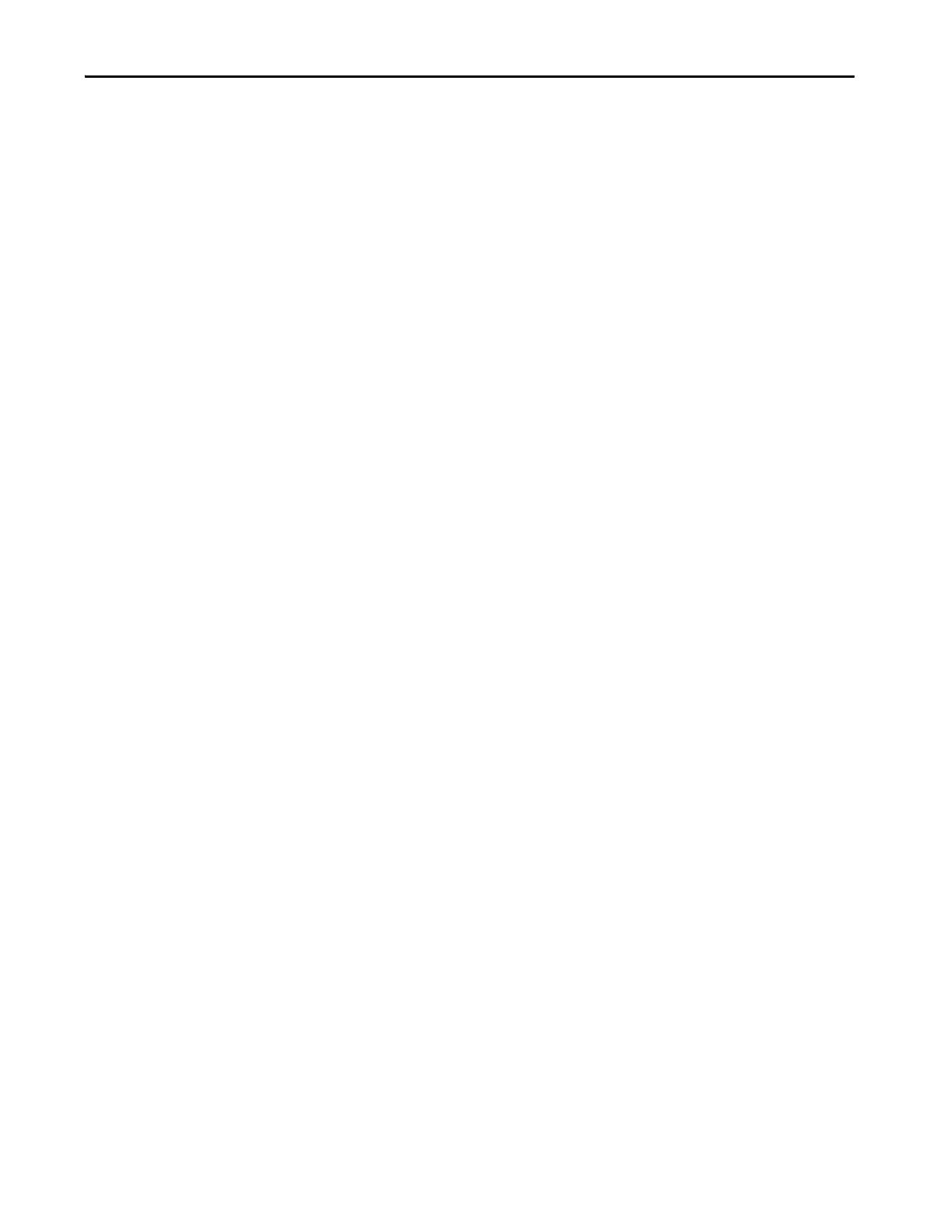Rockwell Automation Publication 2711P-AP006C-EN-P - November 2018 13
Things to Know Before You Migrate Chapter 1
To trigger a digital alarm that is based on an array of controller bits, you must
use a direct reference and the syntax:
tagname,Larraylength (for example, [PLC5]N7:0,L5)
Bit Position Triggers
Follow these steps in the FactoryTalk View ME application to trigger alarms by
using bit positions.
1. In the Trigger tab of the Alarm Setup editor, create a Bit type alarm
trigger.
2. In the Trigger dialog box, click Browse in the Tag column and browse to
the first element of an array.
For example, in a Logix5000™ controller that is called CLGX1, select
AAlm[0], which is an integer tag type.
3. Click OK to insert the tag address into your trigger tag.
This address {[CLGX1]AAlm[0]} is the starting element in your array
tag. [CLGX1] is the direct reference or the RSLinx® Enterprise device
shortcut name.
4. Double-click the address and append a comma and the letter L to the
address, then type the number of elements you want to include in your
array tag.
To add 64 elements to the example address, modify it to read
{[CLGX1]AAlm[0],L64]}. This syntax returns (64 x 16 =) 1024 bits.
Do not leave a space between the tag address and the length.
5. In the Messages tab, assign trigger values and alarm messages to as many
of the elements in the array tag as you like.
Each trigger value corresponds to a bit position, not a bit address.
TIP Don’t leave a space between the tag address and the length. For example,
the address {[SLC]BlockWrite1, L8}, where BlockWrite is the equivalent of
N7:0, does not work. {[SLC]BlockWrite1,L8} works.
