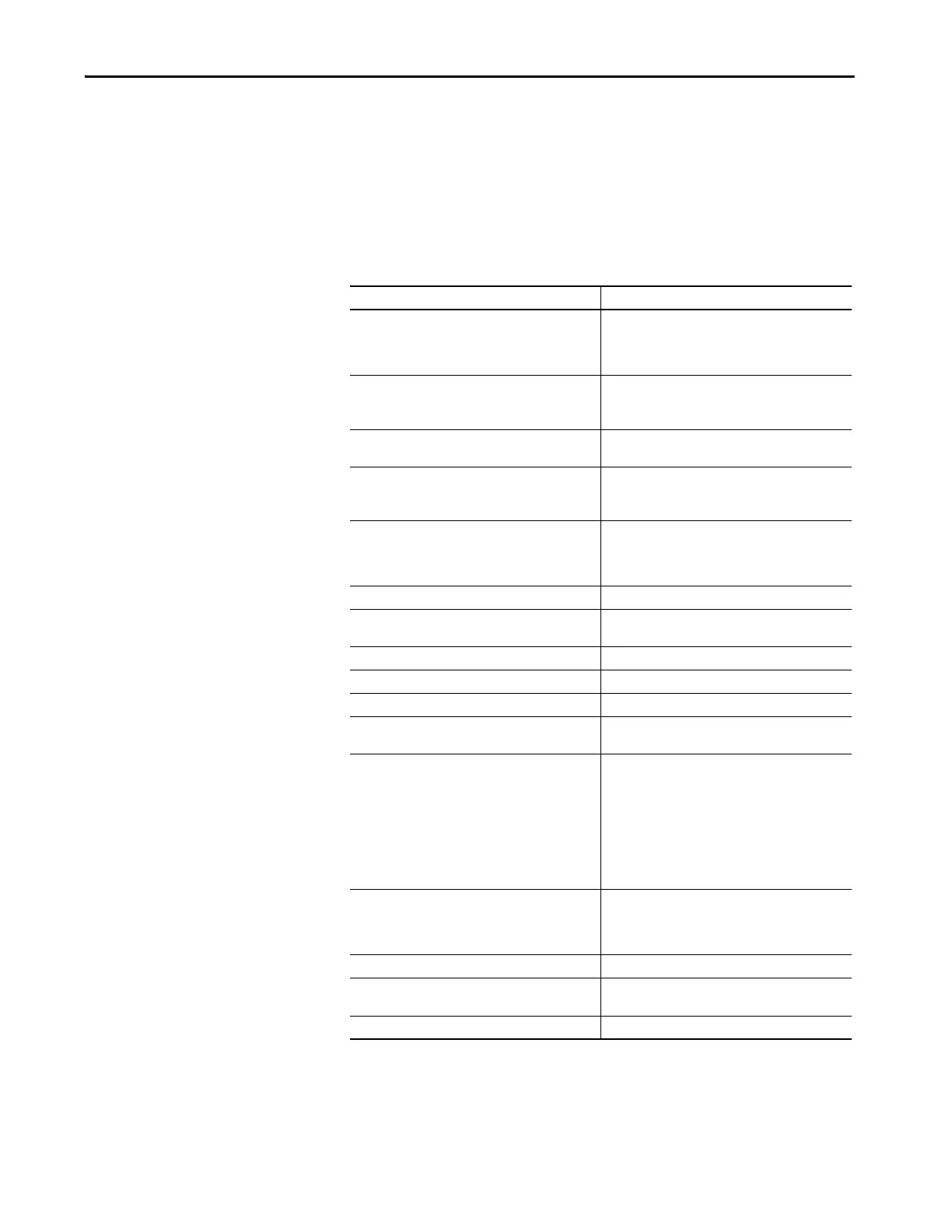Rockwell Automation Publication 2711P-AP006C-EN-P - November 2018 73
Qualify the Runtime Application Chapter 7
Review Error States for
Graphic Objects
In FactoryTalk View ME software, error conditions for visible objects may be
different than the error conditions in PanelBuilder®32 software. The table
clarifies what happens when errors occur for objects when tags are unavailable
or communication is lost.
For additional information on objects, refer to the FactoryTalk View Machine
Edition online help.
Table 14 - Error Modes for Objects
Graphic Object Visible Error Mode
• Momentary Push Button
• Maintained Push Button
• Latched Push Button
• Multistate Push Button
The caption displays ‘default error message’ for the error
state.
•Interlock Push Button
•Ramp Push Button
No visible error message or error condition is displayed.
When you click these objects, an error message is
generated and logged to the diagnostic list object.
•Numeric Display
• Numeric Input Cursor
These objects display asterisks, ******.
• Numeric Input Enable
• String Input Enable
•String Display
No visible error message or error condition is displayed.
When you click these objects, an error message is
generated and logged to the diagnostic list object.
• Goto Display Button
• Return To Display Button
•Display List Selector
• Close Display Button
No visible error message or error condition is displayed.
If communication to the PLC controller is lost, these
buttons still let you navigate through your application.
Multistate Indicator The caption displays Error for the error state.
Symbol Properties The object shows the image color that is defined in the
error state.
List Indicator No visible error message or error condition is displayed.
Bar Graph Gauge This object shows a transparent wireframe box.
Scale No visible error message or error condition is displayed.
Local Message Display This object displays question marks, ???????, in the error
state.
•Backspace
•End
•Enter
•Home
• Move Left
• Move Right
• Move Down
•Page Up
•Page Down
No visible error message or error condition is displayed.
•Sort Alarm
• Reset Alarm
•Alarm Banner
• Alarm Status List
No visible error message or error condition is displayed.
Display Print No visible error message or error condition is displayed.
Trend This object appears not to have any pens and does not
perform real time trending.
Time and Date No visible error message or error condition is displayed.
