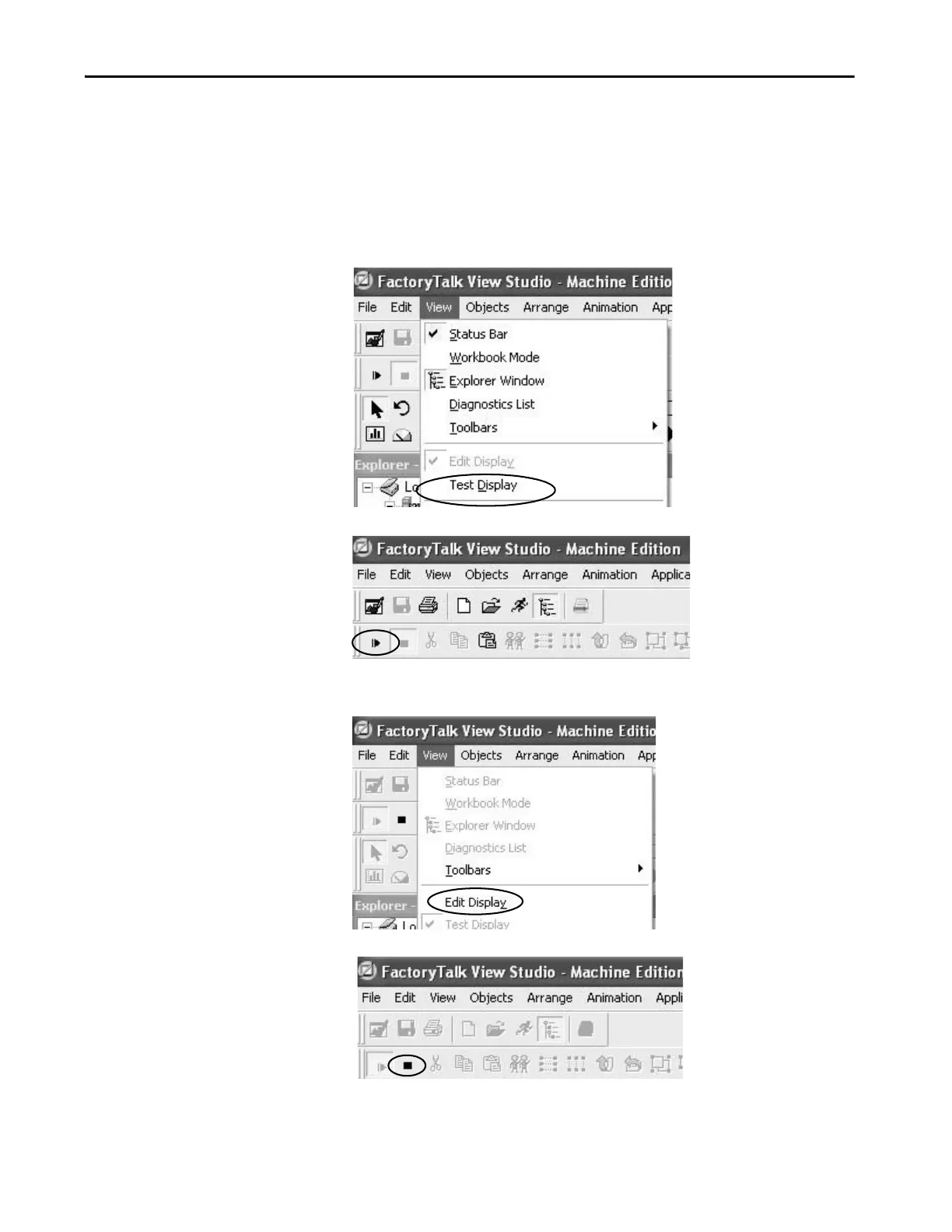Rockwell Automation Publication 2711P-AP006C-EN-P - November 2018 77
Qualify the Runtime Application Chapter 7
Follow these steps to activate Test Display mode for a display and then return
to Edit mode. Running Test Display mode and correcting logged errors in Edit
mode is an iterative process.
1. Open the display that you want to test.
2. Access Test Display mode in one of two ways.
• Choose Test Display from the View menu.
• Click the Test Display button on the toolbar.
3. Return to Edit mode in one of two ways.
• Choose Edit Display from the View menu.
• Click the Edit Display button on the toolbar.
