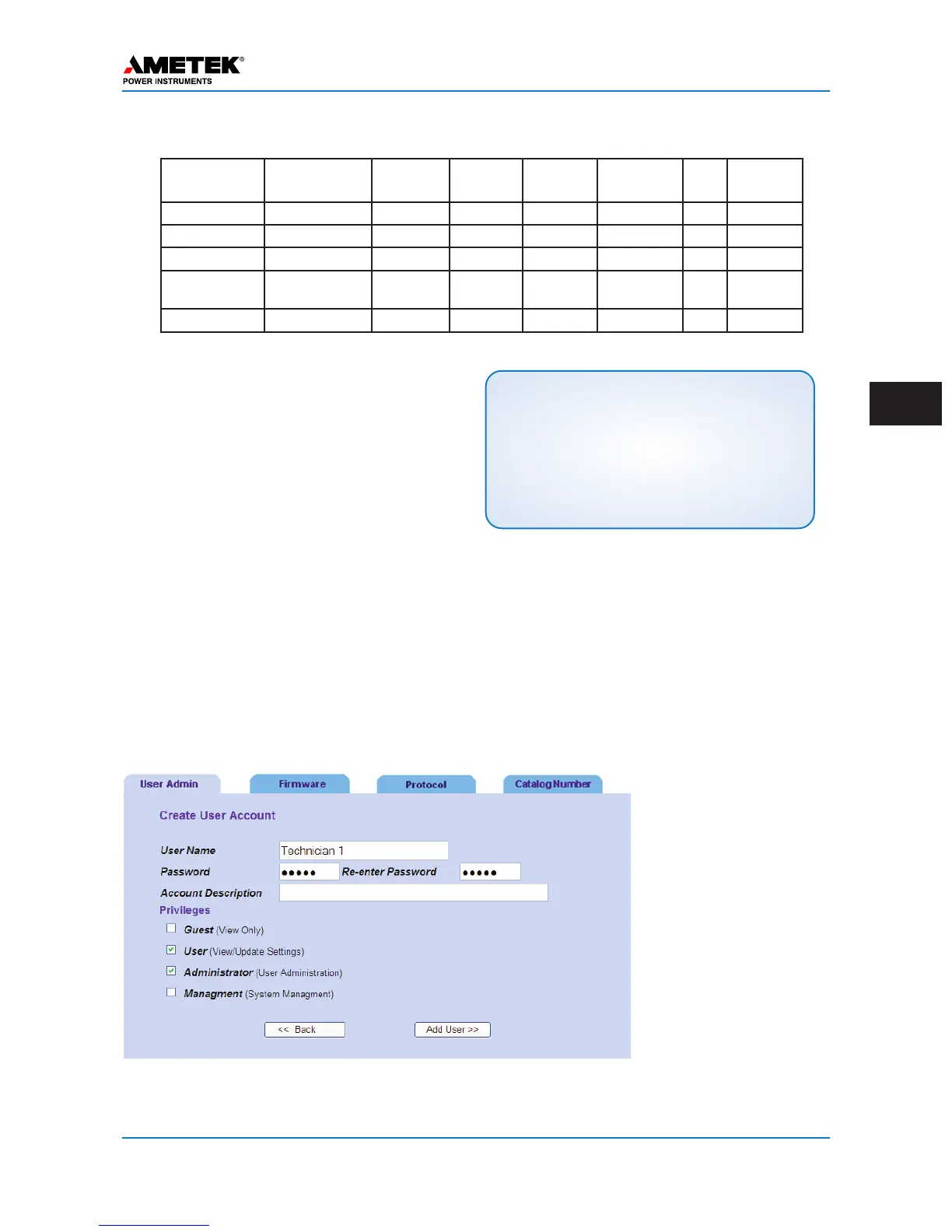January 2016 Page 5–13
Chapter 5. Installation/Commissioning Procedure
5
5.5.1 Admin Web Page
Once logged in, initially you will need to set your-
self up as a “super user” by clicking on the Admin
button in the main menu. Then you can click on the
Add User button as shown in Figure 5–3.
Next you add a new user name and enter the pass-
word twice and give yourself the privileges of User
and Administrator for your “super user” login.
Passwords (case sensitive) can be any combination
of up to 8 characters, i.e. upper/lower case letters,
numbers and special characters (no spaces
allowed).
Then click on the Log Out text in the top left of the
screen to exit, so you can log back in as the newly
created “super user”.
When you log back into the UPLC-II™ as a super
user, you will have full access to all its features and
can now make settings.
5.5.2 User Accounts
User accounts allow limited access to the mainte-
nance and setting of the UPLC-II™. This is
required security to prevent unauthorized access.
There are five levels of access allowed through the
user account. The UPLC-II™ is provided from the
factory with only one administrator level account.
The “administrator” can only assign user
accounts and upgrade firmware.
The “guest” level can only
view, and cannot make any
changes.
The “user” level has the
ability to make setting
changes, calibrate the unit
and download files such as
the SOEs and settings.
The fourth level is the
“super user”, which is the
combination of the admin-
istrator level and the user
level. To Select super user
level, check both the user
and administrator level
boxes.
NOTE:
If you have other tabs open in IE, it will save your log-
in credentials and automatically log into the UPLC-
II™ using the last used credentials. To prevent this
you need to completely close all open browser win-
dows/tabs and then open a new browser window to
log in with your new credentials.
Fig. 5–4. Example of Creating a Super User on the User Admin Tab
Level
(Priviledge)
Add / Change
User Accts
Upgrade
Firmware
Setting
Changes
TX / RX
Calibrate
Up / Down
Load Files
View
Only
Remote
Access*
Guest
X
User
X X X
Admin
X X
Superuser
(Admin+ User)
X X X X X
Management
X X
Table 5–3. Authority Level Matrix
*
Via URL Commands