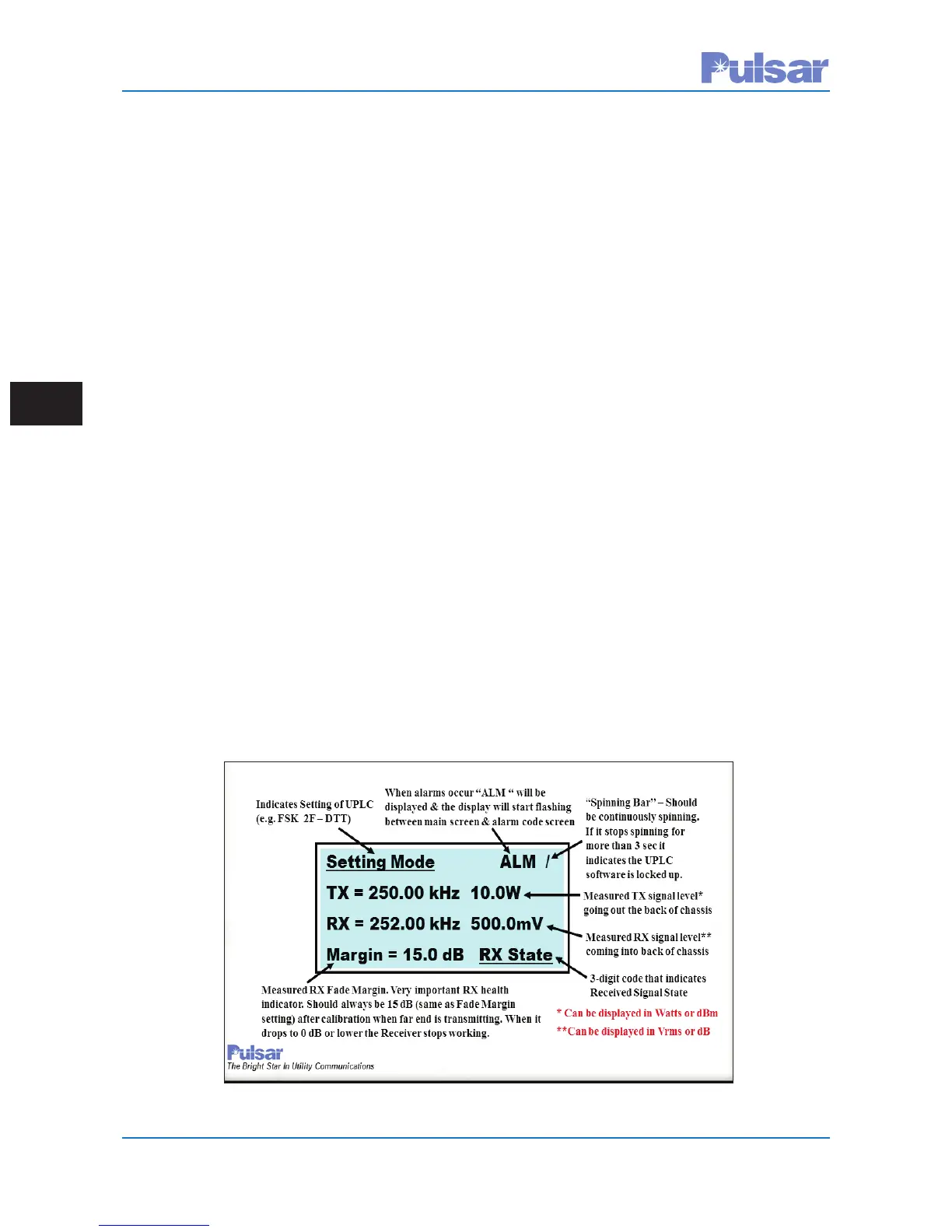Page 5–36
UPLC-II™ System Manual
5.11 Front Panel
Limited access is available through the front panel
interface of the UPLC-II™. There are 2 menus
available using the “SET” or “TEST” button.
Besides these 2 menus, you may view alarms,
acknowledge alarms and turn on the display after it
has self-extinguished.
• To turn on the display, press any key.
• To view Alarms, press the “RIGHT” arrow.
• To acknowledge alarms, press the “DOWN”
arrow.
5.11.1 Password Access
A password is required to make any changes to set-
tings via the SET menu but by default it is not
required for the TEST menu unless set to
“required” on the Admin web page. The default
password is 4050. Front panel passwords can be
four to nine numeric characters. The front panel
password may be changed. However, it can only be
changed using the front panel. When the “SET” key
is pressed, a password must be entered to progress.
5.11.2 Front Panel Display
The display (Fig. 5–18) goes into sleep mode after
a few minutes of inaction. Press any key to wake it
up. In the upper right corner an alarm state indica-
tion can occur. If it does, the display will alternate
between the main screen and the alarm code screen.
See Troubleshooting in Chapter 4 for a list of the 3
or 4-letter alarm codes. Also in the lower right cor-
ner are 3-letter RX state codes shown below.
ON/OFF Mode
BLK Blocking signal received
OFF No signal received
FSK Mode
LOC Loss of Channel
NOI Noise detected
GRD Guard
CBT Checkback Trip
TRP Trip
CB1 Checkback LR trip
CB2 Checkback DTT trip
LRT LR Trip
DTT DTT Trip
5.11.3 Set Button Menu
The “Set” button menu (Fig. 5–19) changes
depending on the configuration mode setting
(ON/OFF, FSK-2F, etc.). Pressing “SET” also dis-
plays the 11-digit catalog number of the UPLC-II™
and prompts for the password. Once entering the
password, limited functionality is available as
shown in the following menu tree. This menu must
be accessed to view or change the IP address.
Figure 5–18. UPLC-II™ Front Panel Display
