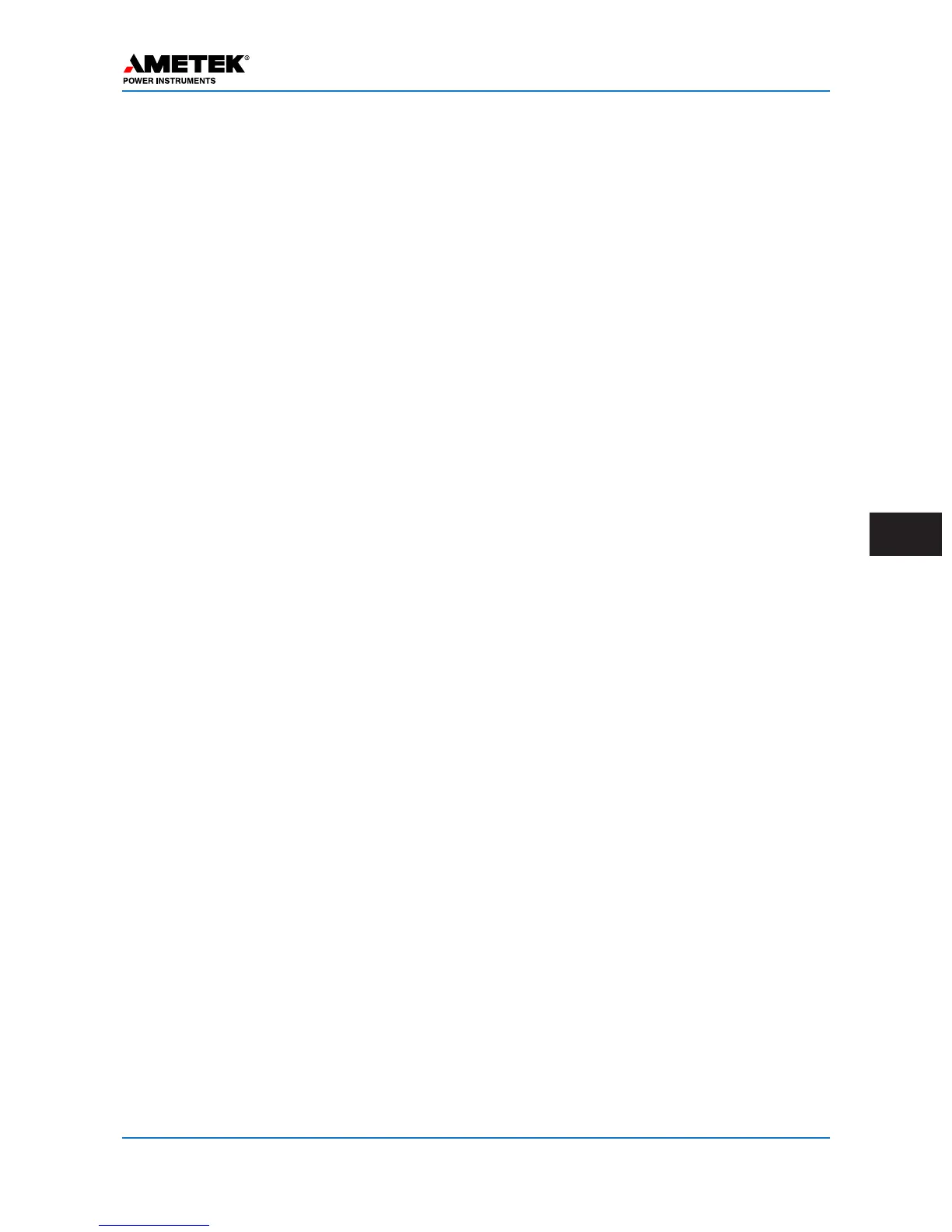Appendix G: Upgrading the Firmware
G
January 2016 Page G–1
Appendix G: Upgrading the firmware in a UPLC-II™
General Firmware Upgrade Procedure
(Specific instructions for a particular firmware ver-
sion are provided with each firmware release on the
www.ametekpower.com website.)
Cautions when upgrading to later firmware ver-
sions:
• Protection system must be out of service and
all trip circuits opened, in order to upgrade
the firmware.
• Reconfirm all settings and calibrations prior
to putting back in service.
• Upgrading from previous firmware versions
usually will revert the settings to the factory
default of an ON/OFF unit. You will need to
then reload your settings.
• If the transceiver board hardware revision is
less than revision 7, please contact the facto-
ry for a replacement board. The revision can
be identified on the administration page
under the “Firmware” tab when you are con-
nected to the unit or through the front panel
keypad SET button menu (Configure/View
Revisions).
• Check what version of Internet Explorer you
are using before starting to upgrade. If using
IE9 or higher then you must be in ‘compati-
bility view’ to avoid issues. IE8 and older
versions will work fine.
Upgrade Process
1. Log in using the Ethernet port (faster port)
or RS-232 (slower port) on the UPLC-II™
with an administrator or super-user account.
See chapter 5 for details.
2. If not previously done, save the settings
configuration file as a “xml’’ file (remem-
bering to add the .xml extension to the file
name) and as a “report’’ file (.txt). The SOE
file (.csv) may also be saved if desired.
[NOTE: If you do not get a pop up window
asking you where to save this file, then try
continuously holding down the control key
(CTRL) before clicking the ‘’save configu-
ration’’ button and keeping it held down
until the window pops up, then release the
key.]
3. Take the UPLC-II™ system out of service
by powering it down, removing the coax
from the rear of the chassis and loading the
transmitter output (J1) with a 50 or 75 ohm
non-inductive resistor, whichever is the
applicable load. Power the unit back up.
4. Two files make up the upgrade process if
updating from Version 2.0x to later ver-
sions. The code loader (UPLCL1_5.mem)
file must be uploaded to the UPLC-II™ unit
first. (If updating from Version 3.0x or high-
er the code loader file is not required, so
skip to step 7). This will prepare the unit to
accept the actual firmware file
(UPLCVx_xx.mem). Copy these two files
to a directory on the computer that you will
be using for upgrading the UPLC-II™.
5. Log back onto the system as in step 1 prior.
On the left hand side of the web page, click
on “Admin”. This will take you to the
administration page. Click on the tab
labeled “Firmware”. There you will see a
browse button for locating the needed files.
Click on the button and navigate to where
you have stored the files in Step 4. Select
the code loader file (UPLCL1_5.mem),
then click on “update code”. The system
will go through several steps. DO NOT
TURN UNIT OFF during this process.
Click on the Continue and OK button, when
prompted to do so in order to continue the
process. When complete, the UPLC-II™
front panel will display the words “CODE
LOADER” to indicate that it is non-func-
tional and ready to be updated to latest
firmware.
6. Close the browser and log back onto the
system as in step 1.
