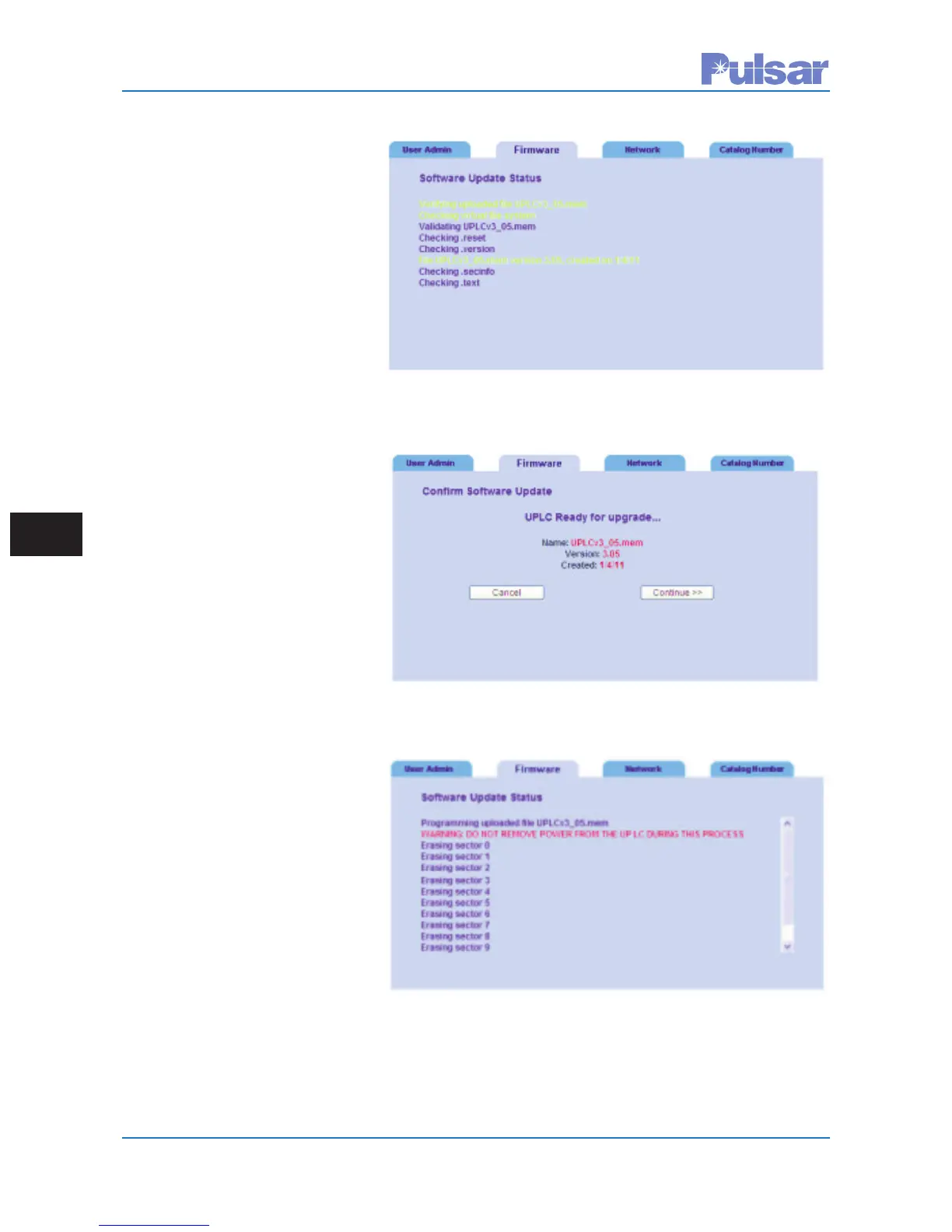Page G–2
UPLC-II™ System Manual
7
. You will be directed to the
firmware update page auto-
matically. (If you have
skipped step 5 and 6, then
Log into the system as in
Step 1 before continuing
with this step.) On the left
hand side of the web page,
click on “Admin”. This will
direct you to the administra-
tion page. Click on the tab
labeled “Firmware.” There
you will see a browse button
for locating the needed files.
Click on the button and nav-
igate to where you have
stored the files in Step 4.
Select the firmware file
(UPLCVx_xx.mem), then
click on “update code”. The
system will go through sev-
eral steps. Hit “continue”
and OK when prompted.
8. If the unit does not see new
code as shown in Figure 1,
and you have waited at least
10 minutes, cycle the power
and try again. Once the unit
sees the new code, it will
check several files (as shown
in Figure G–1) and prepare
the unit for upgrading.
9. At that point you should see
a web page similar to Figure
G–2.
10. After you have hit the “con-
tinue” button, DO NOT
TURN THE UNIT OFF dur-
ing this process. You should
see something like Figure
G–3.
11. Reload the settings files
saved in Step 2. Reconfirm
the desired settings. The Trip
Duty outputs may need to be
reprogrammed according to the desired settings. Recalibrate the transmitter & receiver per
chapter 5.
Figure G–1
Figure G–2
Figure G–3