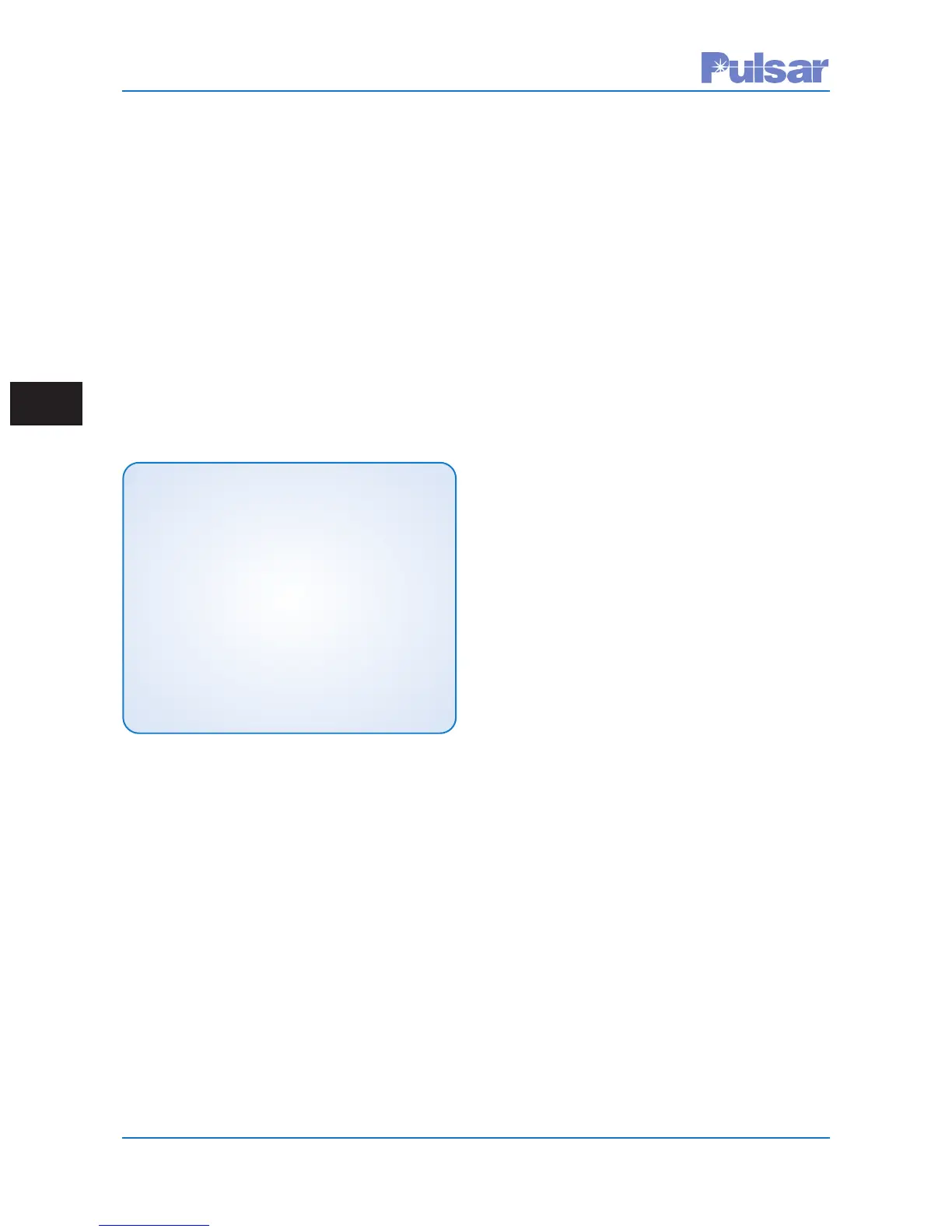Page 5–16
UPLC-II™ System Manual
t
ivity setting, etc, then choose Report File
and click on Save Configuration. This stores
all this information into a simple text file.
If a pop up “save to location” window does not
appear this means your browser settings are pre-
venting this. To get around this usually you can first
hold down the CTRL key on your computer before
clicking on the "Save Configuration" button and
keep the CTRL key down until you see a pop-up
window asking where you want to save your set-
tings file. Then you can release the CTRL key and
continue as normal. See note below for how to
change IE settings to prevent this so you don’t have
to hold down the CTRL key.
5.6.3 Working vs Temporary Settings
The UPLC-II™ stores its configuration in two sets:
Working and Temporary.
The Working set is nonvolatile, and will be saved
even if the unit is turned off. It holds the actual set-
tings the UPLC- II™ uses for operation.
The Temporary set is a volatile set that's lost if the
unit is turned off. Except when you're editing set-
tings, these two sets are identical.
The Home page shows some of the Working set-
tings, while the Settings pages show the Temporary
copy of these settings. All settings are changed from
the Settings pages and any changes you make will
o
nly affect the Temporary settings. The Working
settings won't be changed unless you specifically
"submit" your changes on the Submit page. Having
two copies of settings allows you to change the
UPLC-II™'s settings while it continues to operate
as normal on your bench or on-line in the field.
You can also use the UPLC-II™ to help you create
a configuration file for future use with another
UPLC-II™. Edit the Temporary set as usual to cre-
ate the alternative settings. Then, rather than sub-
mitting these settings, "Save" them. If you are just
saving the settings, it is a good idea to discard the
settings after saving them to a file. You can discard
the Temporary settings by going to the submit page
and clicking on the discard button. If you don’t do
this, clicking on the “logout” button will also cause
the Temporary settings to be discarded. If you don’t
logout, the unit will discard all temporary setting
changes after an hour of no activity on the serial or
Ethernet ports.
Any time you've made at least one settings change
either by manually editing or loading a
Configuration file, a red bar stating "Changes
Pending" will appear at the top of the page. Once
you submit or discard these new settings, it will dis-
appear.
5.7 Settings Pages
Once you have loaded either a previously made
company standard settings file or a UPLC-II™
standard configuration file on the Load/Save
Configuration Tab to get you in the correct general
area, then you can modify particular settings to sat-
isfy your specific installation needs. When you
click on the “Settings” button on the left menu bar
you will be presented with the settings tabs for the
UPLC-II™. These settings pages change depending
on the mode you are in (e.g. ON/OFF DCB, FSK 2F
DTT etc.). Note the tabs at the top of the white area,
General, Logic, Input/Output, etc.. These tabs are
where all the settings are made to the UPLC-II™.
Some tabs have multiple pages underneath them
that are revealed when you click on buttons on that
NOTE:
If the Download dialog box doesn’t appear, disable all
pop-up blockers or add the UPLC-II™’s IP address to
the trusted sites and check the following setting. Click
on the “Tools” button, which should be in the upper
right hand corner of the Explorer window. Then in the
drop down menu, click on “Internet Options.” In the
Internet Options dialog box, click on the “Security”
Tab and then click on the “Custom Level...” button at
the bottom. Scroll down the list until you find a head-
ing called “Downloads.” Make sure the selection
“Automatic prompting for file downloads” is enabled.
If not enabled, click on the radio button. Likewise,
“File download” should be enabled. If you can’t
enable these buttons, see your system administrator.