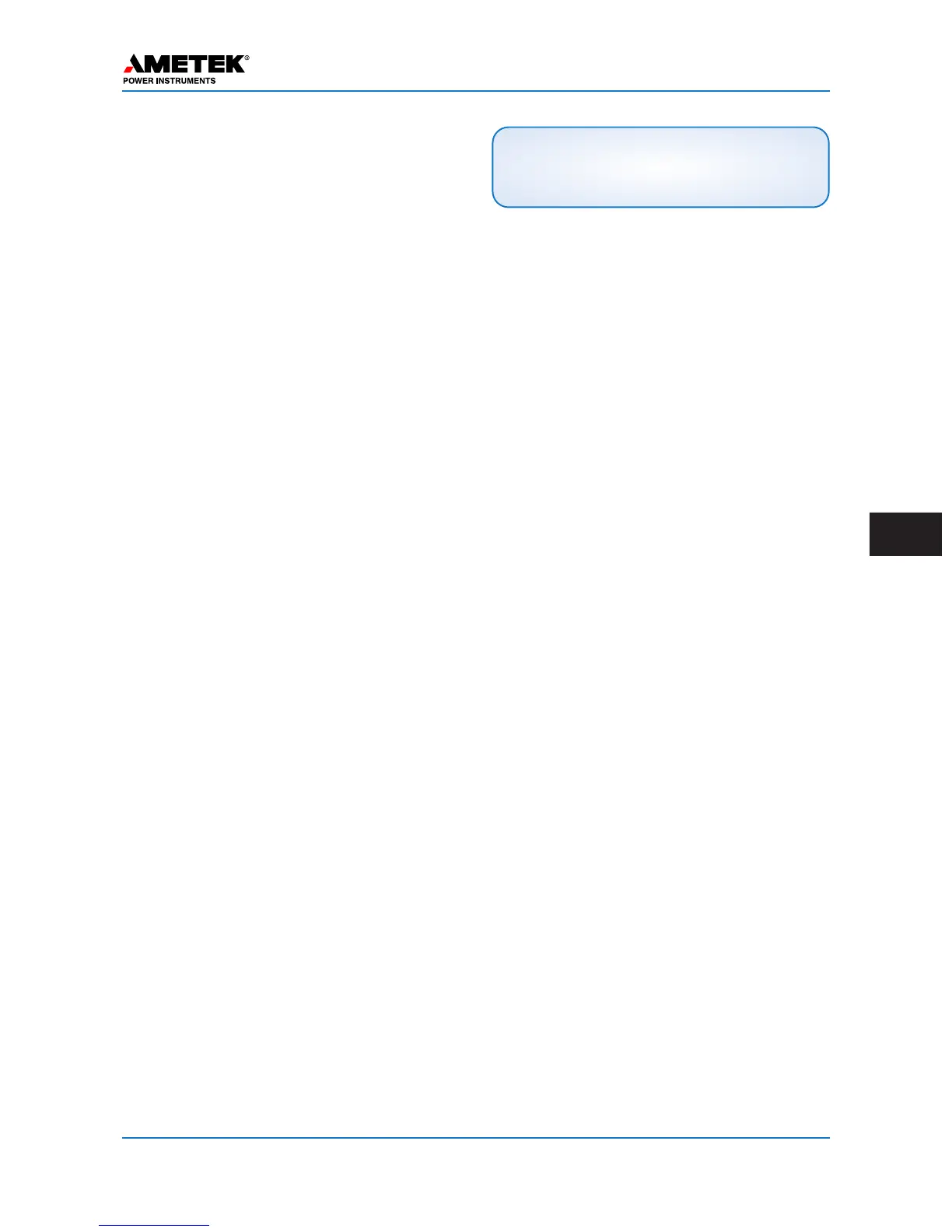Appendix A: Serial Connection
A
Appendix A: UPLC-II™
Serial Connection
Configuration
Windows XP
Setup of a computer running Windows XP to con-
nect to the front serial port
1. Click the “Start” button in the lower left
hand corner of the screen.
2. Then click on the “Control Panel” button to
open the Control Panel.
3. Select the “Phone & Modem Options” but-
ton in the Control Panel.
4. Select the “Modems” Tab in the Phone &
Modem Options window.
5. Then click the “Add” button and this will
open the Add Hardware Wizard.
6. Click on the check box that says “Don’t
detect my modem; I will select it from a
list.” Then click on the “Next” button.
7. In the box labeled Manufacturer select
“(Standard Modem Types)” and under mod-
els on the right select “Communications”
cable between two computers” then click on
the “Next” button.
8. Now select the serial port number that you
will use to communicate to the UPLC-II™.
Then click the “Next” button.
9. You should now see a box that says, “your
modem has been set up successfully” Then
click on the “Finish” button. After a short
delay you should then see the connection
appear in the Modem tab of the “Phones and
Modem Options” window.
10. Now click on the new modem connection to
highlight it. A “Properties” button should
appear at the bottom of the window. Click
on this “Properties” button, and wait for the
properties window to open.
11. When the properties window opens click on
the “Modem” tab and select the Maximum
Port Speed pull down menu. Select a port
speed of 115200. Then click on the “OK”
button.
12. Now click the “OK” button to close the
Phone & Modem Options window.
13. Now you have to set up the network con-
nection. This is done by opening the
Control Panel again and clicking on the
Network Connection Icon.
14. When the Network Connections window
opens click on “Create a new connection”
on the left side of the window under the
heading Network Tasks.
15. When the New Connection Wizard window
opens just click on the “Next” button and
the “What do you want to do?” window will
open.
16. Click on “Set up an advanced connection”
and then click the “Next” button.
17. The “Which type of connection do you want
to set up” appears. In this window you want
to select “Connect directly to another com-
puter” and then click the “Next” button.
18. In the “Host or Guest?” window select
“Guest” and then click the “Next” button.
19. Now you are asked for a Computer Name.
This is the name you want for the connec-
tion. A suggestion might be UPLC-II™
Connection. Then click the “Next” button.
20. Now you are asked to select the communi-
cations device. Select the “Communication
cable between two computers (COMX)”
device. Where COMX is the COM port you
had set up before. For most computers this
will be COM1. Click the “Next” button.
21. You are asked to select who will use this
connection. Select which one will apply to
your computer and then click the “Next”
button.
22. The Completing the New Connection
Wizard window will pop up. At this time
NOTE
In order for your settings to take effect, you
must click the “Continue” button on each page.
January 2016 Page A–1
