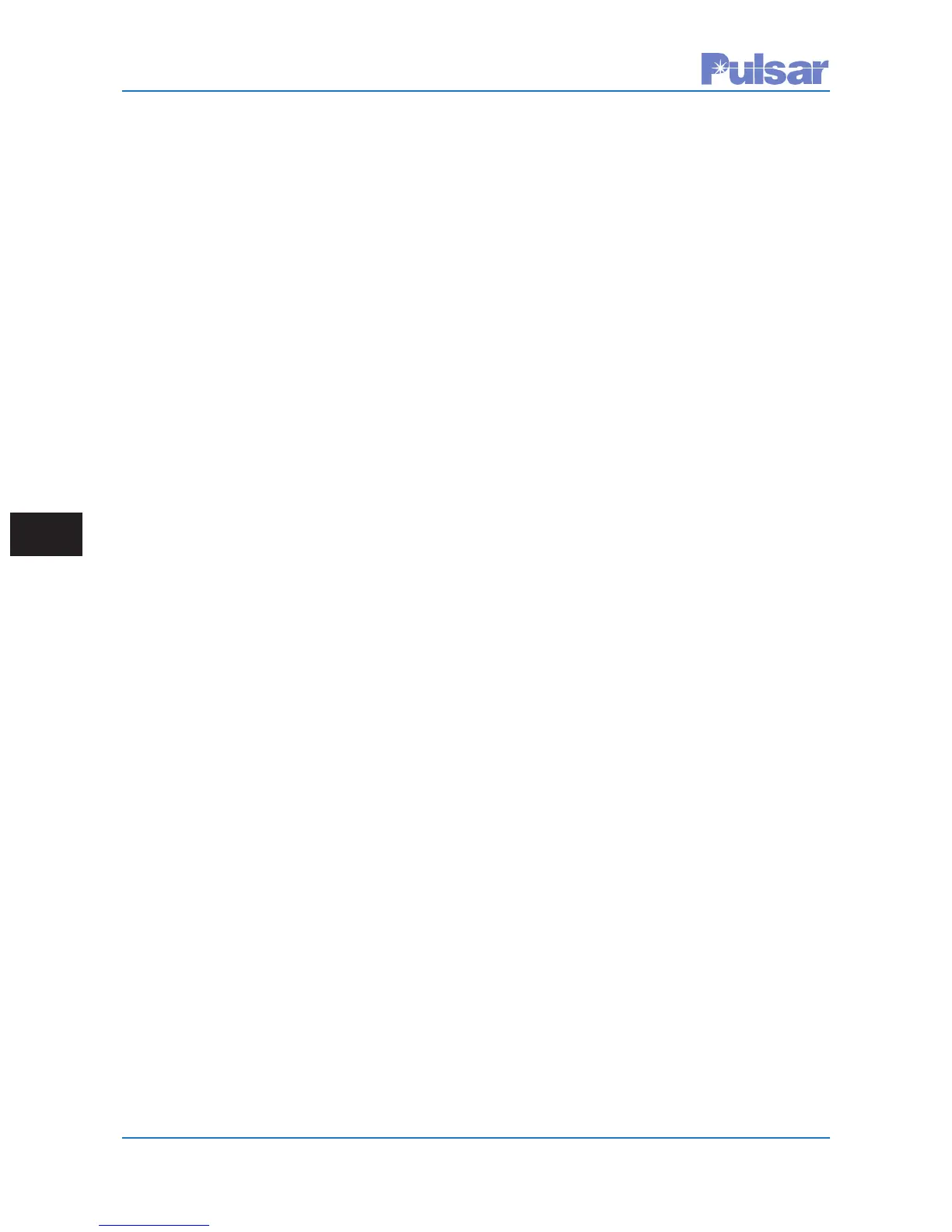Page A–2
UPLC-II™ System Manual
you may choose to add an icon to your
d
esktop or not. Then choose “Finish.”
23. At this point the connect window will pop
up. It will have a space to put in a User
Name and Password. At this time these are
left blank. Click on the “Properties” button.
The General Tab should now be showing
and you should see a pull down menu titled
Select a device.
24. Pull down the menu, by selecting the down
arrow on the right. Select the device that
was set up for UPLC-II™ communications.
Then click on the “Configure” button and
this will bring up a Modem Configuration
window. If it isn’t already set select the
Maximum speed to 115200. Also make sure
the “Enable hardware flow control” box is
checked. Nothing else should be checked.
Now click “OK.”
25. Click on the Networking Tab of the
Properties window. Then highlight the
Internet Protocol (TCP/IP), and then click
on the “Properties” button.
26. Select the radio button titled ”Use the fol-
lowing IP address:” and then enter
100.100.100.101 in the IP address location.
Then click on the “OK” button.
27. The area titled “Type of dial-up server I am
calling:” should have “PPP: Windows
95/98/NT 4/2000, Internet” selected. If that
isn’t selected then select it.
28. Click the “OK” button
29. You are now ready to connect to the UPLC-
II™ Front Panel.
This completes the Windows XP setup process.
Windows 7
1. If you are using an RS-232 to USB convert-
er, make sure the drivers for the converter
are installed and that they use a com port
that does not change each time your com-
puter is rebooted.
2. Click the “Start” button in the lower left
hand corner of the screen.
3. Then click on the “Control Panel” button in
the right hand panel to open the Control
Panel.
4. Note: This write-up assumes your are using
the control panel in the classic view.
5. Select the “Phone & Modem” button in the
Control Panel.
6. Select the “Modems” Tab in the Phone &
Modem window.
7. Then click the “Add” button and this will
open the Add Hardware Wizard.
8. Click on the check box that says “Don’t
detect my modem; I will select it from a
list.” Then click on the “Next” button.
9. In the box labeled Manufacturer, select
“(Standard Modem Types)” and under
models on the right, select
“Communications cable between two com-
puters” then click on the “Next” button.
10. Now select the serial port number that you
will use to communicate to the UPLC-II™.
Then click the “Next” button.
11. After a brief period of time, you should now
see a box that says, “your modem has been
set up successfully”. Then click on the
“Finish” button. After a short delay you
should then see the connection appear in the
Modem Tab of the “Phones and Modem”
window.
12. Now click on the new modem connection to
highlight it. A “Properties” button should
appear at the bottom of the window. Click
