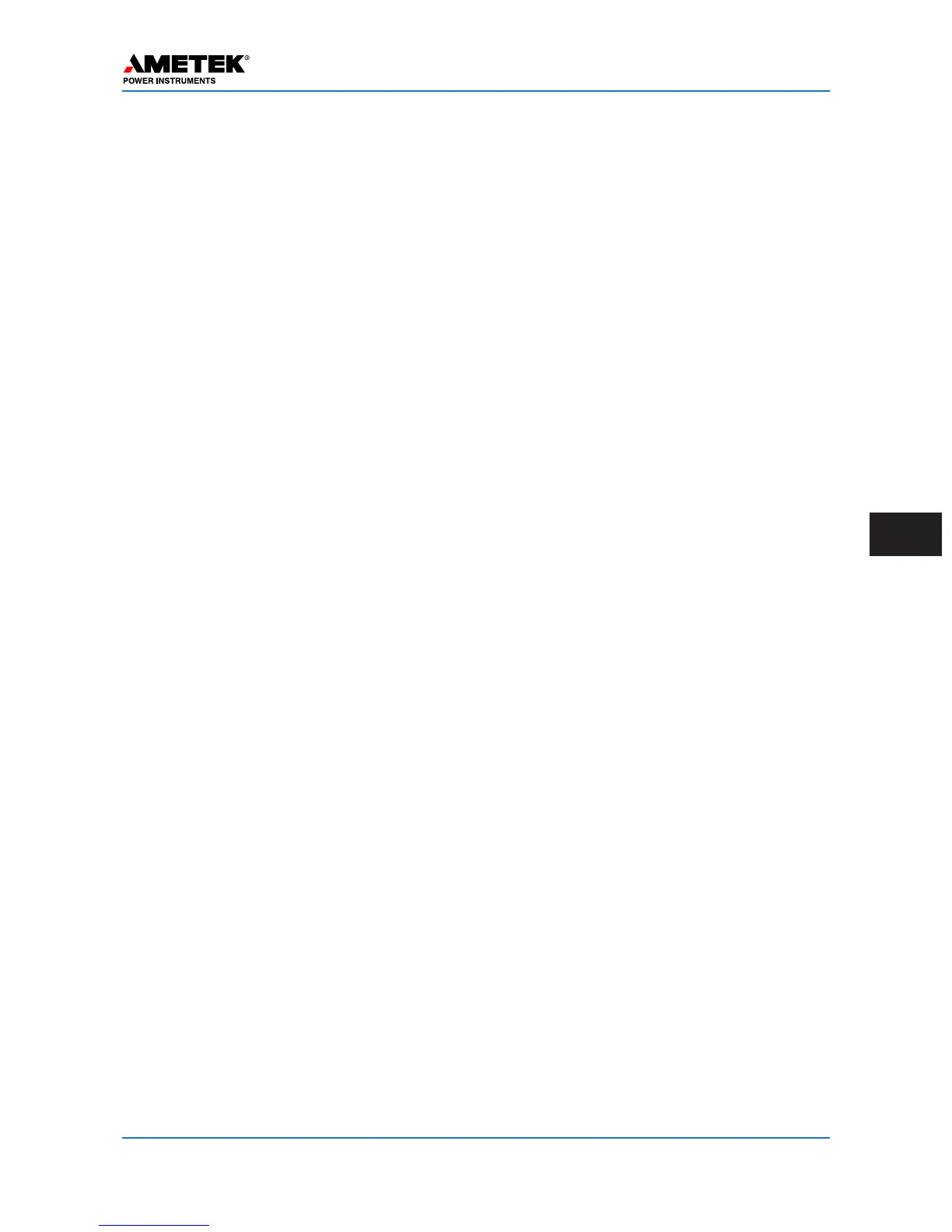Appendix A: Serial Connection
A
January 2016 Page A–3
on this “Properties” button, and wait for the
p
roperties window to open.
13. When the properties window opens, click
on “Change Settings” at the bottom of the
window.
14. Wait for a new properties window to open.
Then click on the “Modem” Tab and select
the Maximum Port Speed pull down menu.
Select a port speed of 115200. Then click on
the “OK” button.
15. Now click the “OK” button to close the
Phone & Modem window.
16. Now you have to set up the network con-
nection. This is done by opening the
Control Panel again and clicking on the
Network and Sharing Center Icon.
17. When the Network and Sharing Center win-
dow opens, click on “Set up a new connec-
tion or network” of the window under the
heading, Change your networking settings.
18. When the Choose a connection option win-
dow opens, just click on “Setup a dial-up
connection”. And then click the “Next” but-
ton.
19. If you have more than one modem connect-
ed, you will get a popup box that asks
“Which modem do you want to use?”
Choose the one that says “Communications
cable between two compuers.” If you only
have one connection, you may not see this
popup box and will go directly to step 20.
20. In the Dial-up phone number box, type any
number. A suggestion might be to type a 1.
21. In the box labeled, Connection Name, enter
a name for the connection, that you will rec-
ognize. A suggestion might be UPLC-II
Serial Connection. Then click the
“Connect” button. It will attempt to dial the
connection. Wait until it times out and you
get a box that says, Connection failed with
error 777. In this box you will have two
choices. Select the “Set up the connection
anyway” choice.
22. You will now get a box that says “The con-
nection to the Internet is ready to use.”
Click the “Close” button in this box. The
computer will take you back to the Network
a
nd Sharing center window. At this point
click on the choice, “Connect to a network”.
A new box will pop up which lists the con-
nections available. You should see the new
connection with the name you selected.
Move the mouse to that connection and
right click, then select Properties.
23. In the Connect using: you should see the
words “Communication cable between two
computers (COMX)” device. Where
COMX is the COM port you had set up
before. For most computers this will be
COM1. Click on it to select it. At this point
select the move down to the dummy phone
number you put in and remove it.
24. Now click on the “Configure” button below
the box in the previous step. The “Modem
Configuration” window pops up. Be sure
the Maximum speed is set to 115200 bps.
Also make sure the “Enable hardware flow
control” box is checked. Now click the
“OK” button.
25. Now click on the “Options” Tab. Uncheck
the “Prompt for name and password, certifi-
cate, etc.” box. Also uncheck the “Prompt
for phone number” box.
26. Click on the box labeled “PPP Settings.”
The only box that should be checked is
“Enable LCP extensions.” Uncheck all oth-
ers.
27. Click the Networking Tab of the Properties
window. Then highlight Internet Protocol
Version 4 (TCP/IPv4), and then click on the
“Properties” button.
28. Select the radio button titled “Use the fol-
lowing IP address:” and then enter
100.100.100.101 in the IP address location.
Then click on the “OK” button.
29. Click the “OK” button
30. You are now ready to connect to the UPLC-
II™ Front Panel.
This completes the Windows 7 setup process.
