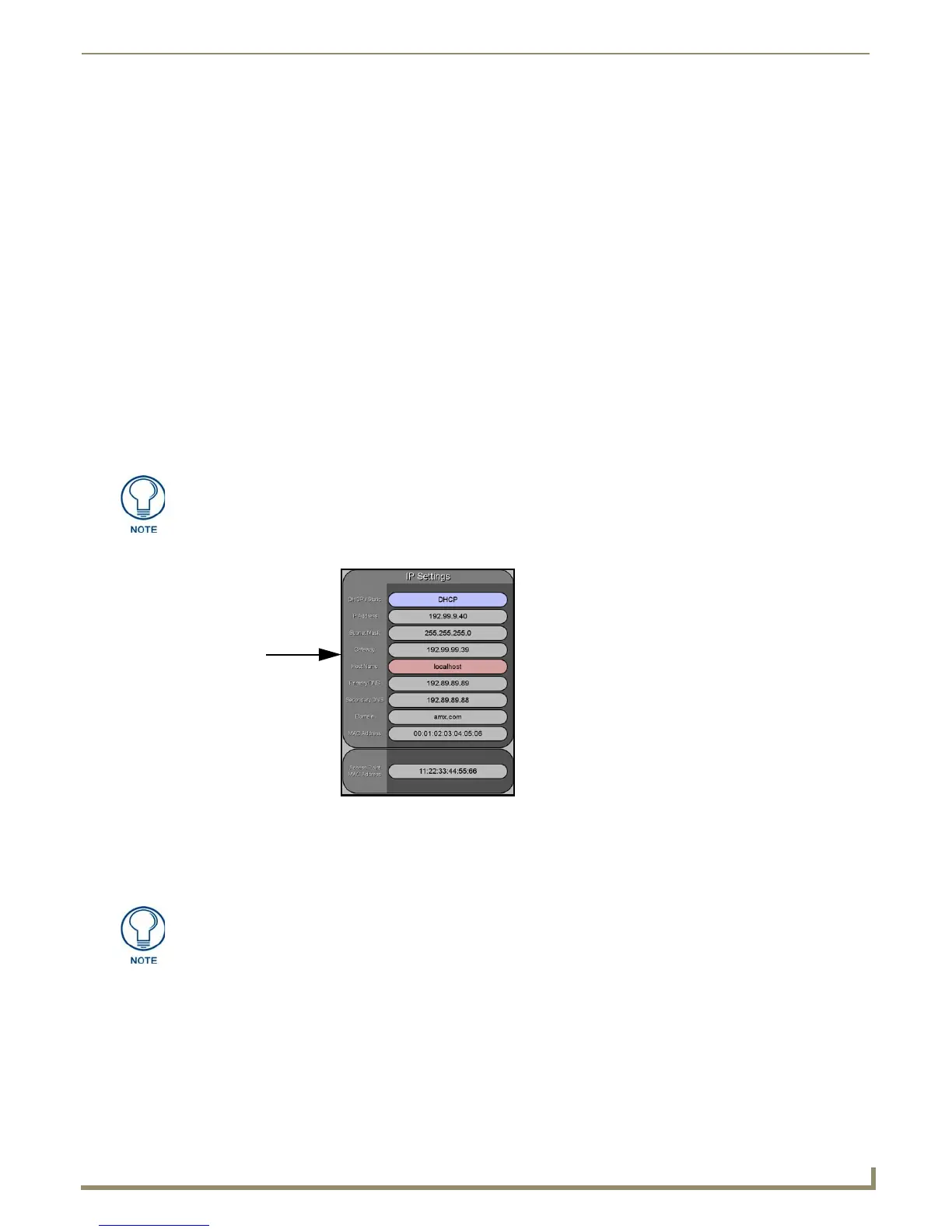Configuring Communication
53
NXD/T-1200V Wall/Flush Mount Touch Panel
Configuring a Wireless Connection
When working with a wireless card, the first step is to configure wireless communication parameters within the Wireless
Settings page. This page only configures the card to communicate to a target WAP (such as the NXA-WAP200G), it is
still necessary to tell the panel which Master it should be communicating with. This "pointing to a Master" is done
via the System Settings page where you configure the IP Address, System Number and Username/Password information
assigned to the target Master.
Step 1: Configuring the Panel’s Wireless IP Settings
The first step to successfully setting up your wireless card is to configure the IP Settings section of the Wireless Settings
page. The section configures the communication parameters from the Modero panel to the web.
Wireless communication using a DHCP Address
1. Press the Protected Setup button (located on the lower-left of the panel page) to open the Protected Setup page and
display an on-screen keypad.
2. Enter 1988 into the Keypad’s password field and press Done when finished.
3. Press the Wireless Settings button (located on the lower-left) to open the Wireless Settings page. Wireless
communication is set within the IP Settings section of this page (FIG. 58).
4. Toggle the DHCP/Static field (from the IP Settings section) until the choice cycles to DHCP. This action causes all
fields in the IP Settings section (other than Host Name) to be greyed-out.
5. Press the optional Host Name field to open a Keyboard and enter the Host Name information.
6. Press Done after you are finished assigning the alpha-numeric string of the host name.
7. Do not alter any of these remaining greyed-out fields in the IP Settings section. Once the panel is rebooted, these
values are obtained by the unit and displayed in the DNS fields after power-up.
8. Setup the security and communication parameters between the wireless card and the target WAP by configuring the
Wireless Settings section on this page. Refer to Step 2: Configuring the Card’s Wireless Security Settings section on
page 54 for detailed procedures to setup either a secure or insecure connection.
Wireless communication using a Static IP Address
1. Press the Protected Setup button (located on the lower-left of the panel page) to open the Protected Setup page and
display an on-screen keypad.
2. Enter 1988 into the Keypad’s password field and press Done when finished.
DHCP will register the unique MAC Address (factory assigned) on the panel and
once the communication setup process is complete, assign IP Address, Subnet
Mask, and Gateway values from the DHCP Server.
FIG. 58 Wireless Settings page (IP Settings section)
This information can be found in either the Workspace - System name > Define
Device section of your code (that defines the properties for your panel), or in the
Device Addressing/Network Addresses section of the Tools > NetLinx Diagnostics
dialog.
