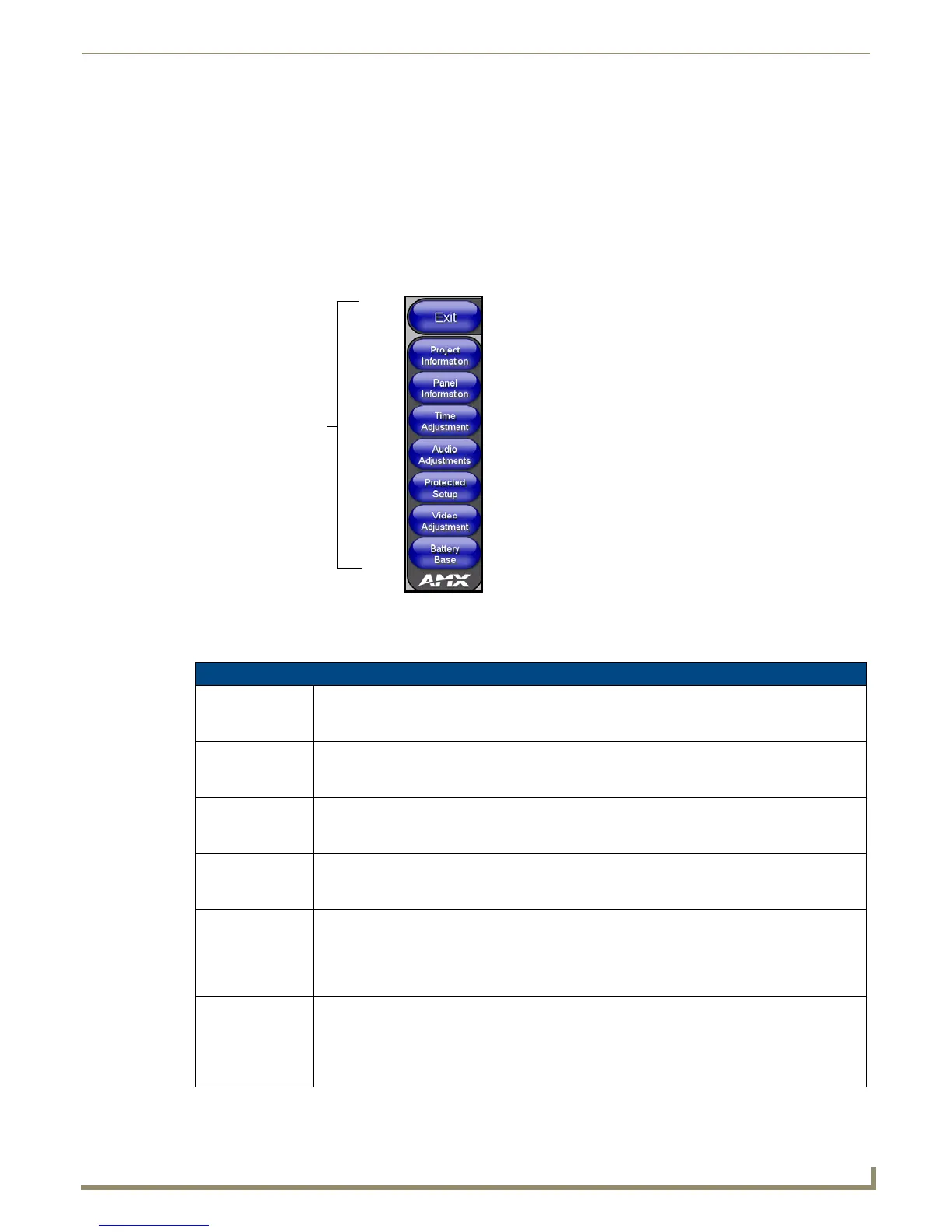Firmware Pages and Descriptions
81
NXD/T-1200V Wall/Flush Mount Touch Panel
Firmware Pages and Descriptions
Overview
This section describes each firmware page and their specific functional elements.
Setup Navigation Buttons
These Setup Navigation Buttons (FIG. 82) appear on the left of the panel screen when the Setup page is currently active.
These Navigation Buttons are specific to these Modero panels and include the specific elements described in the
following table:
FIG. 82 Setup Navigation Buttons
Setup Navigation Button Elements
Project Information: Press the Project Information button to access the Project Information and view the TPD4 project
file properties currently loaded on the selected panel (read-only).
• Refer to the Project Information Page section on page 83 for more detailed information.
Panel Information: Press the Panel Information button to access the Panel Information page and view panel specific
information such as resolution, memory, etc. (read-only).
• Refer to the Panel Information Page section on page 84 for more detailed information.
Time Adjustment: Press the Time Adjustment button to access the Time Adjustment page where you can alter the
time and date settings on the Master.
• Refer to the Time & Date Setup Page section on page 85 for more detailed information.
Audio Adjustments: Press the Audio Adjustments button to access the Volume page where you can alter the audio
parameters on the Modero panel.
• Refer to the Volume Page section on page 86 for more detailed information.
Protected Setup: Press the Protected Setup button to access the Protected Setup page section that provides access
to the panel’s sensors, calibration features, and
connection settings.
• Refer to both the Protected Setup Navigation Buttons section on page 91 and Protected Setup
Page section on page 92 for more detailed information.
Video Adjustment: Press the Video Adjustment button to access the Video Adjustment page where you can set the
video properties for incoming video.
• This button only appears on Color Video (CV) capable touch panels.
• Refer to the Video Adjustment - Video Adjustment Page section on page 88 for more detailed
information.
Modero Setup
Navigation Buttons
