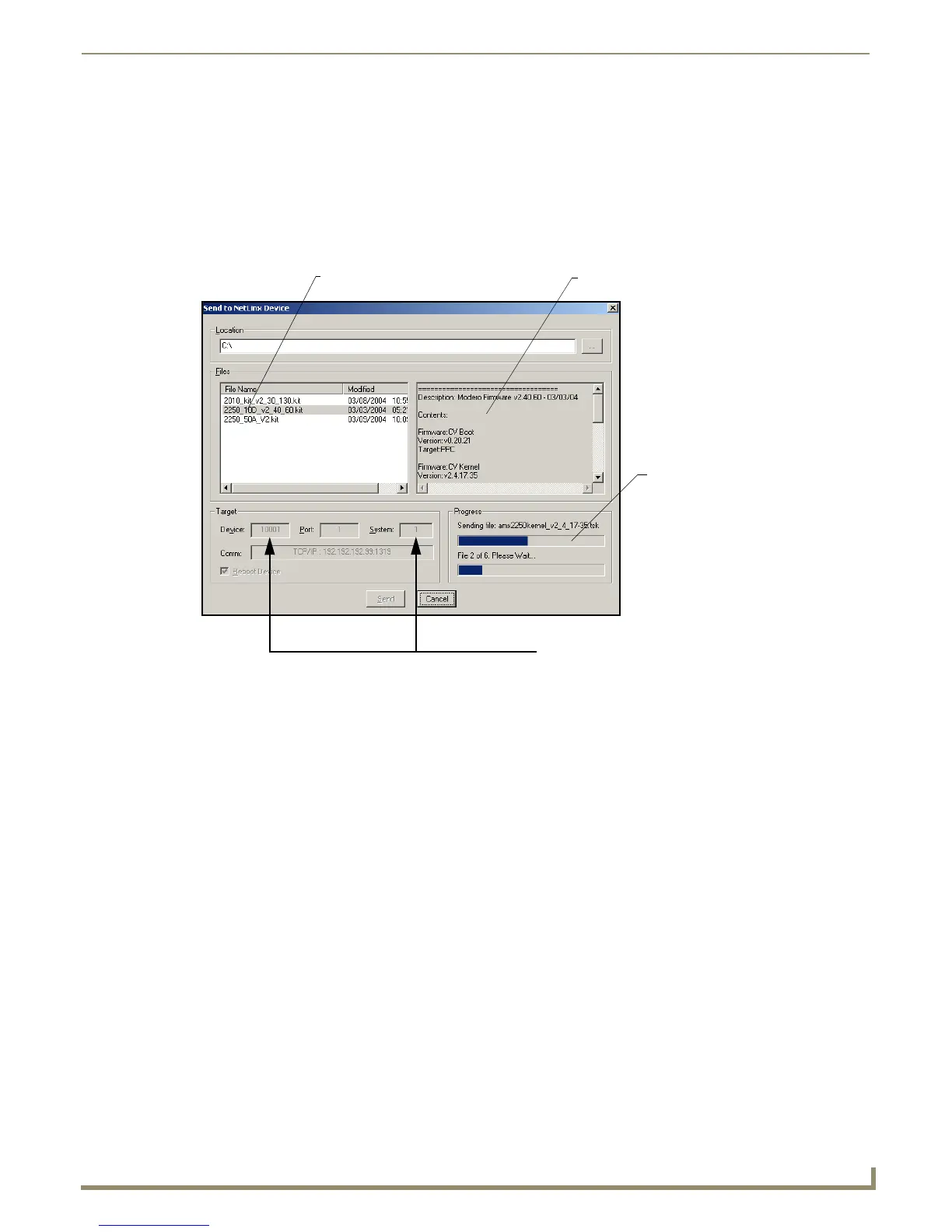Upgrading Modero Firmware
75
NXD/T-1200V Wall/Flush Mount Touch Panel
4. If the panel firmware being used is not current, download the latest Kit file by first logging in to www.amx.com and
then navigate to Tech Center > Firmware Files and from within the Modero section of the web page locate your
Modero panel.
5. Click on the desired Kit file link and after you’ve accepted the Licensing Agreement, verify you have downloaded
the Modero Kit file to a known location.
6. From within Studio, select Tools > Firmware Transfers > Send to NetLinx Device from the Main menu to open
the Send to NetLinx Device dialog (FIG. 77). Verify the panel’s System and Device number values match those
values listed within the System folder in the OnLine Tree tab of the Workspace window.
7. Select the panel’s Kit file from the Files section (FIG. 77).
8. Enter the Device value associated with the panel and the System number associated with the Master (listed in the
OnLine Tree tab of the Workspace window). The Port field is greyed-out.
9. Click the Reboot Device checkbox. This causes the touch panel to reboot after the firmware update process is
complete. The reboot of the panel can take up 30 seconds after the firmware process has finished.
10. Click Send to begin the transfer. The file transfer progress is indicated on the bottom-right of the dialog (FIG. 77).
11. Click Close (after the panel reboots) to return to the main program.
12. Right-click the associated System number and select Refresh System. This causes a refresh of all project systems,
establishes a new connection to the Master, and populates the System list with devices on your particular system.
13. Confirm the panel has been properly updated to the correct firmware version.
Upgrading Accessory Devices via the USB
The following accessory devices are firmware upgradeable:
NXA-BASE/B Battery Base (FG2255-10)
This device is not given a unique device number which would ordinarily appear within the Online Tree tab of NetLinx
Studio. It appears below the target panel which it is a part of as seen below in FIG. 78.
The only way to upgrade the firmware of an accessory item is to send the accessory’s firmware through a target panel. Its
this panel’s device number which is entered within the Send to NetLinx Device transfer dialog in Studio.
Step 1: Prepare the NXA-BASE/B for firmware transfer via USB
Before beginning with this section:
FIG. 77 Send to NetLinx Device dialog (showing Modero firmware update via IP)
Selected Firmware file
Description field for selected Kit file
Device value and System number
must match the values
listed in the Workspace window
Firmware download
status
