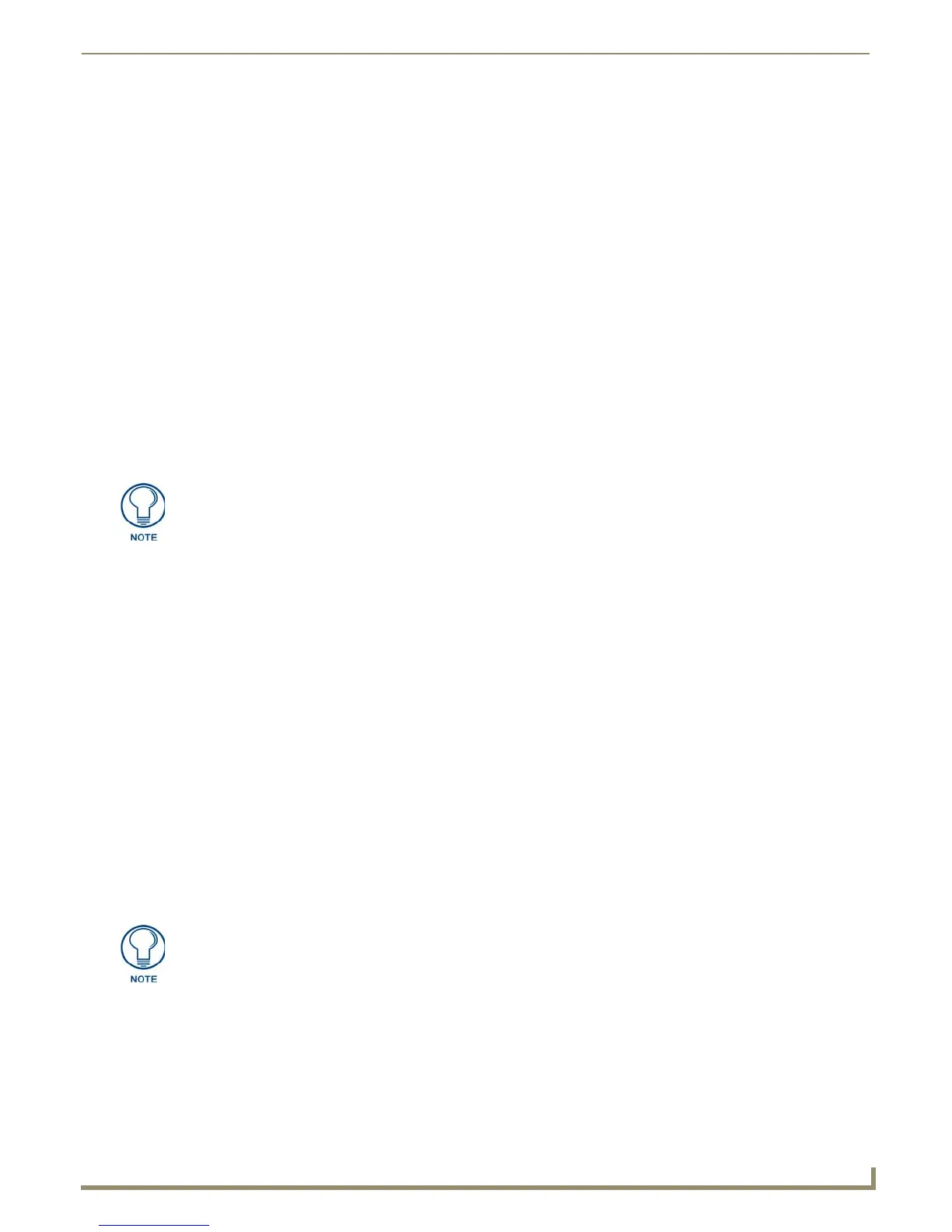Upgrading Modero Firmware
77
NXD/T-1200V Wall/Flush Mount Touch Panel
2. Prepare NetLinx Studio for communication to the panel via a Virtual Master by following the procedures outlined
in the Step 2: Prepare NetLinx Studio for communication via the USB port section on page 70.
3. After the Communication Verification dialog window verifies active communication between the Virtual Master
and the panel, click the OnLine Tree tab in the Workspace window to view the devices on the Virtual System. The
default System value is one.
4. Right-click on the System entry and select Refresh System to re-populate the list. Verify the panel appears in the
OnLine Tree tab of the Workspace window.
The default Modero panel value is 10001.
5. Locate the latest Kit file by first logging in to www.amx.com and then navigate to Tech Center > Firmware Files
and from within the Modero section of the web page locate the Battery Base.
6. Click on the desired Kit file link and after you’ve accepted the Licensing Agreement, verify you have downloaded
the Modero Battery Base Kit file to a known location.
7. From within Studio, select Tools > Firmware Transfers > Send to NetLinx Device from the Main menu to open
the Send to NetLinx Device dialog. Verify the panel’s System and Device number values match those values listed
within the System folder in the OnLine Tree tab of the Workspace window.
8. Select the battery base’s Kit file from the Files section.
9. Enter the Device number associated with the panel and the System number associated with the Master (listed in the
OnLine Tree tab of the Workspace window). The Port field is greyed-out.
10. Click the Reboot Device checkbox. This causes the touch panel to reboot after the firmware update process is
complete. The reboot of the panel can take up 30 seconds after the firmware process has finished.
11. Click Send to begin the transfer. The file transfer progress is indicated on the bottom-right of the dialog.
12. As the panel is rebooting, temporarily unplug the USB connector on the panel until the panel has completely
restarted.
13. Reconnect the USB connector to the panel.
14. Right-click the associated System number and select Refresh System. This causes a refresh of all project systems,
establishes a new connection to the Master, and populates the System list with devices on your particular system.
15. Confirm the base has been properly updated to the correct firmware version by pressing the Battery Base button to
open the Battery Base page.
Upgrading Accessory Devices via an IP Address
The following accessory devices are firmware upgradeable:
NXA-BASE/B Battery Base (FG2255-10)
This device is not given a unique device number which would ordinarily appear within the Online Tree tab of NetLinx
Studio. It appears below the target panel which it is a part of as seen in FIG. 78 on page 76.
The only way to upgrade the firmware of an accessory item is to send the accessory’s firmware through a target panel. Its
this panel’s device number which is entered within the Send to NetLinx Device transfer dialog in Studio.
Step 1: Prepare the NXA-BASE/B for firmware transfer via an IP
Before beginning with this section:
Unplug any connectors from the rear of the NXT panel (power, Ethernet, etc.).
Refer to the Installing the NXA-BASE/B to an NXT Modero Panel section on page 23 for installation
procedures to mount the NXT atop the battery base.
The firmware for the battery base can not be downloaded directly. Download of the
Kit file to the BASE/1 is done through the panel.
Firmware can also be downloaded to accessory items via a direct USB connection
using the PC as a Virtual Master. In this case, you will still need to know the System
and Device Number information of the target panel. For a more detailed description of
how to setup this type of connection, refer to the Upgrading Accessory Devices via
the USB section on page 75.
