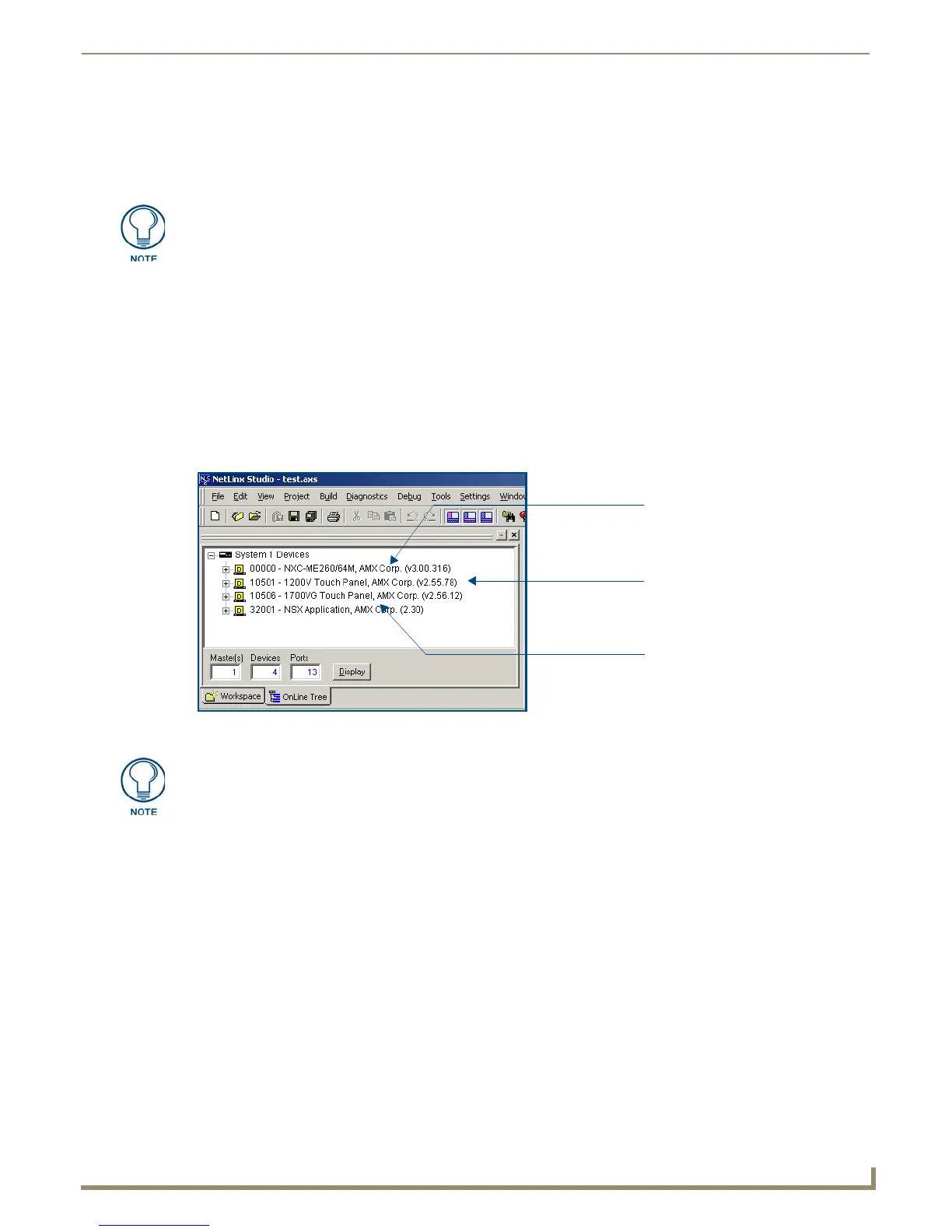Upgrading Modero Firmware
71
NXD/T-1200V Wall/Flush Mount Touch Panel
Step 3: Confirm and Upgrade the firmware via the USB port
Use the CC-USB Type-A to Mini-B 5-wire programming cable (FG10-5965) to provide communication between the
mini-USB Program port on the touch panel and the PC. This method of communication is used to transfer firmware Kit
files and TPD4 touch panel files.
1. Verify this direct USB connection (Type-A on the panel to mini-USB on the panel) is configured properly using the
steps outlined in the previous two sections.
2. With the panel already configured for USB communication and the Virtual Master setup within NetLinx Studio, its
now time to verify the panel is ready to receive files.
3. After the Communication Verification dialog window verifies active communication between the Virtual Master
and the panel, click the OnLine Tree tab in the Workspace window (FIG. 73) to view the devices on the Virtual
System. The default System value is one.
4. Right-click on the System entry (FIG. 73) and select Refresh System to re-populate the list. Verify the panel
appears in the OnLine Tree tab of the Workspace window.
The default Modero panel value is 10001.
5. If the panel firmware being used is not current, download the latest Kit file by first logging in to www.amx.com and
then navigate to Tech Center > Firmware Files and from within the Modero section of the web page locate your
Modero panel.
6. Click on the desired Kit file link and after you’ve accepted the Licensing Agreement, verify you have downloaded
the Modero Kit file to a known location.
7. From within Studio, select Tools > Firmware Transfers > Send to NetLinx Device from the Main menu to open
the Send to NetLinx Device dialog (B in FIG. 74). Verify the panel’s System and Device number values match those
values listed within the System folder in the OnLine Tree tab of the Workspace window (A in FIG. 74).
A mini-USB connection is only detected after it is installed onto an active panel.
Connection to a previously powered panel which then reboots, allows the PC to
detect the panel and assign an appropriate USB driver.
FIG. 73 NetLinx Workspace window (showing panel connection via a Virtual NetLinx Master)
Showing a Master
firmware version and
device number
Showing the current Modero
panel firmware version and
device number
Shows NetLinx Studio
version number
The panel firmware is shown on the right of the listed panel.
Download the latest firmware file from www.amx.com and then save the Kit file to
your computer.
