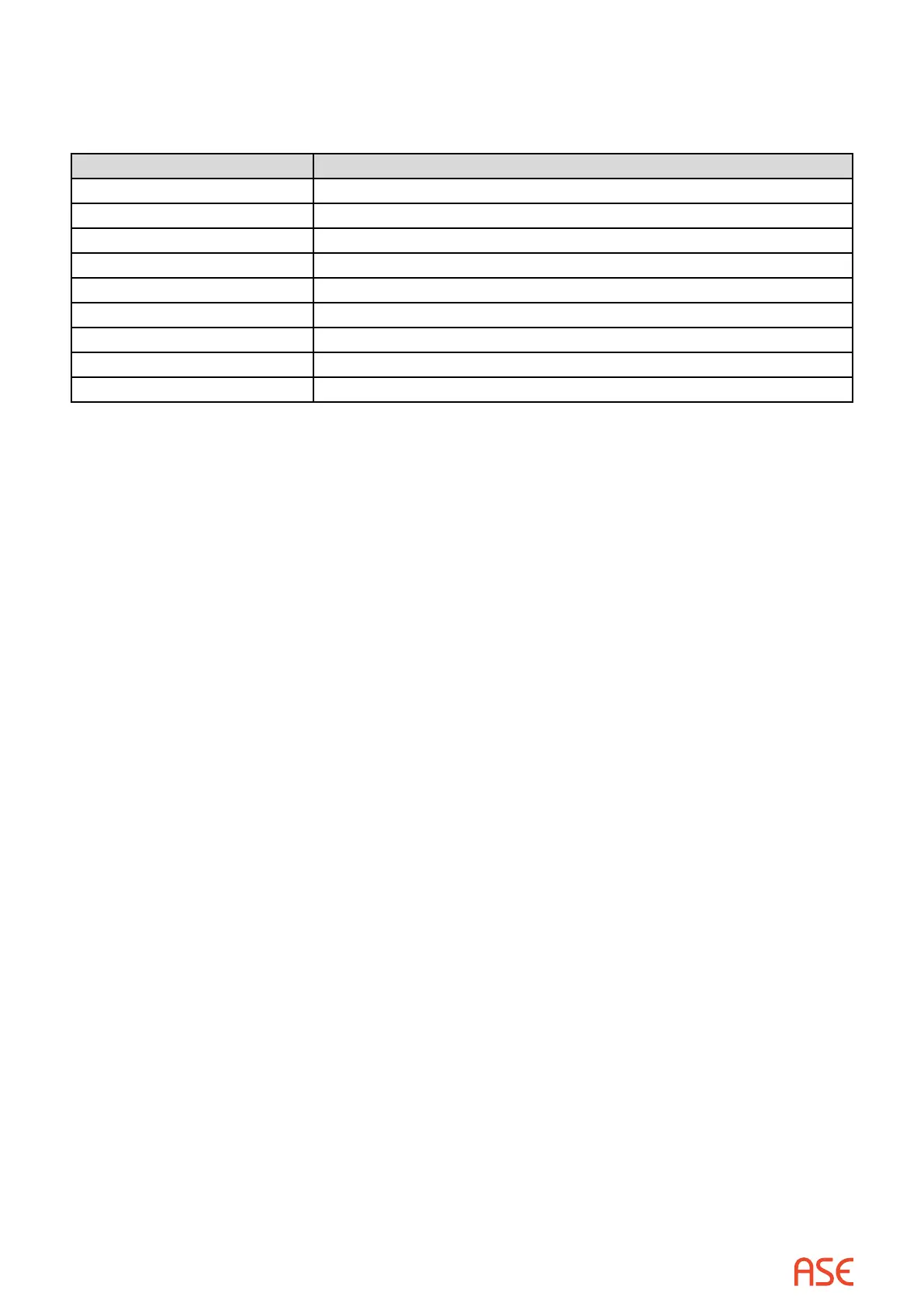ASE2000 V2 Communication Test Set User Manual 107
20.4. BCOM-USB RS-233 pin-out
The following table illustrates the pin-out of the BCOM-USB 9-pin connectors.
DB-9 Signal Description
1 DCD – Data Carrier Detect
2 RXD – Receive Data
3 TXD – Transmit Data
4 DTR – Data Terminal Ready
5 Com – Common
6 RXCLKIN – Receive Clock In
7 RTS – Request To Send
8 CTS – Clear To Send
9 TXCLKOUT – Transmit Clock Out
20.5. BCOM-USB I/O Driver Installation
This section describes the steps necessary to install the I/O drivers for the BCOM-USB Device.
There are several sets of I/O driver distribution les for dierent versions of Windows and, for
Windows 7/8/8.1, a set of driver les for 32-bit systems and another for 64-bit systems. It is
extremely important that the correct set of les be used for the specic Windows environment.
For Windows 7/8/8.1 systems, a set of digitally signed driver les are provided for both the 32-bit
and 64-bit versions of the driver.
The BCOM-USB I/O Driver les are provided on the ASE2000 Communication Test Set software
distribution CD and are also available for download from the ASE web site at:
http://www.ase-systems.com/ASE2000-test-set/ase2000-downloads.asp
The digitally signed Windows 7 versions of the driver are available on the ASE web site and on
ASE2000 Communication Test Set software distribution CD Version 1.52 and later.
There are two separate sections below containing I/O driver installation instructions; one section
for Windows 2000/XP/Vista and another section for Windows 7 and 8. Please note, a 64-bit
version of the BCOM-USB driver is available for Windows 7 and Windows 8.
There are many similarities in the driver installation instructions between Windows 2000/XP/
Vista and Windows/8/8.1 but there are important dierences so please follow the instructions
appropriate for the version of Windows being used.
Regardless of the version of Windows being used, the driver installation process will involve the
installation of two separate drivers for each of two serial I/O channels (COM Ports). There are
four components which Windows must install for a complete installation. As a result, there are
many repetitive steps which must be followed to insure a complete installation of the components
required for the BCOM-USB I/O driver. DO NOT ABORT THE INSTALLATION UNTIL ALL
COMPONENTS HAVE BEEN INSTALLED.
If installing from the ASE2000 Communication Test Set software distribution CD, insert the CD in
the PC. The CD is congured to “auto run” the ASE2000 Installation procedure so cancel out of
this operation. At this point, the Driver installation les can be copied to the PC hard driver and
installed from there or installed directly from the CD.