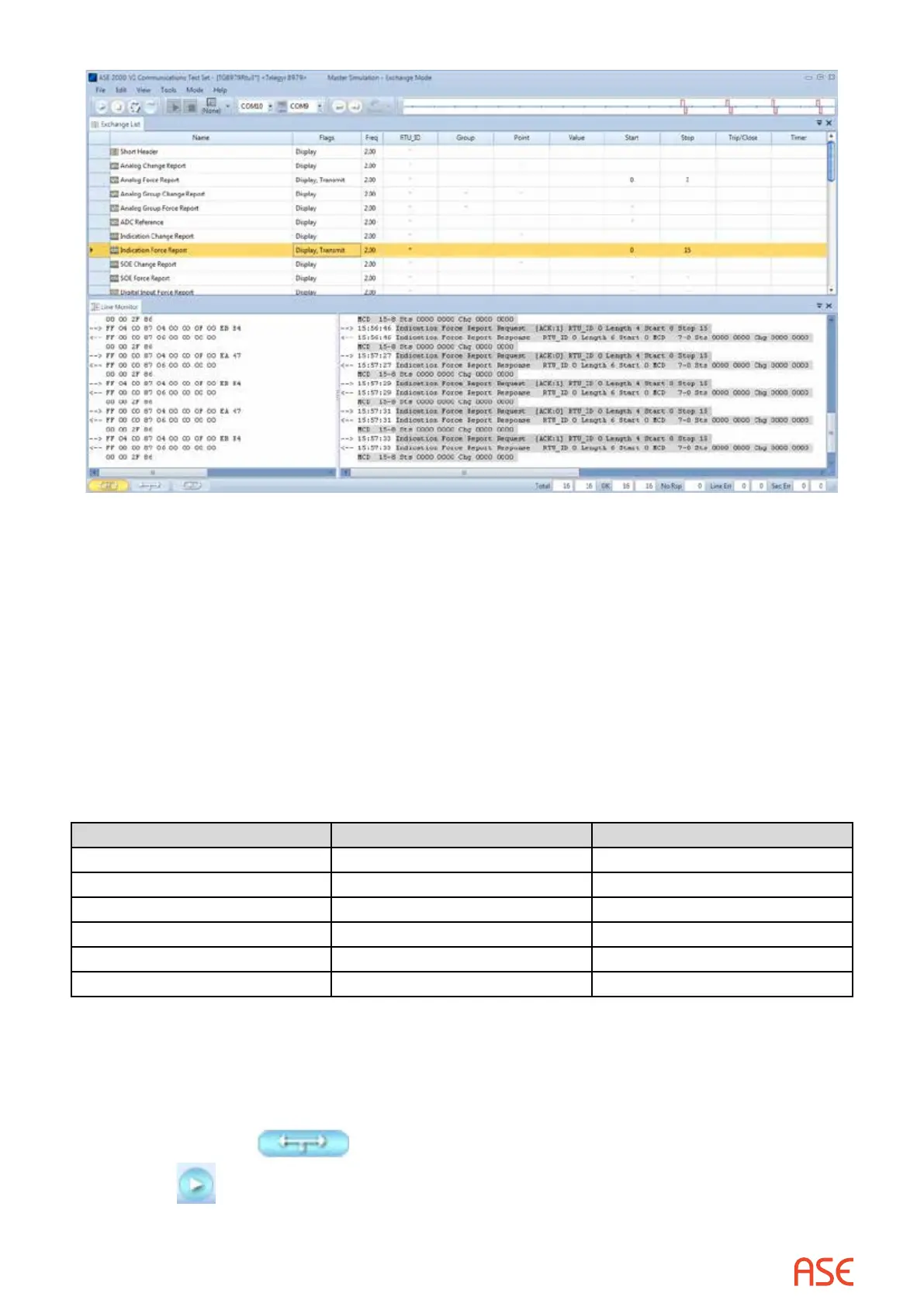ASE2000 V2 Communication Test Set User Manual 215
30.1.5. Telegyr 8979 – Exchange Mode RTU Simulation
If the Communication Properties, Exchange Denition, and RTU ID have been congured,
Master Simulation operations can be performed. No additional setup is required. RTU ID can be
set to * (wild card) to respond to any RTU ID.
30.2. Telegyr 8979 – Task Mode
For all protocols, Task Mode setup starts by rst conguring an RTU and RTU point conguration
in the device data base or selection of an existing RTU denition. See the non-protocol specic
section “Task Mode Device Selection and Conguration”. Note, when conguring the points for
a Telegyr 8979 device, it is necessary to specify a Group Type for digital and analog points. This
group information is used by the test set to determine which command to use when polling for
data. This is done in the “Group Type” as follows:
Group Type Denition Point Type
ANG Analog related commands Analog
ADC Reference Analog Points Analog
IND Indication Points Digital (MCD)
SOE Sequence of Event (SOE) Digital
DIG Digital Input commands Digital
ACC Accumulator commands Pulse Accumulator
The steps described below for activating Line Monitor, Master Simulation, and RTU Simulation
activities assume the correct RTU conguration has been selected.
30.2.1. Telegyr 8979 – Task Mode Line Monitor
No additional setup is required. If cabling is correct, Line Monitoring can be started by selecting
the Line Monitor icon
on the bottom of the test set screen and then selecting the
Start button.