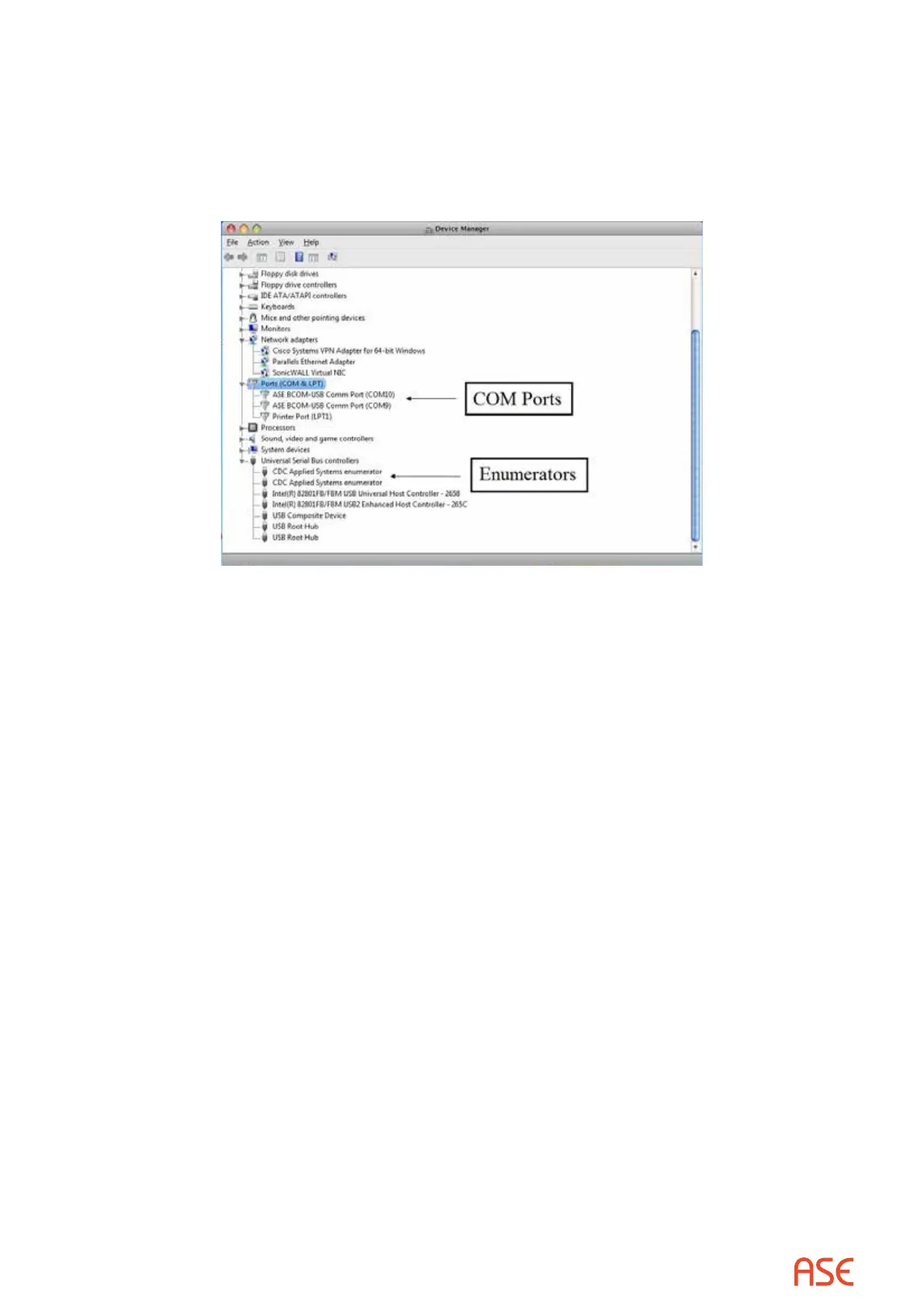ASE2000 V2 Communication Test Set User Manual 125
15. To install the second BCOM-USB COM port, select (Right-click) the remaining “ASEBCOM
USB/2-Ch Serial” entry under Other devices then select “Update Driver Software” and follow
Steps 5 – 8 above.
16. When both BCOM-USB ports have been installed, the Device Manager screen will appear as
follows, the installation will be complete, and the BCOM-USB device ready for use.
21.1. BCOM-USB device Troubleshooting
The most common requests for technical support relating to the BCOM-USB device are for I/O
driver installation support or communication problems.
BCOM-USB I/O Driver Communication Problems
If the I/O drivers appear to be installed correctly but you are unable to communicate with the device
you want to test, the rst thing to do is verify that communications through the BCOM-USB device
is working properly. To do this, the two BCOM-USB communication channels will be connected
together and two copies of the ASE2000 software will be used to verify communications. One
copy will simulate Master operation and the other will simulate RTU operation. Basically the
ability to send and receive on both BCOM-USB ports will be tested.