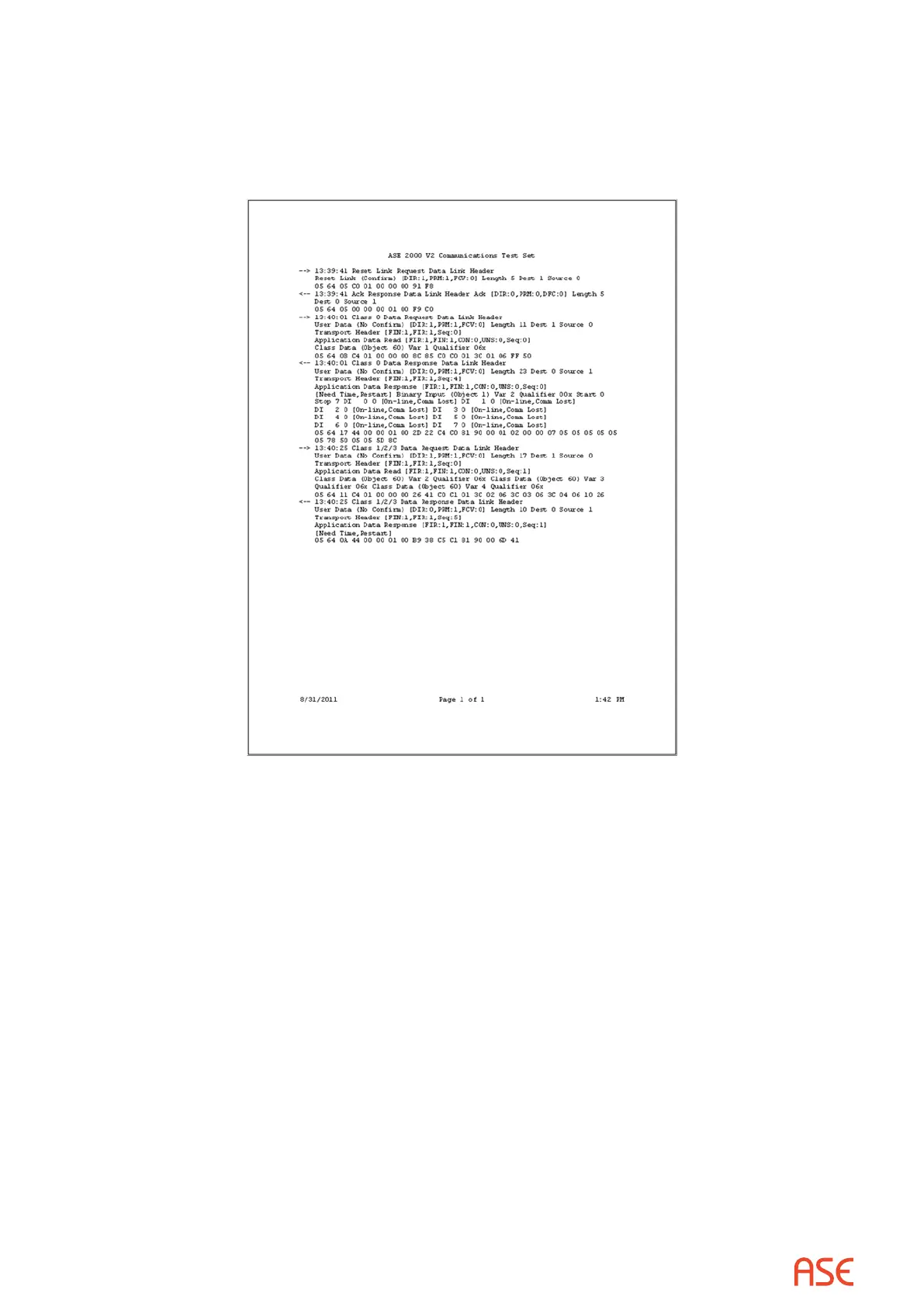ASE2000 V2 Communication Test Set User Manual 28
Also, the message data as shown in the Line Monitor View can be printed to a Windows supported
printer, a searchable PDF le, or other printer le types. Printing to a le provides a convenient
means for sharing the message data with another party. In the printed version of the message
data, the raw data as show in the left window pane above is merged with the interpreted message
data as shown below.
There are two basic facilities for saving and viewing previously saved messages, the Message
Export/Import facility and the Capture facility. The two facilities provide similar capability in that
they both store communication message data in a form that can be later retrieved and viewed.
The dierences are that the Message Export/Import facility can be used to save whatever is
currently in the Current Message Buer and is limited by the size of the Current Message Buer
whereas the Capture facility must be enabled prior to the start of a communication session.
6.1. Message Export/Import Facility
This facility is used to save current message data and to retrieve message data previously saved
in a MSGX le. Since the save process is initiated after a communication session has occurred
and while the data of interest is still in the Current Communication Buer, it is a useful tool for
preserving an unexpected occurrence for later analysis.
To save the contents of the Current Communication Buer, communication must be stopped.
Select “File>Export>Communication Messages”, specify a folder and le name, select “Save”.
To retrieve message data from a previously saved MSGX le, Select “File>Import>Communication
Messages”, specify a folder and le name, select “Open”. The contents of the specied le will
be read and stored in the Current Communication Buer where it can be viewed in the Messages
view, the Line Monitor view, and printed from the Line Monitor view.