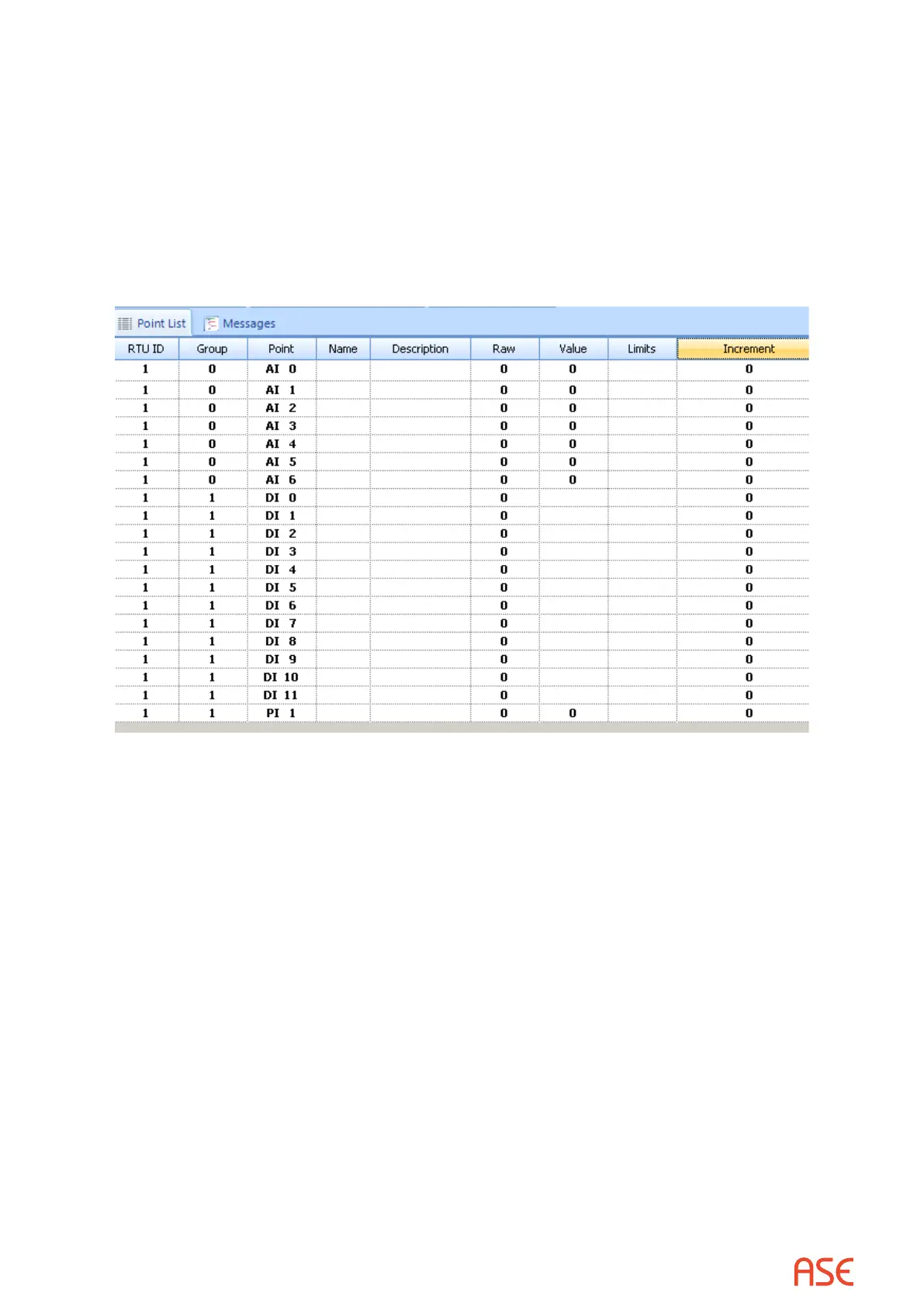ASE2000 V2 Communication Test Set User Manual 78
10.5. Task Mode Operation, RTU Simulation Mode
RTU Simulation mode provides a single task called Scan Responses, selection of which starts
the RTU Simulation process. Exactly one device from the device data base must be active. The
ASE2000 cannot, in Task Mode, simulate responses to request for more than one device, this is
not supported as there is only one state.
When a request for input data is received, the ASE2000 generates its response from the point
conguration of the device data base. The example below shows values for seven analogs,
twelve digitals, and one pulse accumulator point.
In the initial case, the values and states for all points are 0. Dierent values can be entered in
this view according to the following rules.
• An analog or pulse value, or a digital state, can be entered in the “raw” column. Any such value
will be used in response to the next applicable scan
• For protocols that support change event processing, entering a new value will generate a
change event
• For analog points, a value entered in the increment eld causes the point value to be
automatically adjusted after each scan response. The adjusted value is used in the subsequent
response. In this manner, analog values will ramp up and down between high and low limits
applicable to the protocol
• For pulse points, a value entered in the increment eld causes the point value to be automatically
incremented after each scan response. The new value is used in the subsequent response.
Pulse values wrap around at a maximum applicable to the protocol
• For digital points, an increment value of 1 causes the point state to alternate between 0 and 1
at each scan response
Values in the Raw or Increment columns may be copied forward by selecting multiple rows and
right-clicking to display a pop-up menu. Choose ‘Copy Raw Value’ or ‘Copy Increment’. The
value from the rst row selected is copied to all selected rows. To select multiple rows, click once
in the rst row to select it and hold down the Shift key while clicking in the last row. All selected