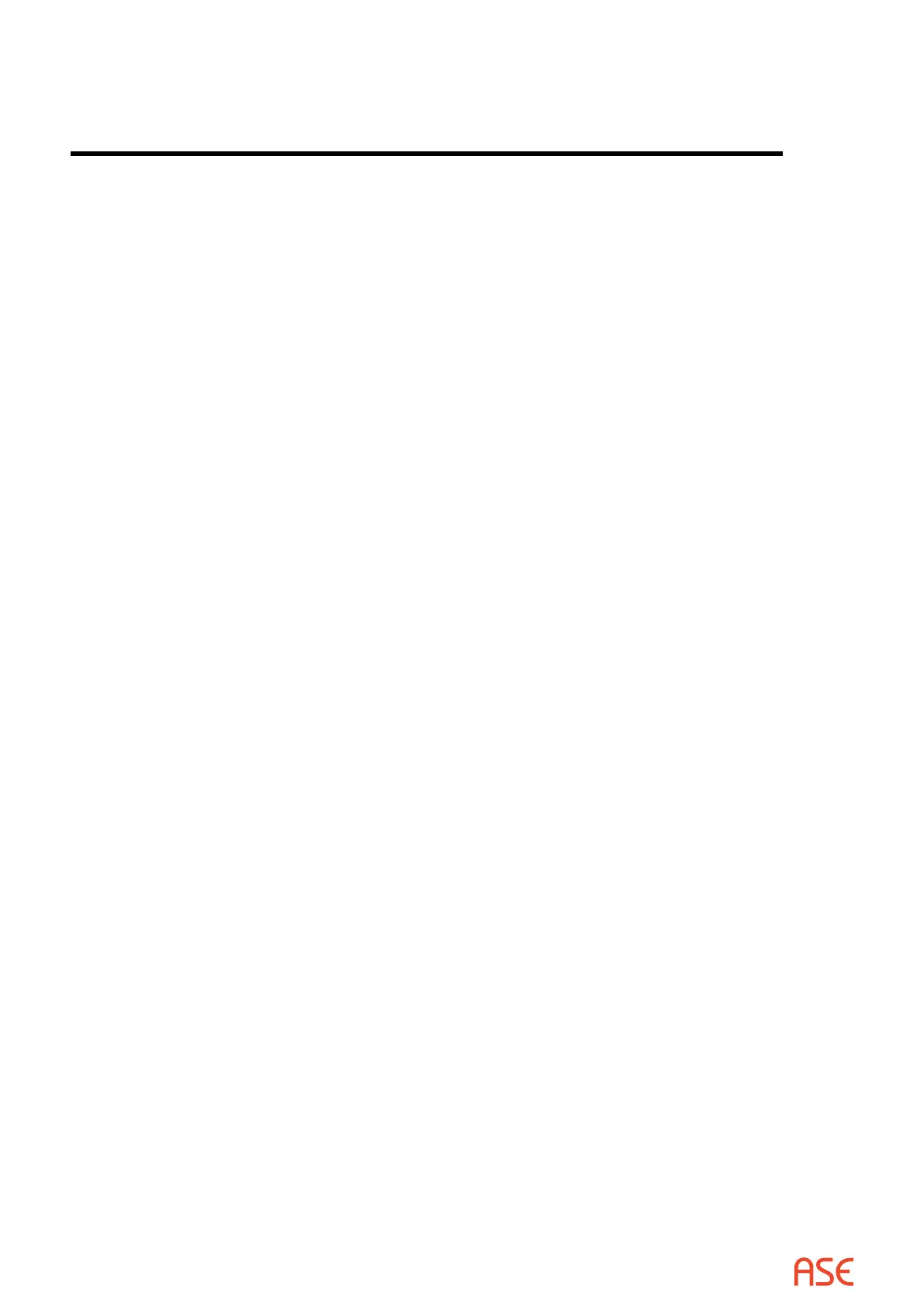ASE2000 V2 Communication Test Set User Manual 50
8. View Menu Details
The Views menu allows selection of which displays (views) will be visible.
Many of the displays contain information which can be modied using check boxes, radio buttons,
and text data entry. Check boxes and radio buttons are self-explanatory but the methods for
text data entry require some explanation. Most displays that support text data entry utilize what
is referred to a “grid” format where the information is organized in a set of rows and columns.
Individual data items are located in “cells” and it is the contents of the cell that is modied. In
general, there are two basic edit modes that can be implemented, “Edit on Entry” and “Edit on
Keystroke”. The ASE2000 utilizes the “Edit on Keystroke” mode. In this mode focus is given
on entry but edit mode does not begin until a key stroke or mouse click. A row header can be
selected and a delete key will delete the row. A cell cannot be left without validation occurring.
The behaviour of Edit on Keystroke for each cell type is described.
• Checkbox – A single mouse click on the checkbox will select the row, activate the cell and
change the checkbox.
• Textbox – A single mouse click will select the row and activate the cell. A keystroke or another
mouse click will begin edit mode. Note that a cell value can be eectively changed with two
actions, a mouse click and a keystroke. This is the same number of actions as “edit on entry”.
• ComboBox – A single mouse click will select the row and activate the cell.
– Another mouse click displays the drop down arrow, and clicking the arrow shows the drop
down box.
– A keystroke begins the autocomplete feature of the Combobox and displays the drop down
arrow. This is the most ecient way to deal with a ComboBox.
• CheckBoxDropDown – A single mouse click will select the row and activate the cell.
– Another mouse click displays the drop down arrow, and clicking the arrow shows the drop
down box.
– Arrow keys and space bar may be used to select/deselect an option
8.1. Tasks
The Tasks List view, applicable only in Task Mode, allows the user to select and perform Tasks.
Please refer to the section on Task Mode operation.
8.2. Point List View
8.2.1. Point List Overview
The Points List view displays information about all input points detected on the communication
line. The display is organized by device. When data for more than one device address has been
detected, TABs appear on the bottom of the Points List view to select the correct RTU.
The tabular presentation contains one point per line. If the point has been detected recently on
the communication line, its value appears in bold font. If the value has changed recently, it is
shown with a solid background. If the value has not been detected recently, it is shown in normal
font.
8