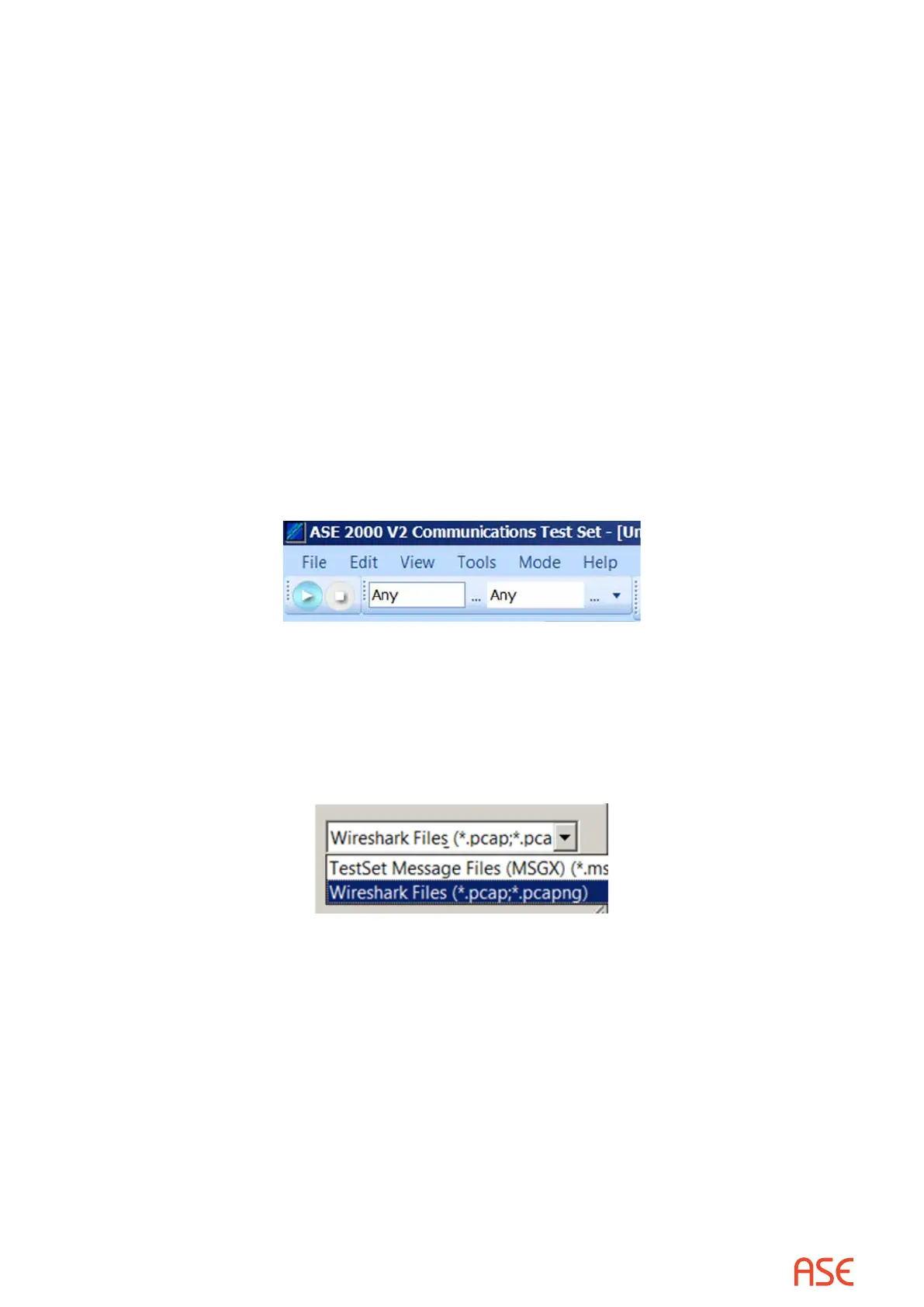ASE2000 V2 Communication Test Set User Manual 29
6.2. Message Import Wireshark Files
Release 2.17 and later allows import of pcap and pcapng les generated by the network trac
capture program Wireshark. This feature is available only for Wireshark les containing DNP3
LAN/WAN, IEC 60870-5-104, or Modbus/TCP trac.
The ASE2000 V2 must be licensed. While data captured by a licensed ASE2000 V2 and saved to
a MSGX le can be loaded and read by an unlicensed ASE2000 V2 or by the free ASE Message
Viewer utility, Wireshark le data import is a licensed feature only.
To import an applicable Wireshark le:
• Exchange Mode: File menu Select Protocol, choose the applicable protocol
• Task Mode: Select or create a device for the applicable protocol
• It is recommended to select Monitor mode so that lters for both master and remote can be
entered as described in the next bullet. Import may work in some, but not all, cases from other
modes
• To determine message direction, IP addresses for master and remote devices must be entered
in the IP lter area at the top of the ASE2000 screen. A lter of “Any” can be used for DNP3
since that protocol contains direction information in each message. “Any” will not work for IEC
60870-5-104 or Modbus/TCP
• Under Tools, Properties, and the tab specic to the protocol being used (it is always the
rightmost tab), make sure that the Port setting is the same as used when Wireshark created
the le. The ASE2000 sets this eld to the default port for each protocol, but a dierent port
can be congured
• Open the le: File menu Import Communication Messages
• From the pull-down list in the bottom right corner of the le open menu, set the type to Wireshark
• Locate and open the le
The Wireshark le will be opened with data applicable to the selected protocol extracted and
shown in the line monitor and messages views, the same as if the ASE2000 had detected those
messages in a normal monitoring session.
A Wireshark le may contain more messages than the in-memory import of the Test Set supports.
If this is the case, start a Test Set capture before import to place Wireshark messages in a Test
Sets capture le, which can then be viewed or searched. The user may also want to use the
capture lter feature to pinpoint the messages of interest.