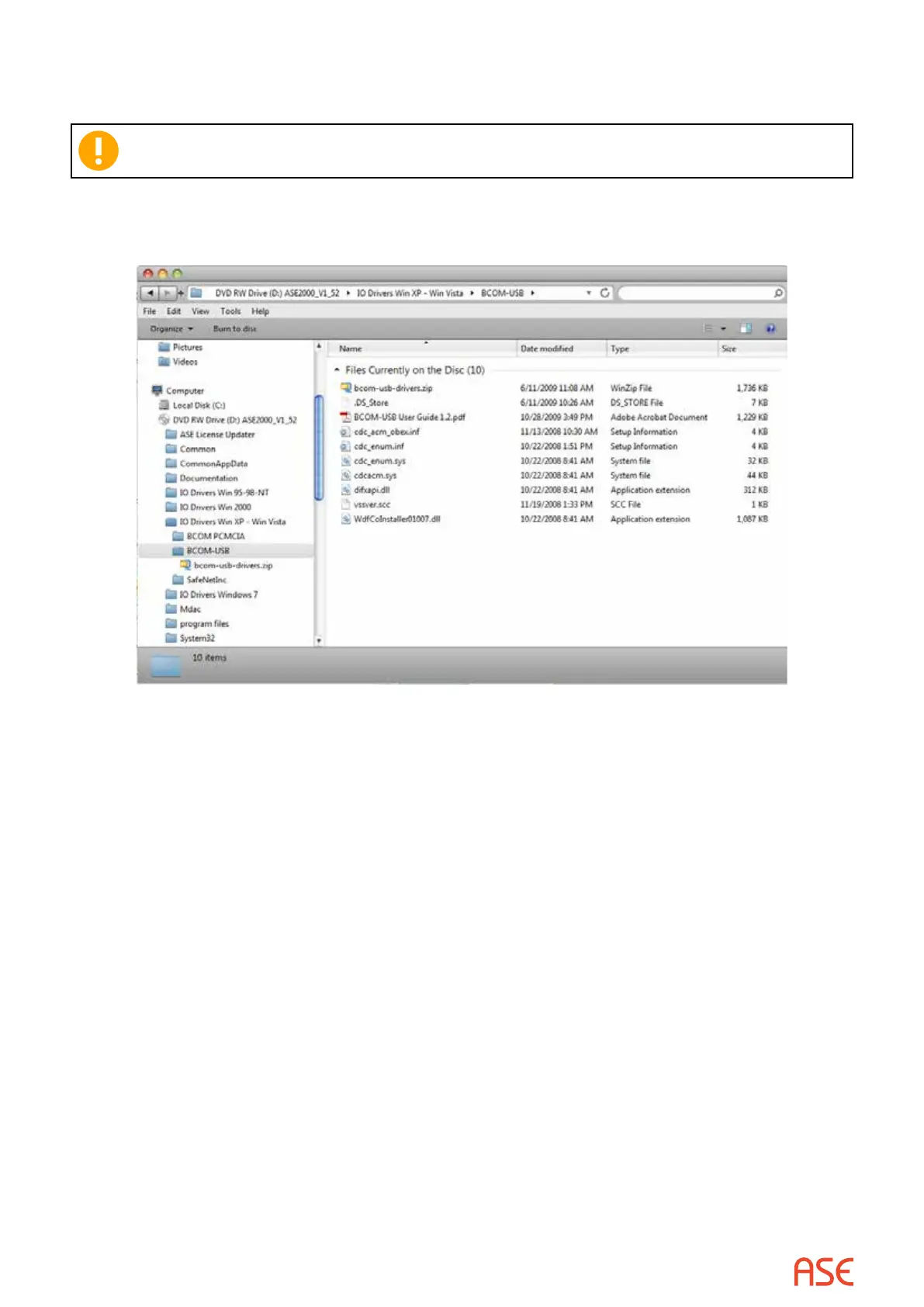ASE2000 V2 Communication Test Set User Manual 108
20.5.1. BCOM-USB Windows 2000/XP/Vista I/O Driver Installation
Note: If you are installing the BCOM-USB I/O driver on a Windows 7 or Windows 8
system, go to the section “Windows 7 I/O Driver Installation”.
The I/O driver les are distributed on the ASE2000 Installation CD as shown in Figure 1 below
and may also be obtained from the ASE web site at www.ase-systems.com.
Figure 1
The set of les will be the same whether obtained from the Installation CD or the web site and
the same set of les is used for Window 2000/XP/Vista.
Connect the BCOM-USB device to the PC using the supplied USB cable. Following the connection,
Windows will launch the “New Hardware” Wizard. This will be used for the I/O driver installation.
1. When the following screen appears, select the radio button “No, not this time” and then select
“Next”.