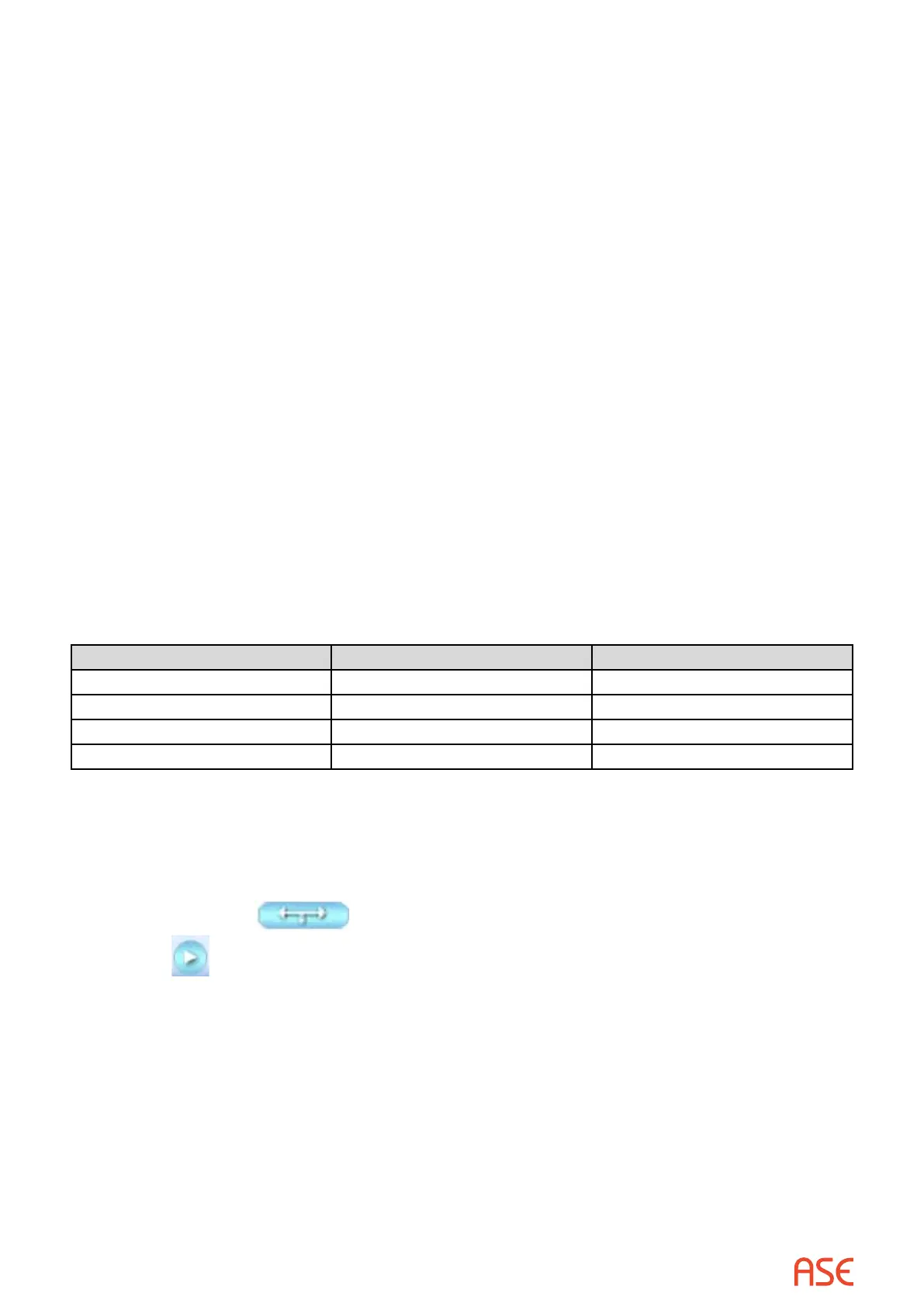ASE2000 V2 Communication Test Set User Manual 210
Under the “To Master” section, expand the element “Analog: unknown quantity of blocks”, set
“Repeat Count” to 8 (1 analog point per count), then OK.
29.1.2. Modbus – Set RTU ID and Group
The RTU ID and Group number can be set for all exchanges from the Protocol > Properties
display or individually on the Exchange List view.
29.1.3. Modbus – Exchange Mode Line Monitor
No additional setup is required. If cabling is correct Line Monitoring can be started by selecting
the Start button.
29.1.4. Modbus – Exchange Mode Master Simulation
If the Communication Properties, Exchange Denition, and Slave device number have been
congured, Master Simulation operations can be performed. No additional setup is required.
29.1.5. Modbus – Exchange Mode RTU Simulation
If the Communication Properties, Exchange Denition, and Slave device number have been
congured, Master Simulation operations can be performed. No additional setup is required
29.1.6. Modbus – Task Mode
For all protocols, Task Mode setup starts by rst conguring an RTU and RTU point conguration
in the device data base or selection of an existing RTU denition. See the non-protocol specic
section “Task Mode Device Selection and Conguration”. Note, when conguring the points for
a Modbus device, it is necessary to specify the type of digital and analog points. This is done in
the “Group Type” as follows:
Group Type Denition Point Type
CS Coil Status Digital
IS Input Status Digital
HR Holding Register Analog
IR Input Register Analog
The steps described below for activating Line Monitor, Master Simulation, and RTU Simulation
activities assume the correct RTU conguration has been selected.
29.1.7. Modbus – Task Mode Line Monitor
No additional setup is required. If cabling is correct, Line Monitoring can be started by selecting
the Line Monitor icon
on the bottom of the test set screen and then selecting the
Start button.
While it is best to accurately enter the RTU/point data base as described, it is not required for
Line Monitor operations. An undened input point is automatically added to the data base when
detected.
29.1.8. Modbus – Task Mode Master Simulation
Master Simulation operation works by selecting a Task Group and then a Task Activity within that
group.
With the desired Task Activity selected, execute the function one time using the Send Once icon
or continuously by selecting the Start Button.