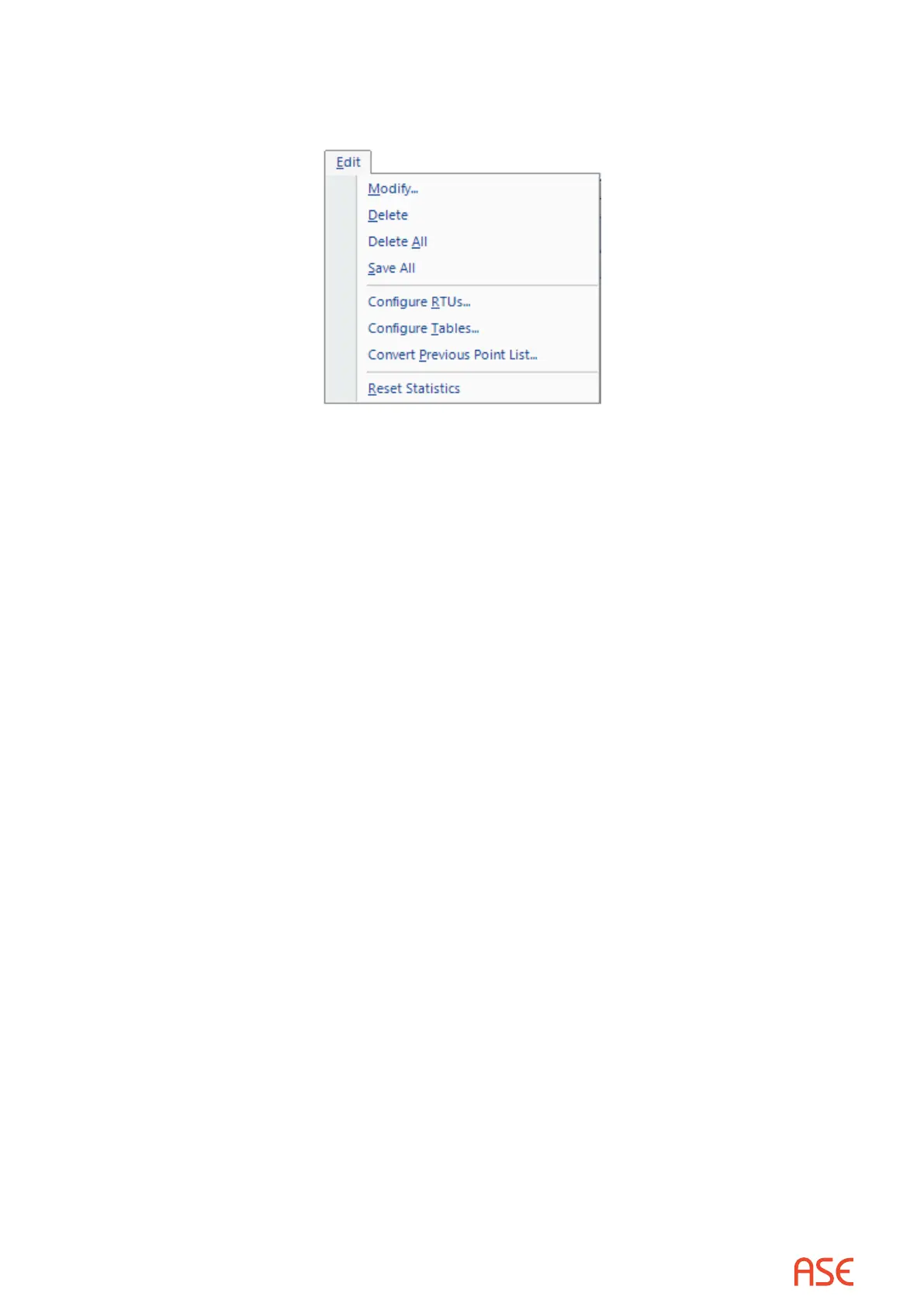ASE2000 V2 Communication Test Set User Manual 52
8.2.2. Edit Menu for Points List View
When the Points List View is in focus, the Edit Menu appears as follows.
Modify presents a menu for editing parameters for any of the currently dened points
Delete deletes the currently highlighted point
Delete All deletes all points
Save All saves all point information as currently shown. User entered information is automatically
saved, but point values and quality are not. This option is useful to create a snapshot of the
current point settings and values
CongureRTUs is used to dene new RTUs and for adding points to existing RTUs
Congure Tables is used to edit certain global parameter settings such as analog high/low
alarm limits, analog conversion coecients, pulse accumulator conversion coecients, and
digital point state names
Convert Previous Point List is used to import an ASE2000 version 1 point list. This action will
erase any existing RTU or point denitions
8.2.3. RTU Simulation and Task Mode
The Point List View has additional capabilities when running as the RTU Simulation Task Mode.
• The user may enter values in the Raw data column, which will be transmitted in the next
applicable message
• An extra column called Increment appears and is applicable for generation of analog point
values. A point’s Raw value is automatically calculated in each applicable response by adding
the Increment value to the previously transmitted Raw value.
Values in the Raw or Increment columns may be copied forward by selecting multiple rows and
right-clicking to display a pop-up menu. Choose ‘Copy Raw Value’ or ‘Copy Increment’. The
value from the rst row selected is copied to all selected rows. To select multiple rows, click once
in the rst row to select it and hold down the Shift key while clicking in the last row. All selected
rows will be highlighted.