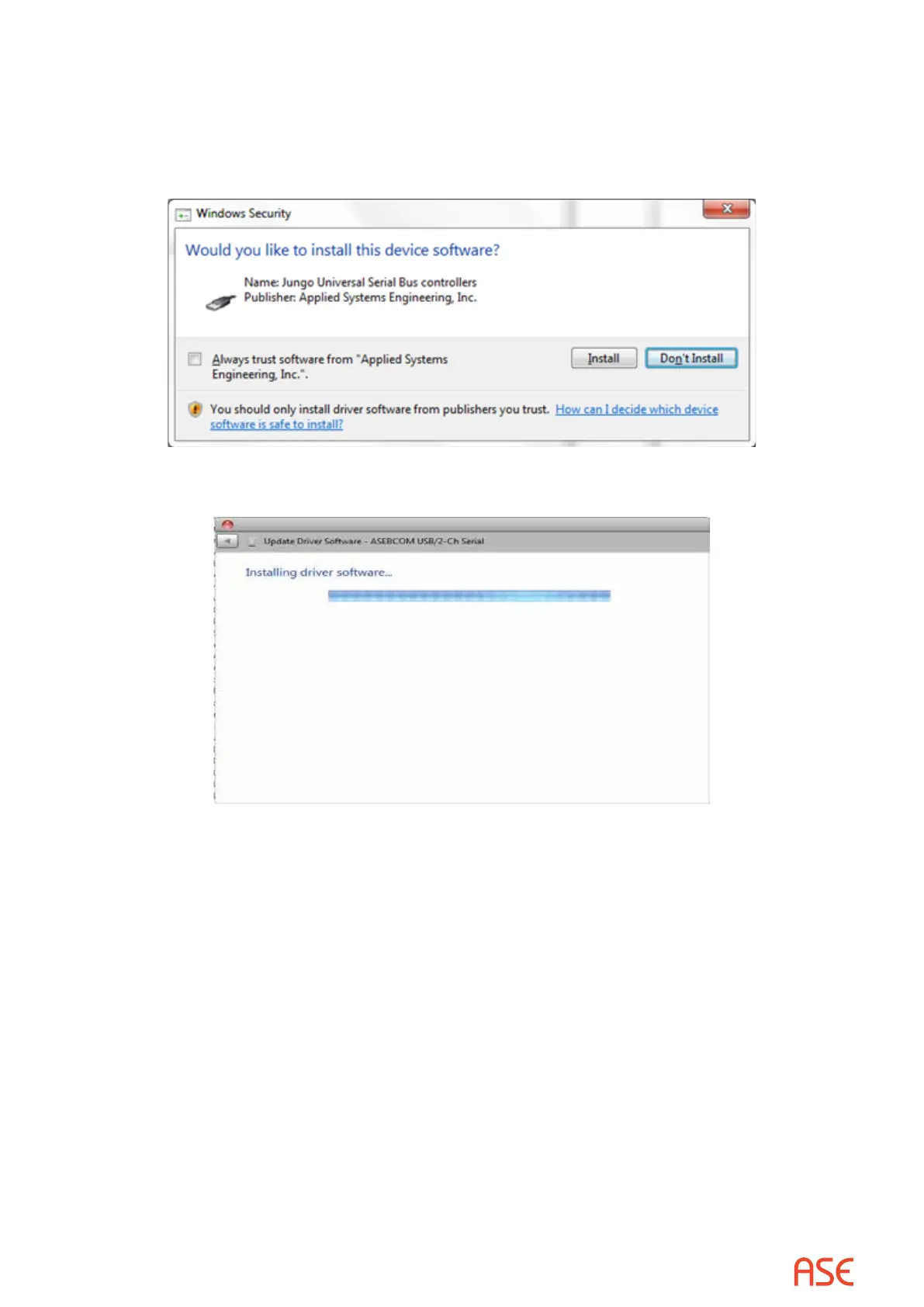ASE2000 V2 Communication Test Set User Manual 122
8. If digitally signed software from Applied Systems Engineering, Inc. has not previously been
installed on the PC, the following screen will be displayed. If the check box <Always trust
software from “Applied Systems Engineering, Inc.”> is checked before selecting the Install
button, this message will not be displayed in the future. Otherwise, just select the Install
button.
9. Windows will begin the driver le copy and install.
10. Upon completion of this phase, Windows will display the following screen. Do not select
the “Close” button until the Device Manager screen updates showing the entry under Ports
(COM & LPT) and entry under Universal Serial Bus controllers as shown in Figure 29 or until
the screen shot shown in Figure 30 is displayed. Note: Actual COM port numbers will vary
on dierent systems. If this screen is not displayed at this point, skip to Step 11 below for an
alternative procedure.