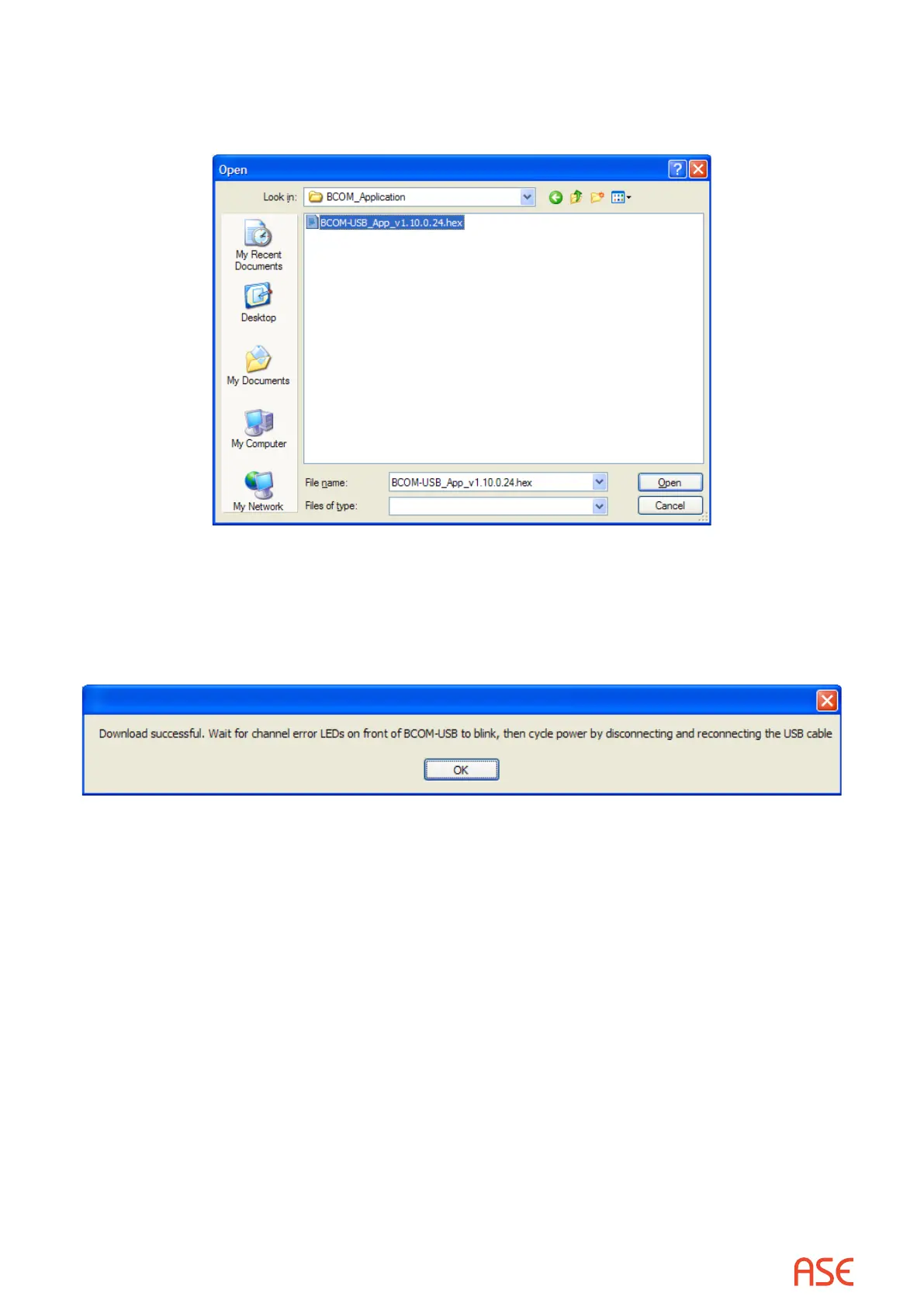ASE2000 V2 Communication Test Set User Manual 132
Select the “New Firmware” button and the contents of the default folder will appear. Browse to
the folder containing the new rmware le and select the appropriate le. Note, the rmware
release number is part of the le name.
When you double-click on the le name or select “Open”, the program will begin writing the
new rmware to the BCOM-USB device and a progress bar will be shown on the program main
screen.
If the update is successful, the message:
Will be displayed. At this point, the “ERR” LEDs on the BCOM-USB device should be alternating
on and o (ping-pong). To activate the new rmware, it is necessary to power-o and power-on
the BCOM-USB device. This is accomplished by removing and re-connecting the USB cable.
After the rmware update and re-start of the BCOPM-USB device, the current rmware version
will be displayed on the ASE License/Firmware Updater main display page “Firmware Version:”
section.