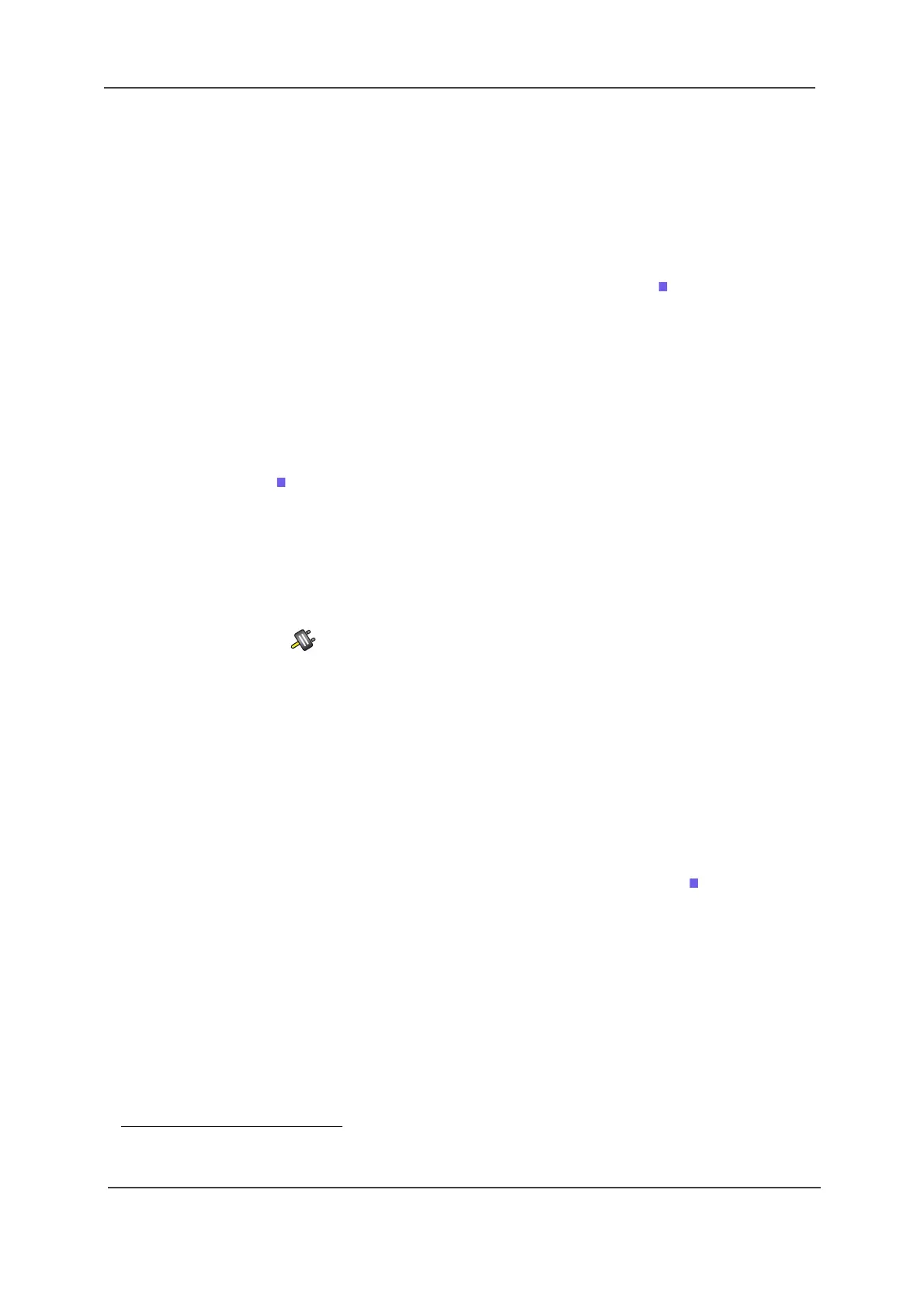TD 92644EN
User Manual
Ascom d81 DECT Handset
7 Menu Operation
82
18 June 2018 / Ver. K
6 Select "Headset".
7 Select "Add new". A Put headset in Pairing mode dialog window is displayed.
8 Press "OK". It now searches for a Bluetooth headset for connection.
9 When headset is found, press "Pair".
10 If needed, enter PIN code, see user manual for the Bluetooth headset. Press "OK".
The dialog Successful pairing appears if the pairing process was successful. The
Bluetooth headset is also connected as indicated by the icon in front of the
headset.
TIP: It is possible to configure the headset button with a specific function, such as post-dial,
dial last called number, or dial a predefined number. See the handset’s Configuration
Manual for more information.
Pair/Connect Bluetooth Barcode Reader
To use a Bluetooth barcode reader, it must first be paired with the handset. It is only needed
to pair it once. A paired Bluetooth barcode reader is automatically connected, as indicated
by the icon in front of the barcode reader.
See also 11.9 Send Data with Bluetooth Barcode Reader on page 94.
1 Enable Bluetooth, see Enable Bluetooth Connection.
2 Put the Bluetooth barcode reader in pairing mode, see the user manual for the
Bluetooth barcode reader.
3 Enter the menu by pressing "Menu".
4 Select in the menu.
5 Select "Bluetooth".
6 Select "Barcode reader"
1
.
7 Select "Add new". A dialog window "Put barcode reader in pairing mode" is
displayed.
8 Press "OK". It now searches for a Bluetooth barcode reader for connection.
9 When Bluetooth barcode reader is found, press "Pair".
10 If needed, enter PIN code, see user manual for the Bluetooth barcode reader. Press
"OK".
The dialog Successful pairing appears if the pairing process was successful. The
Bluetooth barcode reader is also connected indicated by the icon in front of the
barcode reader.
7.9.2 Headset
To achieve optimal audio quality with the different headset types, it is recommended to
select the corresponding headset type.
The default setting is microphone on a boom, that is, the audio is optimized for using a
headset with microphone on a boom. The headset type can be changed in the menu by
doing as follows:
1 Enter the menu by pressing "Menu".
1. Requires a functionality license