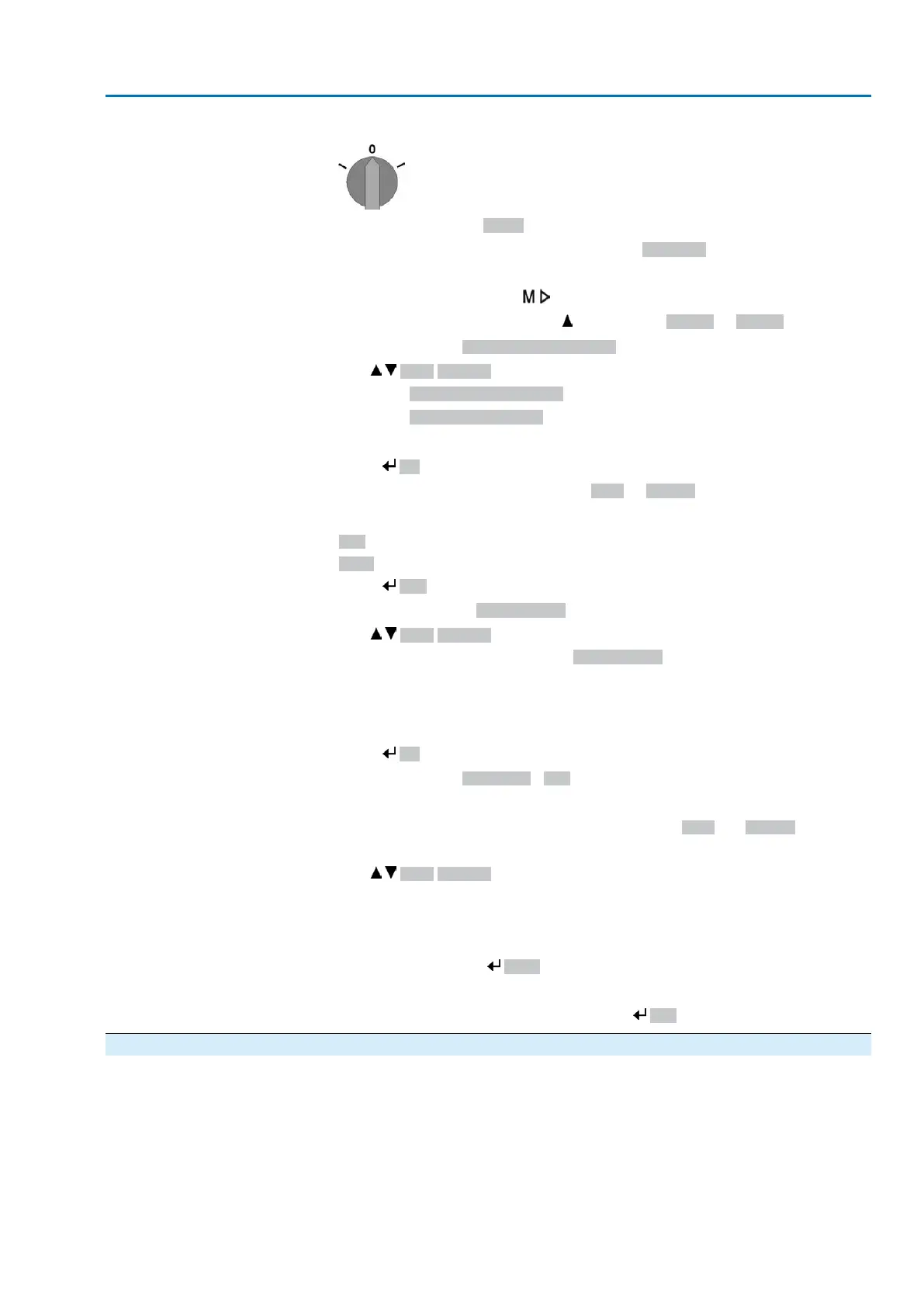Select main menu
1. Set selector switch to position 0 (OFF).
2.
Press push button C Setup and hold it down for approx. 3 seconds.
➥
Display goes to main menu and indicates: ▶ Display...
Select parameter
3. Select parameter either:
→
click via the menu to parameter, or
→
via direct display: Press and enter ID M0086 or M0087
➥
Display indicates: End position CLOSED
CLOSE or OPEN
4.
Use Up ▲ Down ▼ to select:
→
▶ End position CLOSED
→
▶ End position OPEN
➥
The black triangle ▶ indicates the current selection.
5.
Press Ok.
➥
Display indicates the current setting: Limit or Torque
➥
The bottom row of the display indicates either:
-
Edit → continue with step 6
-
Save → continue with step 10
6.
Press Edit.
➥
Display indicates: ▶ Specialist (4)
User login
7.
Use Up ▲ Down ▼ to select user:
Information: Required user level: Specialist (4) or higher
➥
The symbols have the following meaning:
-
black triangle: ▶ = current setting
-
white triangle: ▷ = selection (not saved yet)
8.
Press Ok.
➥
Display indicates: Password 0***
9.
Enter password (→ enter password).
➥
The screen indicates the pre-set type of seating (▶Limit or ▶Torque) by means
of a black triangle ▶.
Change settings
10.
Use Up ▲ Down ▼ to select new setting.
➥
The symbols have the following meaning:
-
black triangle: ▶ = current setting
-
white triangle: ▷ = selection (not saved yet)
11.
Confirm selection via Save.
➥
The setting for the type of seating is complete.
12.
Back to step 4 (CLOSED or OPEN): Press Esc .
7.2. Torque switching
Conditions
MWG in actuator (non-intrusive version).
For torque switches within the actuator (intrusive version), the torque switching is
set as described in the operation instructions pertaining to the actuator.
Function
●
Overload protection across full travel
●
Tripping in end positions (for torque seating)
●
Tripping in during manual operation also possible
37
Actuator controls
ACV 01.2/ACVExC 01.2 Basic settings for commissioning
