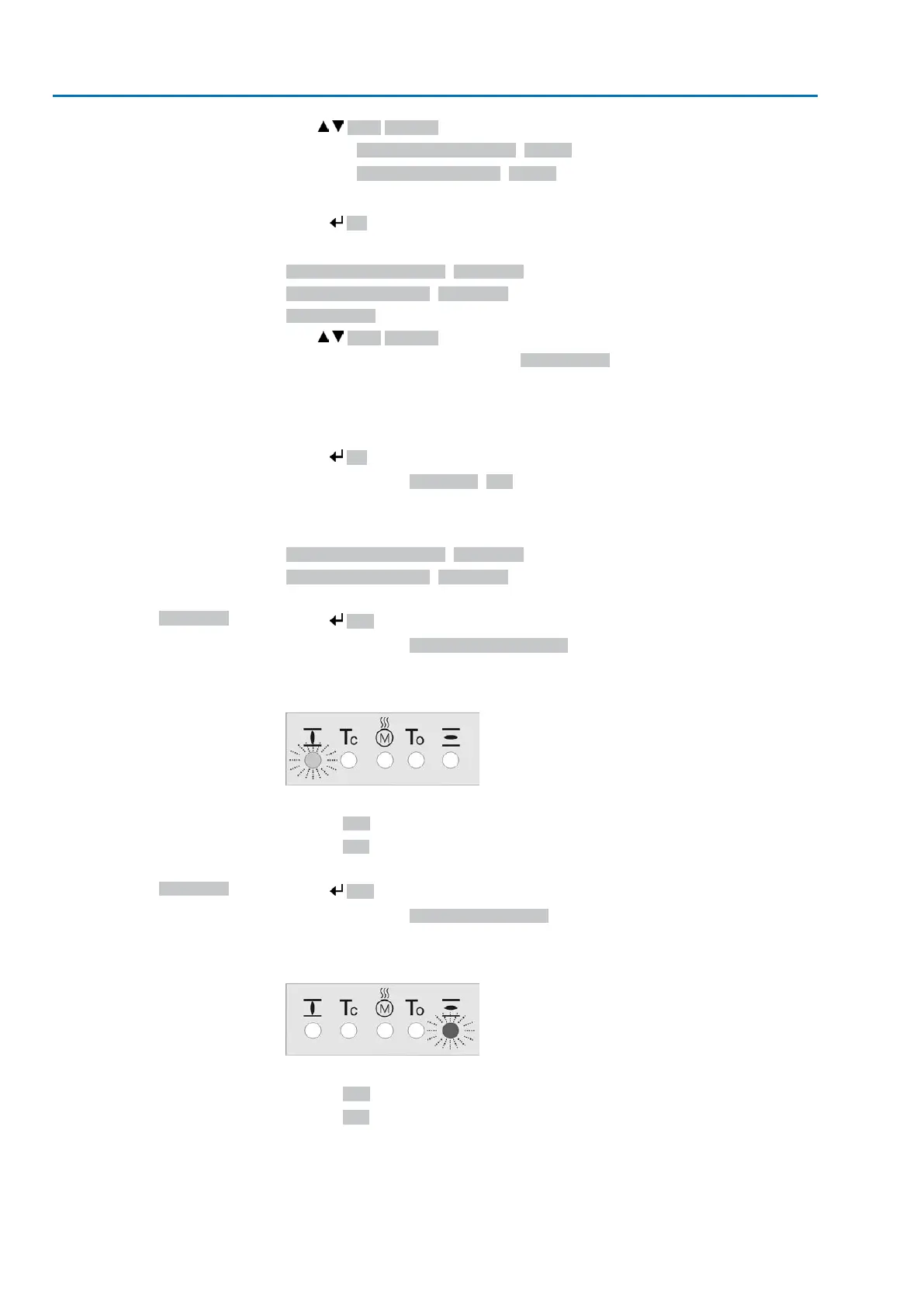CLOSED or OPEN
4.
Use Up ▲ Down ▼ to select:
→
▶ Set end pos.CLOSED? M0084
→
▶ Set end pos. OPEN? M0085
➥
The black triangle ▶ indicates the current selection.
5.
Press Ok.
➥
The display indicates either:
-
Set end pos.CLOSED? CMD0009 → continue with step 9
-
Set end pos. OPEN? CMD0010 → continue with step 14
-
Specialist (4) → continue with step 6
User login
6.
Use Up ▲ Down ▼ to select user:
Information: Required user level: Specialist (4) or higher
➥
The symbols have the following meaning:
-
black triangle: ▶ = current setting
-
white triangle: ▷ = selection (not saved yet)
7.
Press Ok to confirm to selected user.
➥
Display indicates: Password 0***
8.
Enter password (→ enter password).
➥
The display indicates either:
-
Set end pos.CLOSED? CMD0009 → continue with step 9
-
Set end pos. OPEN? CMD0010 → continue with step 14
Set end position
CLOSED CMD0009
9. Set again end position CLOSED:
10.
Press Yes to accept new end position setting.
➥
Display indicates: End pos. CLOSED set!
➥
The left LED is illuminated (standard version) and thus indicates that the end
position CLOSED setting is complete.
11. Make selection:
→
Edit → back to step 9: Set end position CLOSED "once again"
→
Esc → back to step 4; either set end position OPEN or exit the menu.
Set end position OPEN
CMD0010
12. Re-set end position OPEN:
13.
Press Yes to accept new end position setting.
➥
Display indicates: End pos. OPEN set!
➥
The right LED is illuminated (standard version) and thus indicates that the end
position OPEN setting is complete.
14. Make selection:
→
Edit → back to step 9: Set end position OPEN "once again"
→
Esc → back to step 4; either set end position CLOSED or exit the menu.
Information
If an end position cannot be set: Check the type of control unit in actuator.
40
Actuator controls
Basic settings for commissioning ACV 01.2/ACVExC 01.2
