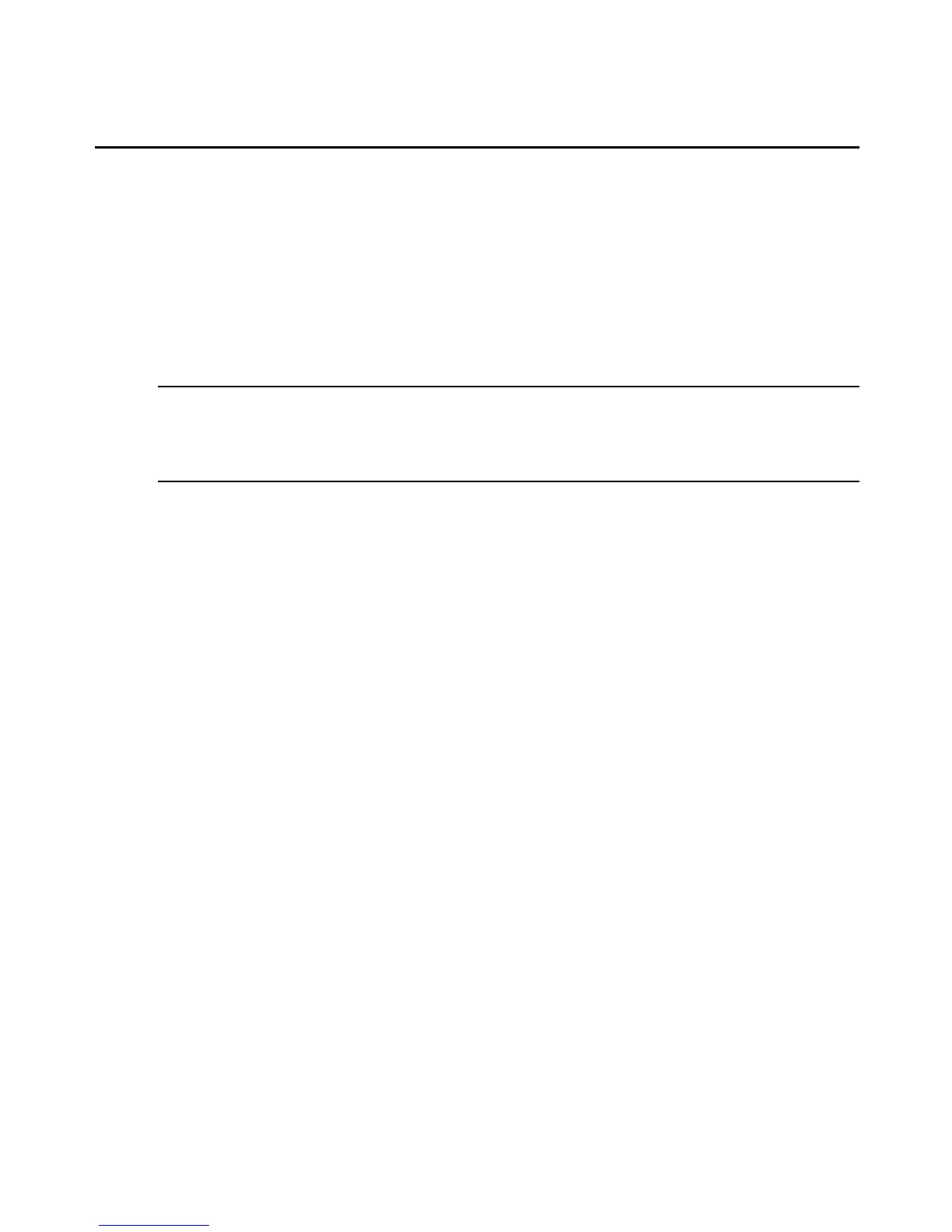5. Click Console in the console window menu bar and select Add/Remove Snapin. The
Add/Remove Snapin window appears.
6. Click Add. The Add Standalone Snapins window appears.
7. Select Active Directory Schema from the list of snapins and click Add.
8. Select ADSI Edit from the list of snapins and click Add.
9. Click Close, then click OK in the Add/Remove Snapin window.
To configure Active Directory schema:
CAUTION: Modifying the schema is an advanced operation that is best performed by experienced programmers
and system administrators. To have permission to modify the schema, a user must be a member of the Schema
Admins group. By default, the only member of the Schema Admins group is the Administrator account in the forest
root domain.
1. In the server’s console window, double-click Active Directory Schema. The Classes and
Attributes paths appear.
2. Double-click Attributes and confirm that the info attribute is present.
3. Double-click Classes, locate the class Users and right-click to select Properties.
4. Select the Attributes tab and click Add.
5. Locate info in the attributes list. Click Apply, then click OK
To configure a group in ADSI Edit:
1. In the server’s console window, double-click ADSI Edit.
2. From the menu, select Action Connect to. The Connection window appears.
3. Accept the defaults and select OK.
4. The path Domain NC<domain>.com appears.
5. Double-click Domain NC<domain>.com. The expanded path
DC=xxx,DC=xxx,DC=com appears.
6. Double-click DC=xxx,DC=xxx,DC=com.
7. The expanded class CN=Builtin appears.
8. Double-click CN=Users. The expanded users list appears.
9. Right-click on the name of a user and select Properties. The CN=<username> Properties
window appears.
10. In the Optional area, select which property to view: locate or select [info].
114 MergePoint® SP Manager Installer/User Guide