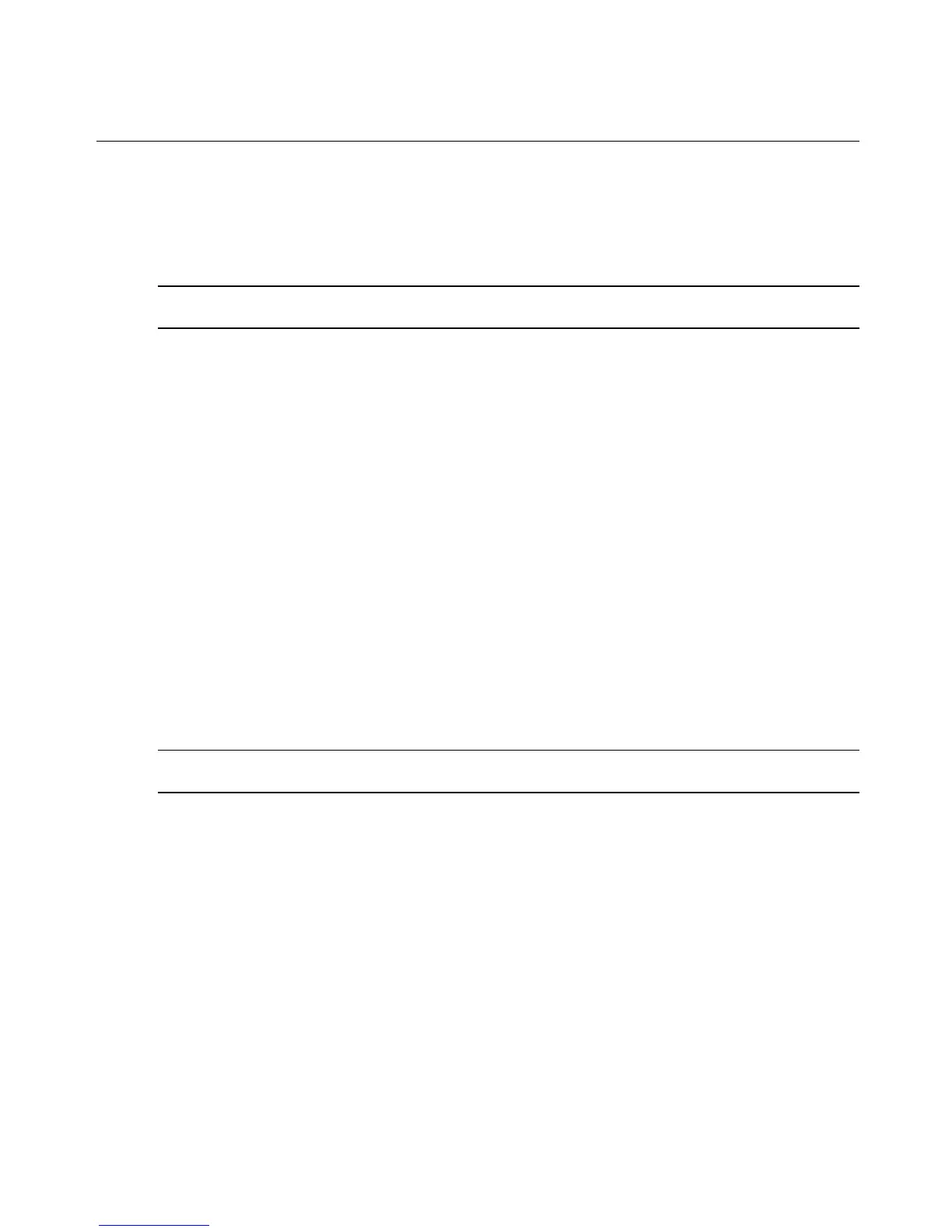3. If you can run power commands on the SP, test the rest of the management commands that
are supported on the device type. If they work, you are done.
4. If you cannot run one or more of the supported commands on the SP, attempt to connect to
the console.
NOTE: Even if the power management commands do not work on a new SP, you can usually establish a
connection to the service processor’s console.
5. If you cannot access the console, perform the following steps:
a. Use ping, Telnet or SSH to verify that you can get to the server.
b. If you cannot access the server, check the network configuration and fix the problem
that is preventing access.
6. If you can access the server but still cannot access the service processor’s console,
double-check the username and password you are using against the username and password
that are configured for the SP.
7. Once you have established the connection to the service processor’s console, type the help
command, which gives you the syntax you need to use for the commands supported by the
service processor.
8. Note the syntax of the commands supported by the service processor’s console, and go to
the next procedure.
To use the sptemplate utility to create a new template:
Perform this procedure after Configuring command templates on page 210 if the default
templates do not work for a new SP.
NOTE: If you select Profile in the web interface and select the Templates configuration button, you are logged into
the console and the sptemplate utility automatically launches. Go directly to step 2.
1. Log into the console as an administrator.
2. Select New from the menu.
3. Enter a name, such as rsa.new. The editor brings up a template for a new command
template and assigns it the name you specified. See Configuring command templates on
page 210 for details.
4. Modify the prompts and commands as needed, using the syntax supported on the SP.
Sensors may not be supported. If any command is not supported, leave it commented out in
the template.
Appendices 211
