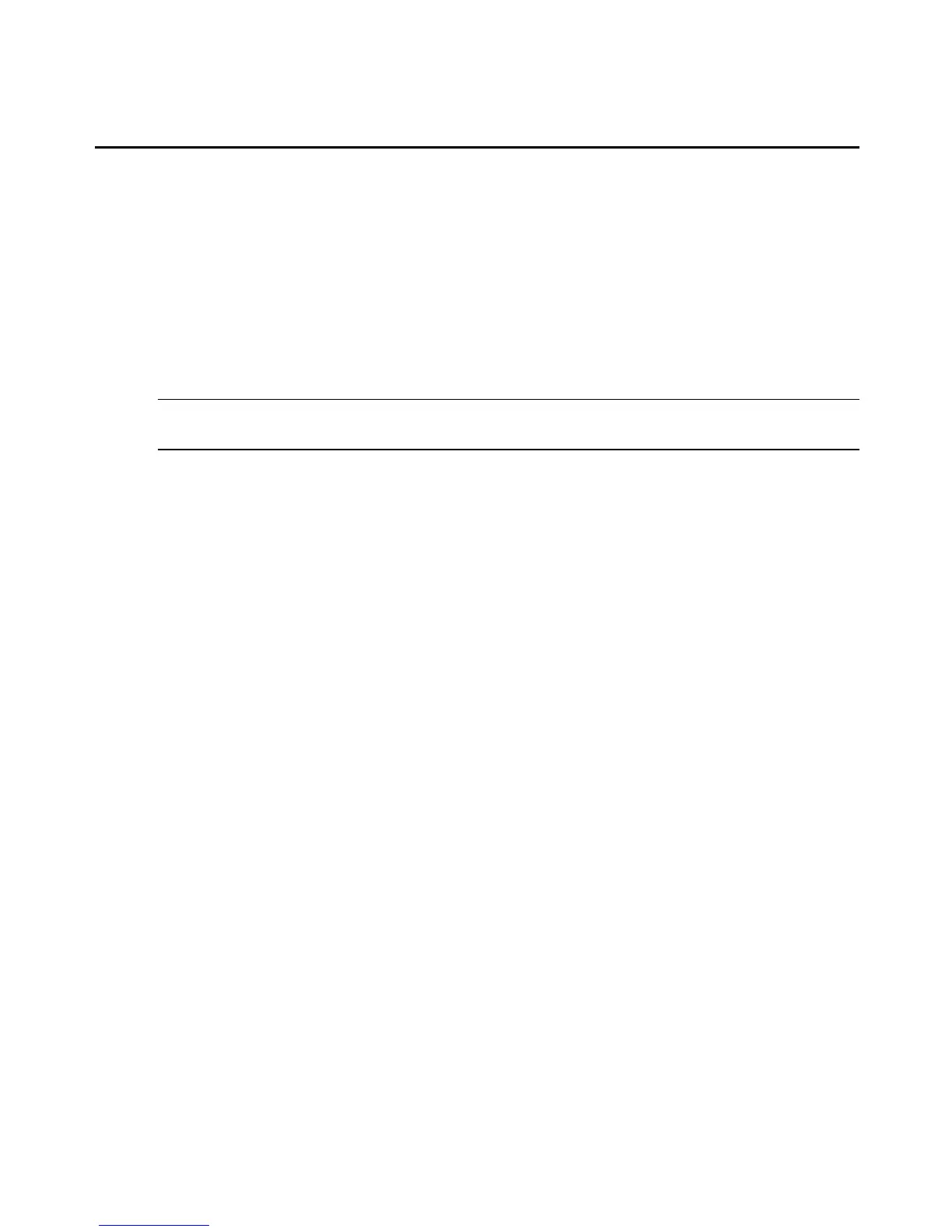2. Click Load Config File.
3. In the Filename field, type the path to the file you wish to open or click Browse to locate
the file.
4. Click Upload to import the data in the file to the wizard. The settings stored in the config
appear on screen. Optionally, use this interface to modify any settings that need to be
changed for this appliance.
5. Click Apply Current Config to configure the appliance.
To manually modify the config file using an XML editor:
CAUTION: The following procedure is recommended for advanced users only; if you inadvertently corrupt the XML
code, the config file may become unusable or cause error messages when loaded in the wizard.
1. Download and save a config file. For more information, see Saving the wizard settings in a
config file on page 17.
2. Open the config file with an XML editor.
3. Modify the property values as you desire. See Modifying the config file settings (Admin
users only) on page 17 for more information.
4. Validate the config file with an XML-compliant browser or an XML validation tool.
5. Save the config file.
18 MergePoint® SP Manager Installer/User Guide