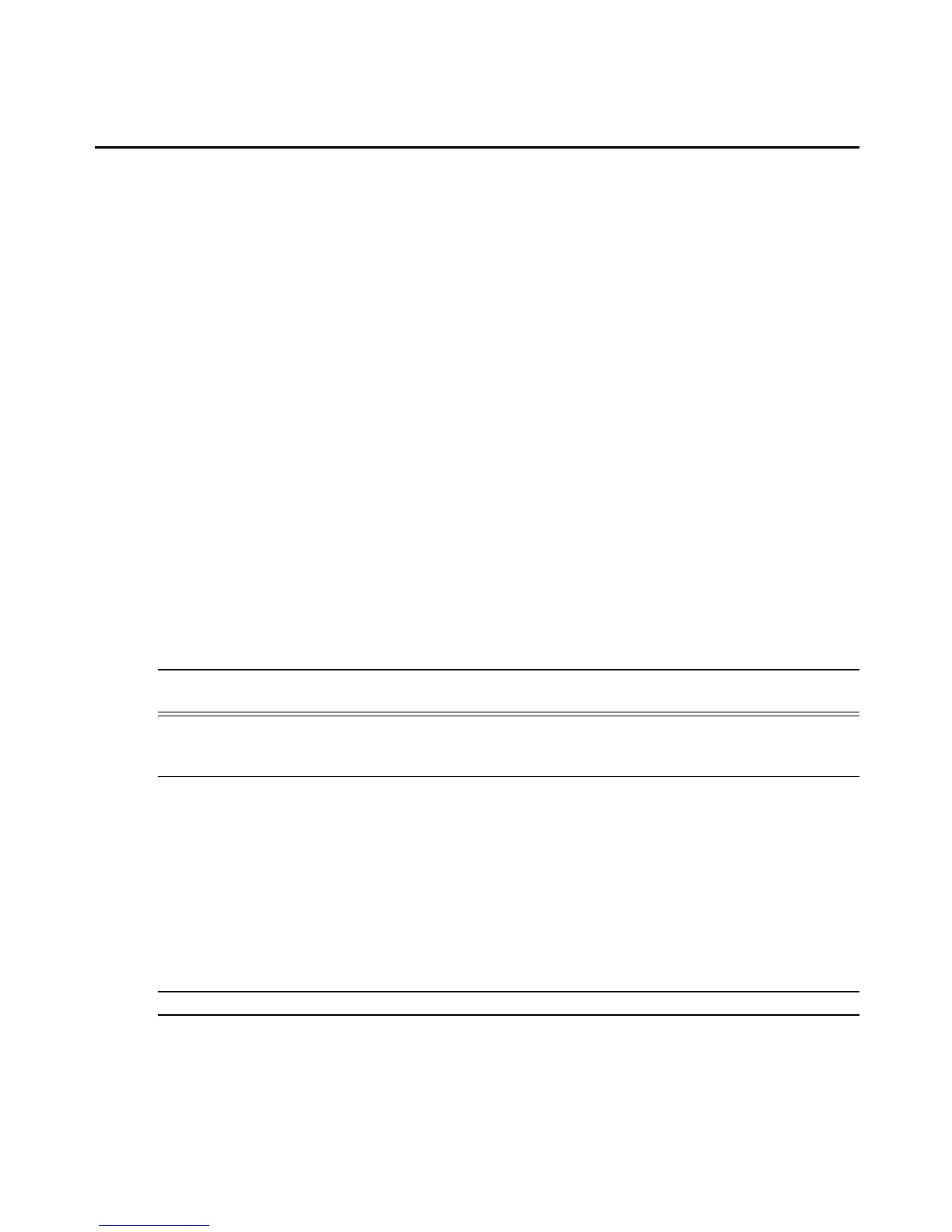The new template is added to lists of command templates and becomes available for using
when configuring SPs. The following SP profiles do not need a template:
• IPMI SPs.
• SPs being configured only for Native IP access.
• SPs being configured only for DirectCommand access.
• DirectCommand Options: contains values to be used when DirectCommand is launched.
The DirectCommand feature allows transparent access to native TCP services on an SP,
such as a Virtual Media interface or a native KVM implementation. You may configure up
to 20 TCP service ports to set up port forwarding for DirectCommand.
When adding a new SP, an Admin user should follow the procedure under To find out if an
existing command template works with a new SP: on page 210to see if one of the default
command templates works with the new SP. If not, an Admin user can use the MergePoint SP
manager to either modify an existing user SP profile or create a new one.
To configure a new SP profile:
1. Click SP - SP Profiles.
2. In the User SP Profiles area, click Add.
3. In the SP Profile window, specify the name, protocol, family and SP template for the new
SP profile.
NOTE: SP profile names may only contain letters and numbers. Special characters, such as a space or slash, are
not permitted.
NOTE: The SP template for the profile must be the same template used for the family you chose. New SP
templates that you create will appear here. For more information, see To use the sptemplate utility to create a new
template: on page 211
4. Configure the DirectCommand parameters for the accessing the web interface of the SP
profile by selecting a web scheme of http or https, entering a web port and entering the
web address.
5. Configure TCP parameters for accessing TCP service on the new SP profile:
a. In the TCP Port field, type the TCP service port you want to access.
b. In the Description field, type the description of the service you are configuring.
c. In the Warning drop-down menu, select Yes or No.
NOTE: You may configure up to 20 TCP ports.
6. Click Apply. The new SP profile will be displayed in the User SP Profiles list.
42 MergePoint® SP Manager Installer/User Guide