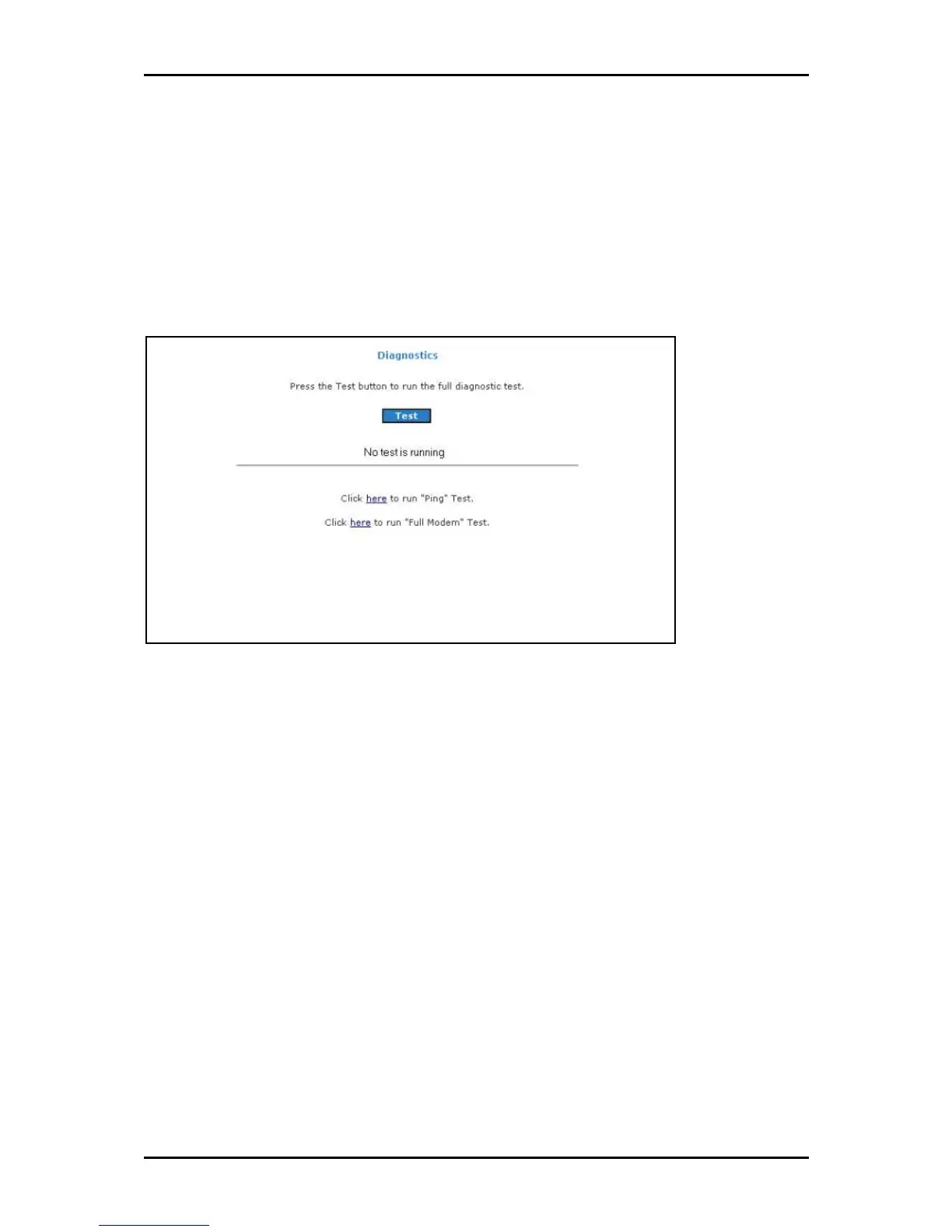User Manual
Page 37
of 129
Diagnostics
Diagnostic Test is used for investigating whether the router is properly connected to the
WAN Network. This test may take a few seconds to complete. To perform the test, select
your connection from the list and press the Test button. Before running this test, make
sure you have a valid DSL link.
To run diagnostic test:
1. Select the Basic Menu
Basic Menu Basic Menu
Basic Menu and then click Diagnostics
DiagnosticsDiagnostics
Diagnostics. This opens the Diagnostics
DiagnosticsDiagnostics
Diagnostics page.
2. Click Test
TestTest
Test. The test status will appear after running the diagnostic test. If a test
failed, click Help
Help Help
Help to get the solution.
Ping Test
Once you have your router configured, it is a good idea to make sure you can ping the
network. If you can ping an IP on the WAN side successfully, you should be able to surf
the Internet.
To perform a ping test:
1. Select the Basic
BasicBasic
Basic Menu
Menu Menu
Menu and then click Diagnostics
DiagnosticsDiagnostics
Diagnostics.
2. Click Ping Test
Ping TestPing Test
Ping Test. This opens the Ping Test
Ping Test Ping Test
Ping Test page.
