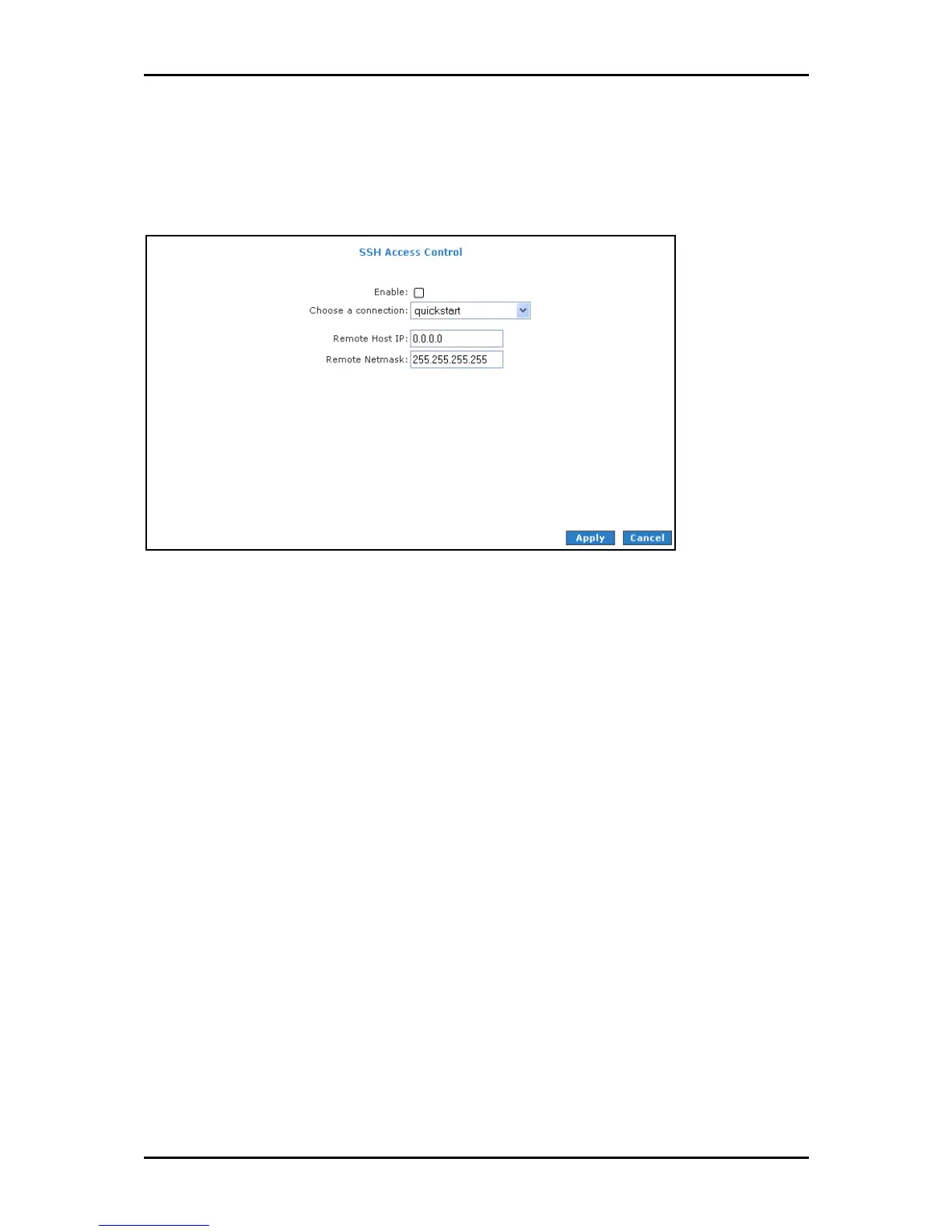User Manual
Page 76
of 129
SSH Access Control
SSH Access control allows you to access the router remotely via SSH from the WAN side.
SSH Acc
SSH AccSSH Acc
SSH Access Control
ess Controless Control
ess Control
To configure SSH Access Control:
1. Select Advanced
AdvancedAdvanced
Advanced Menu.
2. Select Application > SSH Access Control
Application > SSH Access ControlApplication > SSH Access Control
Application > SSH Access Control. This opens the SSH Access Control
SSH Access Control SSH Access Control
SSH Access Control page.
3. Select Enable
EnableEnable
Enable.
4. Enter the IP address of the remote computer you want to use in Remote Host IP
Remote Host IPRemote Host IP
Remote Host IP.
5. Enter the Remo
RemoRemo
Remote Netmask
te Netmaskte Netmask
te Netmask.
6. To temporarily implement the settings, click Apply
ApplyApply
Apply.
7. To make changes permanent, click Save Settings
Save SettingsSave Settings
Save Settings.
