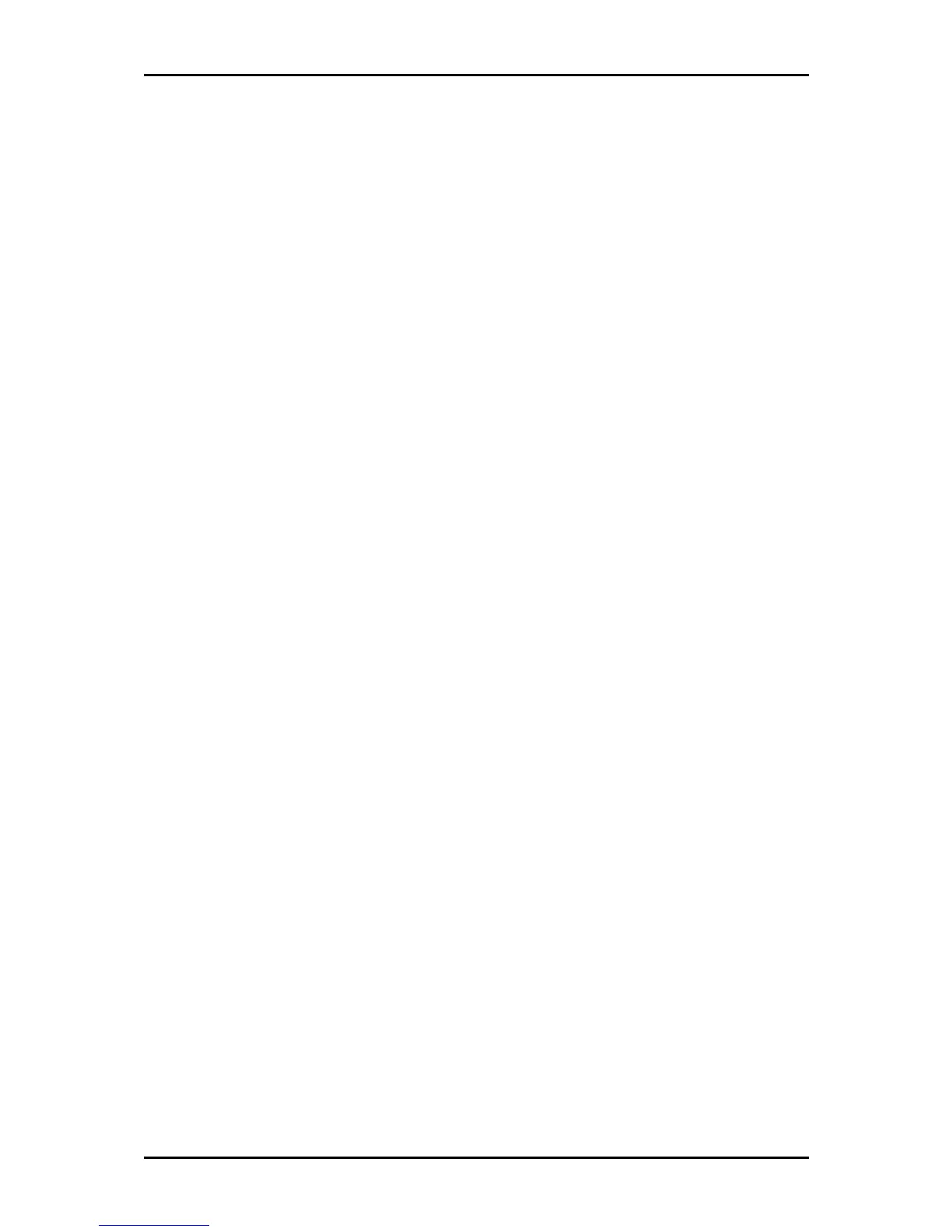User Manual
Page 38
of 129
3. Change or leave the default settings of the following fields:
Enter the IP address to ping
Packet size
Number of echo request
4. Click Test
TestTest
Test.
The ping results are displayed in the page. If the ping test was successful, it
means that the TCP/IP protocol is up and running. If the Ping test failed, you
should restart the router.
Full Modem Test
This test is used to check if your modem is properly connected to the network.
To perform a Full Modem test:
1. Select the Basic
BasicBasic
Basic Menu
Menu Menu
Menu and then click Diagnostics
DiagnosticsDiagnostics
Diagnostics.
2. Click Full Modem Test
Full Modem TestFull Modem Test
Full Modem Test. This opens the Modem Test
Modem Test Modem Test
Modem Test page.
Select your connection and then click Test
TestTest
Test.
