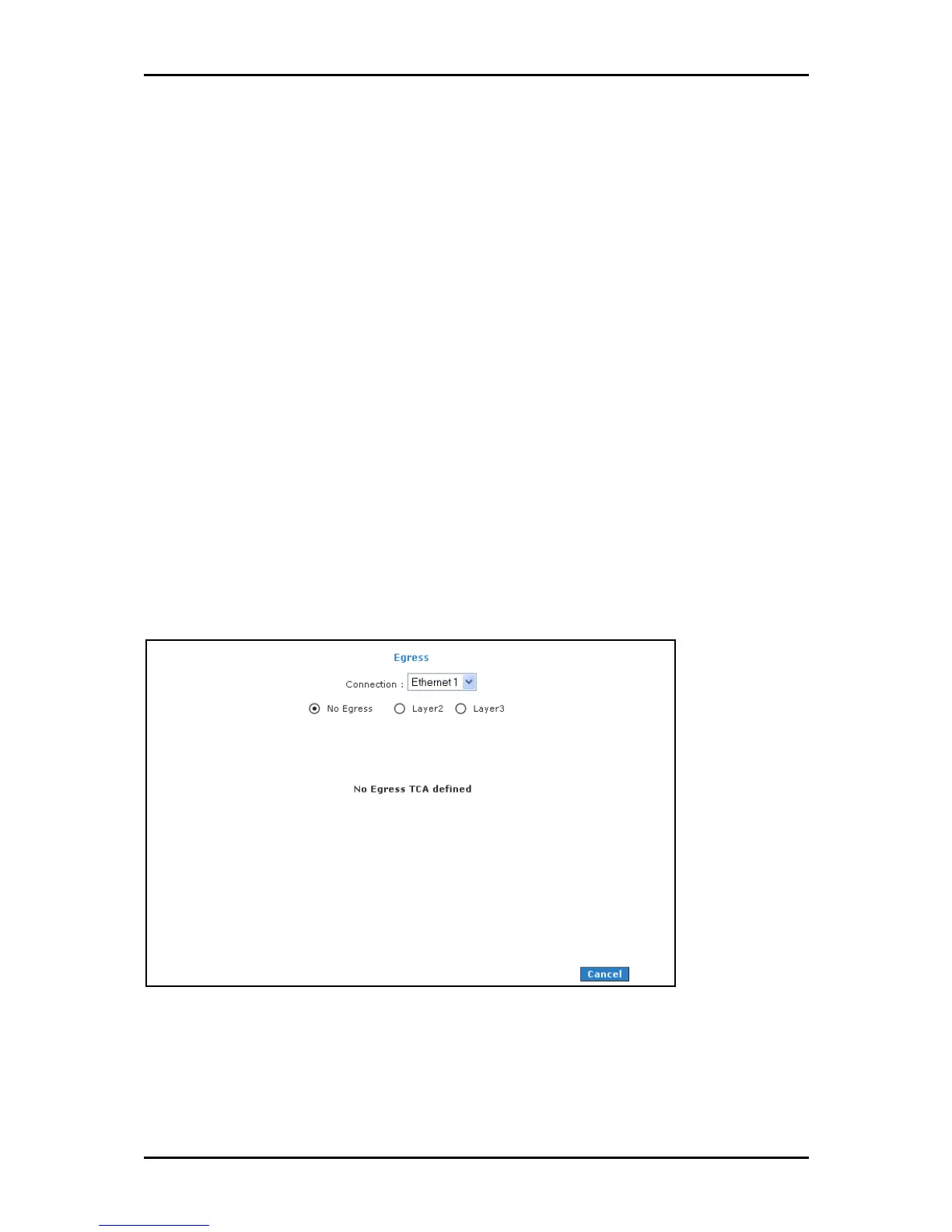User Manual
Page 79
of 129
Egress
For packets going out of the router, the markings (CoS) need to be translated to the
mappings understood by the network domains. The reverse CoS and domain mapping is
configured using the Egress. To access Egress
EgressEgress
Egress, select the Advanced Menu
Advanced Menu Advanced Menu
Advanced Menu and then select
QoS > Egress
QoS > EgressQoS > Egress
QoS > Egress.
There are three Egress modes:
No Egress mode
Layer 2
Layer 3
No Egress Mode
The default Egress page setting for all interfaces is No Egress. In this mode, the domain
mappings of the packets are untouched.
Egress
EgressEgress
Egress
