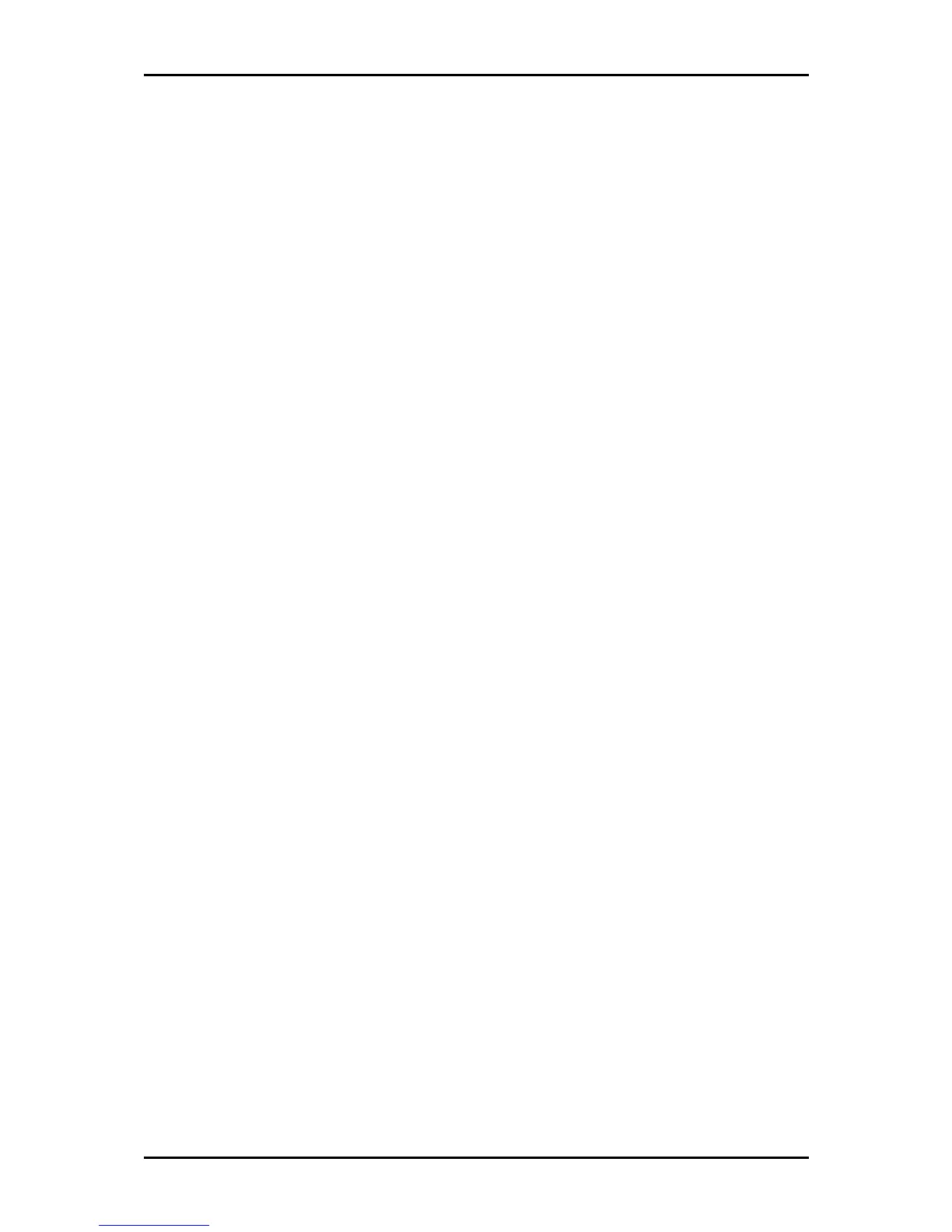User Manual
Page 73
of 129
4. Select the available rules for a given category and click Add
AddAdd
Add to apply the rule for
this category. If a rule is not in the list, you can create your own rule in the User
User User
User
category. Select User
UserUser
User, and then click New
NewNew
New.
5. The Rule Management page opens for you to create new rules. Enter Rule Name
Rule NameRule Name
Rule Name,
Protocol
ProtocolProtocol
Protocol, Port Start
Port StartPort Start
Port Start, Port End
Port EndPort End
Port End, and Port Map
Port MapPort Map
Port Map, and then click Apply
ApplyApply
Apply.
6. Continue to add rules as they apply from each category.
7. Click Apply
Apply Apply
Apply to temporarily activate the settings.
8. To make changes permanent, click Save Settings
Save SettingsSave Settings
Save Settings.
DMZ Settings
Setting a host on your local network as demilitarized zone (DMZ) forwards any network
traffic that is not redirected to another host via the port forwarding feature to the IP
address of the host. This opens the access to the DMZ host from the Internet. This
function is disabled by default. By enabling DMZ, you add an extra layer of security
protection for hosts behind the firewall.
To enable DMZ Settings:
1. On the Port Forwarding
Port Forwarding Port Forwarding
Port Forwarding page, select Enable DMZ
Enable DMZEnable DMZ
Enable DMZ. This opens the DMZ Settings
page.
2. Select the WAN Connection
WAN ConnectionWAN Connection
WAN Connection, LAN Group
LAN GroupLAN Group
LAN Group, and LAN IP Address
LAN IP AddressLAN IP Address
LAN IP Address.
3. Click Apply
Apply Apply
Apply to temporarily apply the settings.
4. To make changes permanent, click Save Settings
Save SettingsSave Settings
Save Settings.
Custom Port Forwarding
The Custom Port Forwarding page allows you to create up to 15 custom port forwarding
entries to support specific services or applications, such as concurrent NAT/NAPT
operation.
