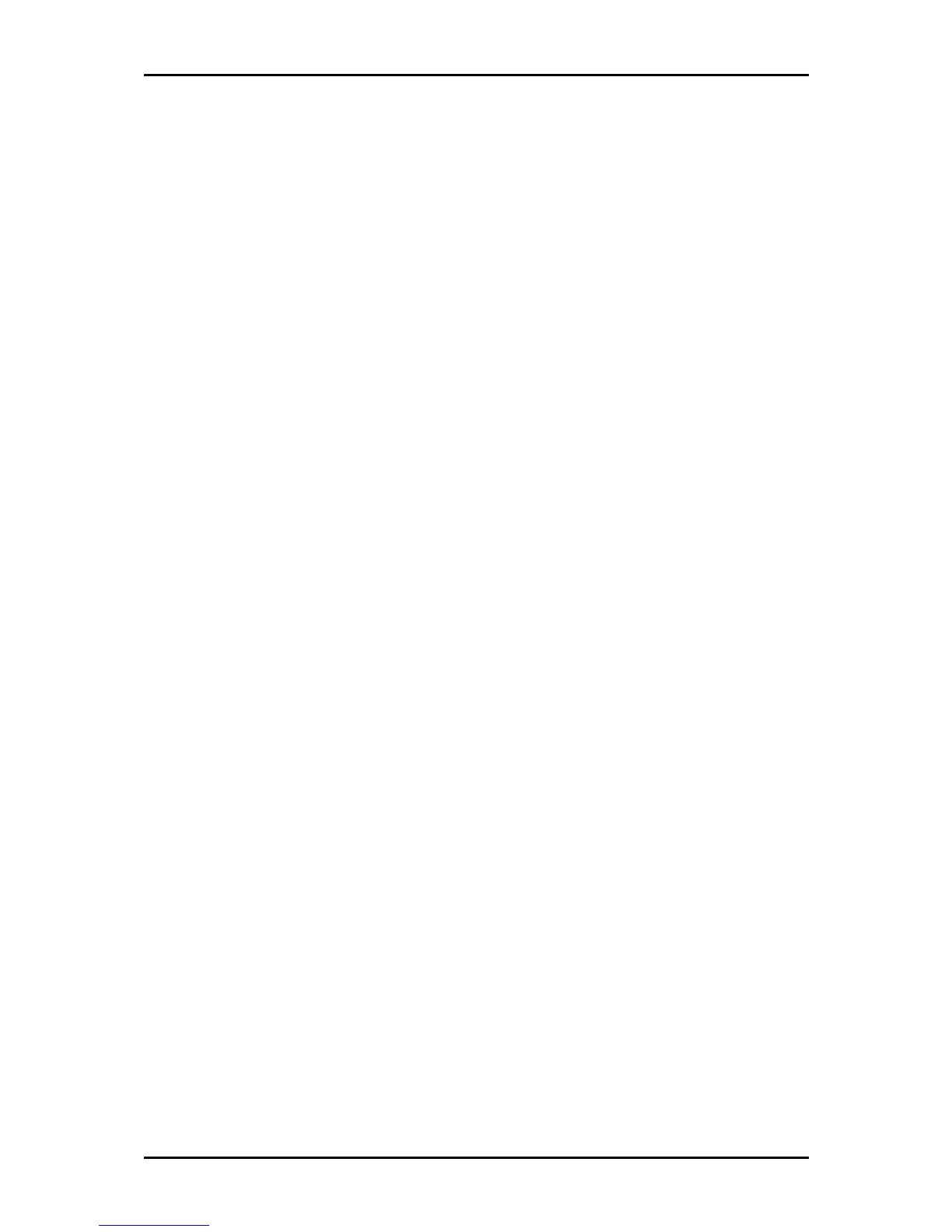User Manual
Page 55
of 129
To add LAN Clients:
1. Select Advanced Menu
Advanced MenuAdvanced Menu
Advanced Menu.
2. Select LAN > LAN Clients
LAN > LAN ClientsLAN > LAN Clients
LAN > LAN Clients. This opens the LAN Clients
LAN Clients LAN Clients
LAN Clients page.
3. Select a LAN Connection
LAN ConnectionLAN Connection
LAN Connection, and enter IP Address
IP AddressIP Address
IP Address, Hostname
HostnameHostname
Hostname, and MAC Address
MAC AddressMAC Address
MAC Address.
4. Click Apply
ApplyApply
Apply.
5. You can convert the dynamic into a static entry by clicking Reserve
ReserveReserve
Reserve, and then click
Apply
ApplyApply
Apply.
6. To temporarily implement the settings, click Apply
ApplyApply
Apply.
7. To make changes permanent, click Save Settings
Save SettingsSave Settings
Save Settings.