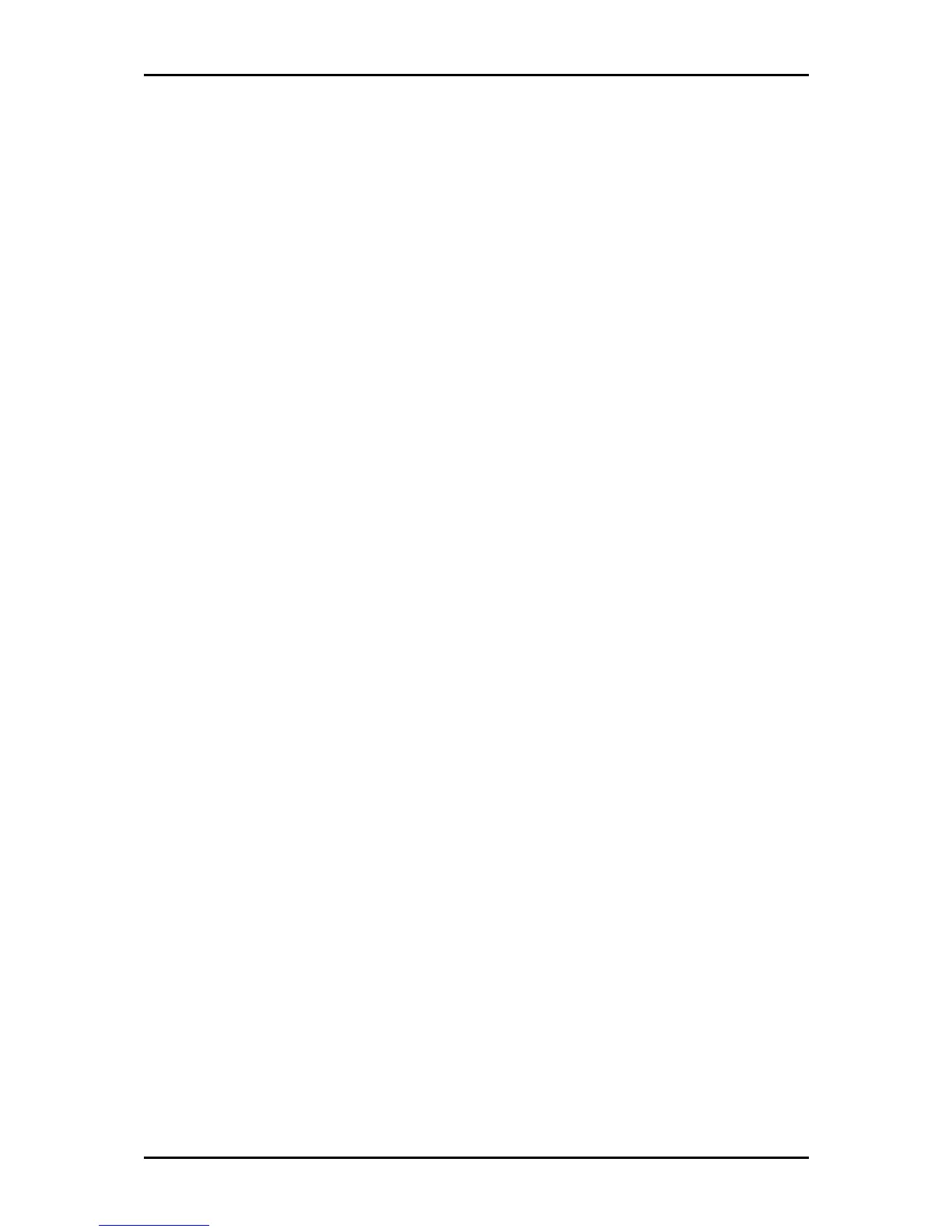User Manual
Page 99
of 129
Firmware Update
When updating the firmware, make sure you are using the correct file. Once the upgrade
is complete the router will reboot. You will need to log back into the router after the
firmware upgrade is completed.
To update the firmware:
1. Select the Advanced Menu
Advanced Menu Advanced Menu
Advanced Menu and then click Firmware Upgrade
Firmware UpgradeFirmware Upgrade
Firmware Upgrade. This opens the
Firmware Upgrade
Firmware UpgradeFirmware Upgrade
Firmware Upgrade page.
2. Click Browse
BrowseBrowse
Browse and then locate the firmware file.
3. Click Update Gateway
Update GatewayUpdate Gateway
Update Gateway. The update may take a few minutes. Make sure that the
power is not turned off during the update process.
Restore to Default
To reset to the default factory settings, press RESET
RESETRESET
RESET for 10 seconds. This can be found at
the router’s back panel. When you reset, all the firmware updates will be lost.
To access the web interface again, you need to install the router anew.
