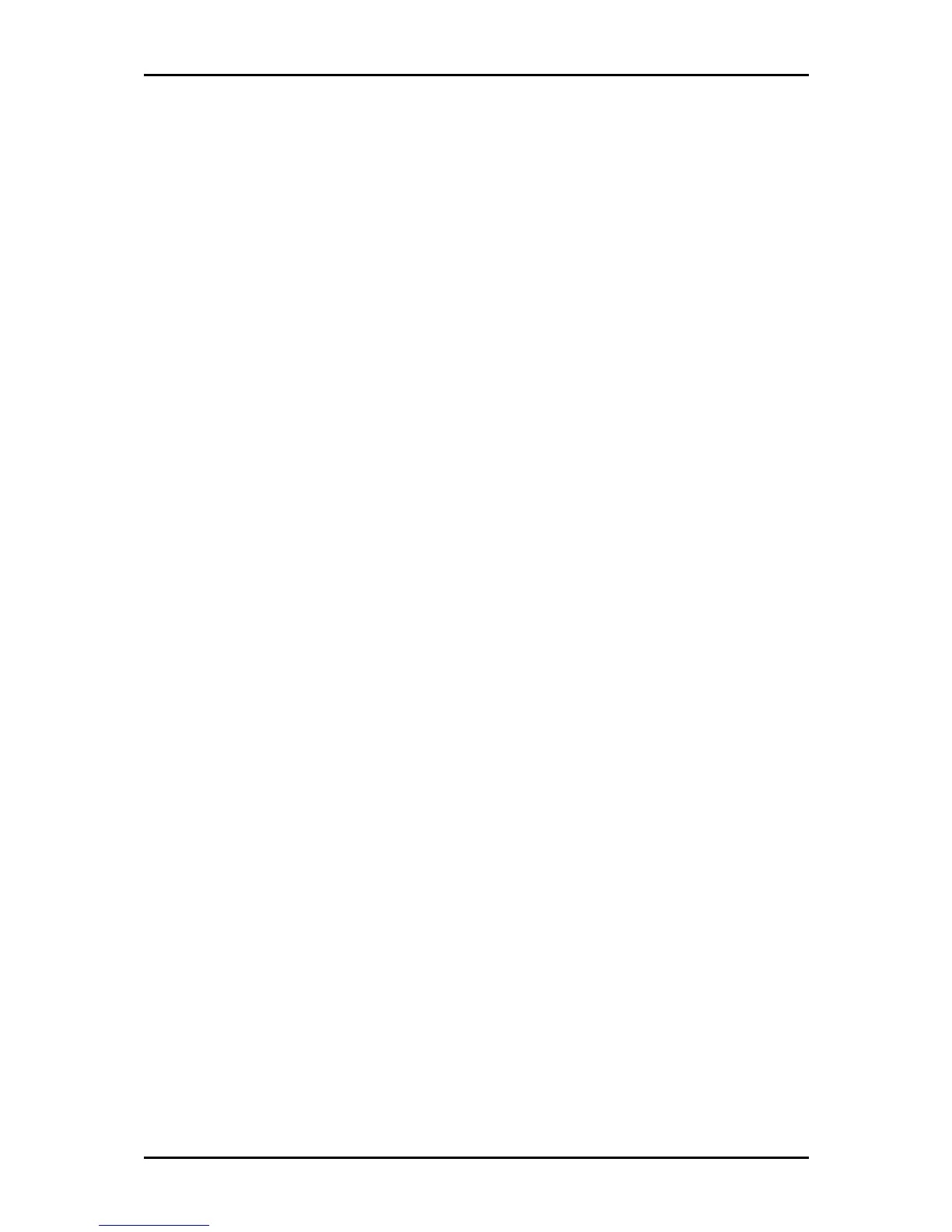User Manual
Page 50
of 129
To configure the LAN groupings:
1. Select the Advanced Menu
Advanced MenuAdvanced Menu
Advanced Menu.
2. Select LAN > LAN Configuration
LAN > LAN ConfigurationLAN > LAN Configuration
LAN > LAN Configuration.
3. Select ETHERNET
ETHERNETETHERNET
ETHERNET in LAN group 1
LAN group 1 LAN group 1
LAN group 1 and then click < Remove
< Remove< Remove
< Remove. No packets will be sent
to the ETHERNET interface because it does not belong to any LAN group.
4. Select ETHERNET
ETHERNET ETHERNET
ETHERNET from Interfaces
Interfaces Interfaces
Interfaces and then click Add >
Add > Add >
Add > under LAN group 2
LAN group 2LAN group 2
LAN group 2. Just like
in LAN group 1, Configure
Configure Configure
Configure will appear in LAN group 2
LAN group 2 LAN group 2
LAN group 2 to allow the definition of
additional configurations.
5. To temporarily activate the settings, click Apply
ApplyApply
Apply.
6. To make changes permanent, click Save Settings
Save SettingsSave Settings
Save Settings.
