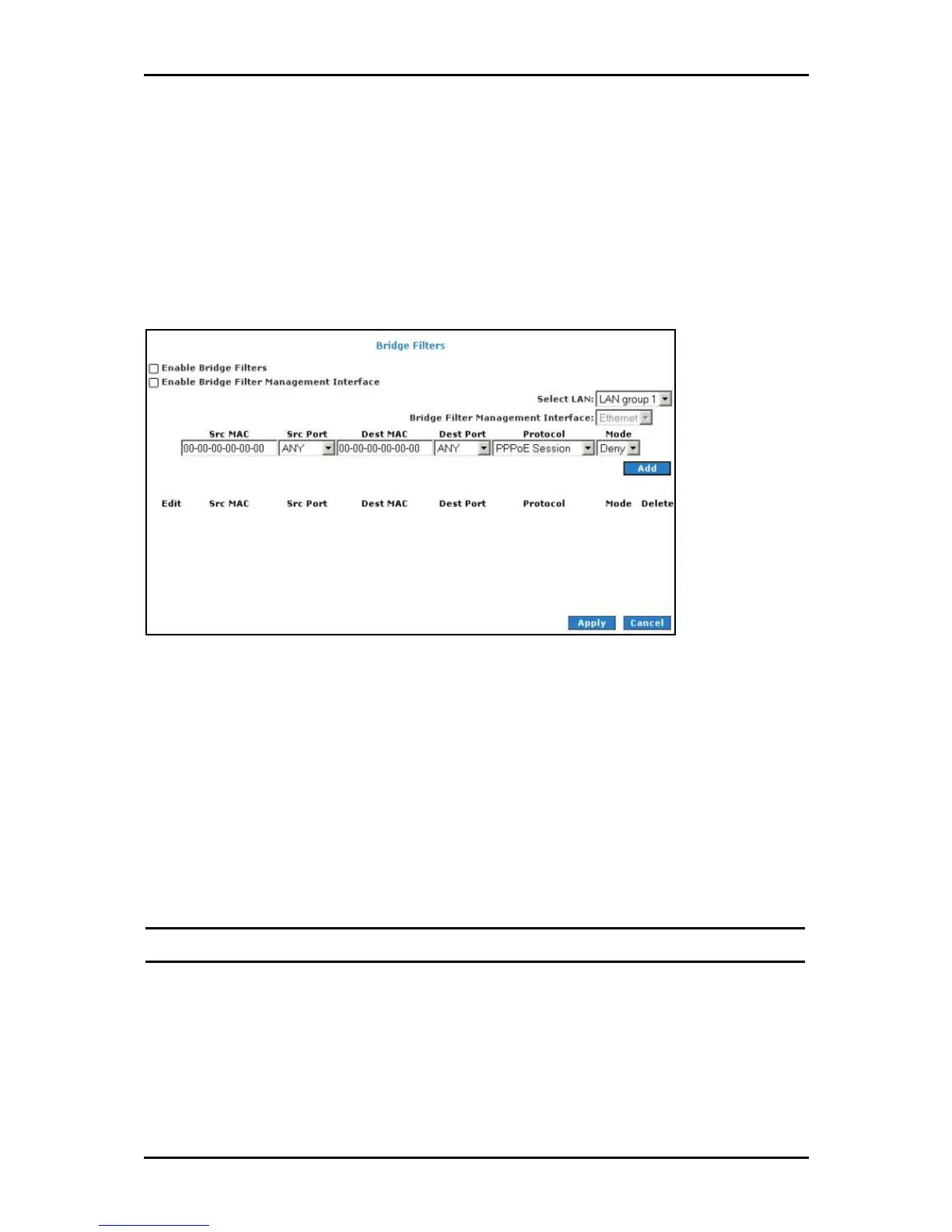User Manual
Page 74
of 129
Bridge Filters
The Bridge Filters allows you to enable, add, edit, or delete the filter rules. When bridge
filtering is enabled, each frame is examined against every defined filter rule in sequence.
When a match is found, the appropriate filtering action (allow or deny) is performed. Up
to 20 filter rules are supported with bridge filtering.
Bridge Filters
Bridge FiltersBridge Filters
Bridge Filters
To configure Bridge Filters:
1. Select Advanced
AdvancedAdvanced
Advanced.
2. Select Application > Bridge Filters
Application > Bridge FiltersApplication > Bridge Filters
Application > Bridge Filters. This opens the Bridge Filters page.
3. Select Enable Bridge Filters
Enable Bridge FiltersEnable Bridge Filters
Enable Bridge Filters.
4. To add a rule, enter the source MAC address
MAC addressMAC address
MAC address, Destination MAC address
Destination MAC addressDestination MAC address
Destination MAC address, and
Protocol
Protocol Protocol
Protocol with desired filtering type, then click Add
AddAdd
Add.
Note:
Note:Note:
Note:
You can also edit a rule that you created using the Edit
Edit Edit
Edit checkbox. You can delete using Delete
DeleteDelete
Delete.
5. Click Apply
Apply Apply
Apply to temporarily activate the settings.
6. To make changes permanent, click Save Settings
Save SettingsSave Settings
Save Settings.
