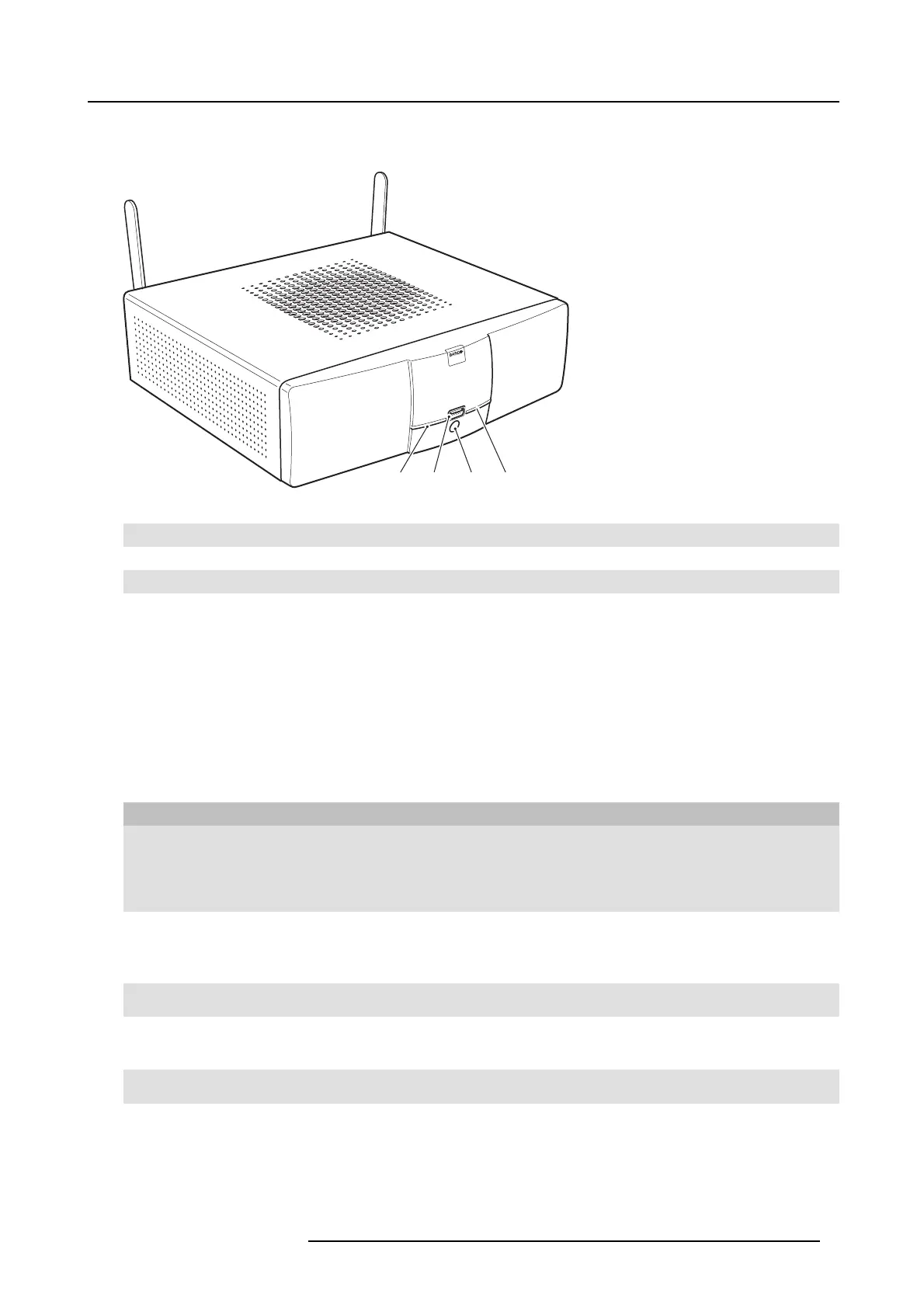2. ClickShare Specifications
Front layout of the Base Unit
At the front of the B ase Unit you can find a standby button, status LED strips and a USB port.
2 1 3 2
Image 2-3
Base Unit
1
USB port
2
Status LED s trip
3
Standby button
Tabl e 2 - 3
USB port
The USB port is used to update the software of both the Base Uni
t and the Buttons.
When plugging in the Button into the B ase Unit, the Button is paired to the Base U nit. The Base U nit checks whether the Button’s
software and firmware ar e up to date. If not, the B ase Unit upda tes the software and/or firmware.
To update the Base Unit software, download the latest v ersion of the software f rom the Barco website. Copy the file on a USB stick
and plug it into the USB port of the Base U nit. Follow the progress and instructions on the display.
Status LED strips
The c olor of the LEDs at the front of the Base Unit give information on the status of the system.
LEDs behavior Explanation
static re d
• receiving content from the Buttons and streaming towards the display.
• pairing and software update of the Button is done. You can now unplug the
Button from the Base Unit.
• during the first phase of the Base Unit boot process.
blinking white
• system is s tarting up ( during the second phase)
• Button pairing is in progress
• software update of the Base Unit
slow blinking white
• standby mode (i.e. muting the display output)
static white
• awake and ready (i.e. showing t he welcome m essage on the display)
• pairing is done
red blinking
• an error occ u rre d
Standby button
The b utton at the front of the B ase Unit h as a power on/off function and a standby function.
R5900004 CLICKSHARE 23/12/2014
9