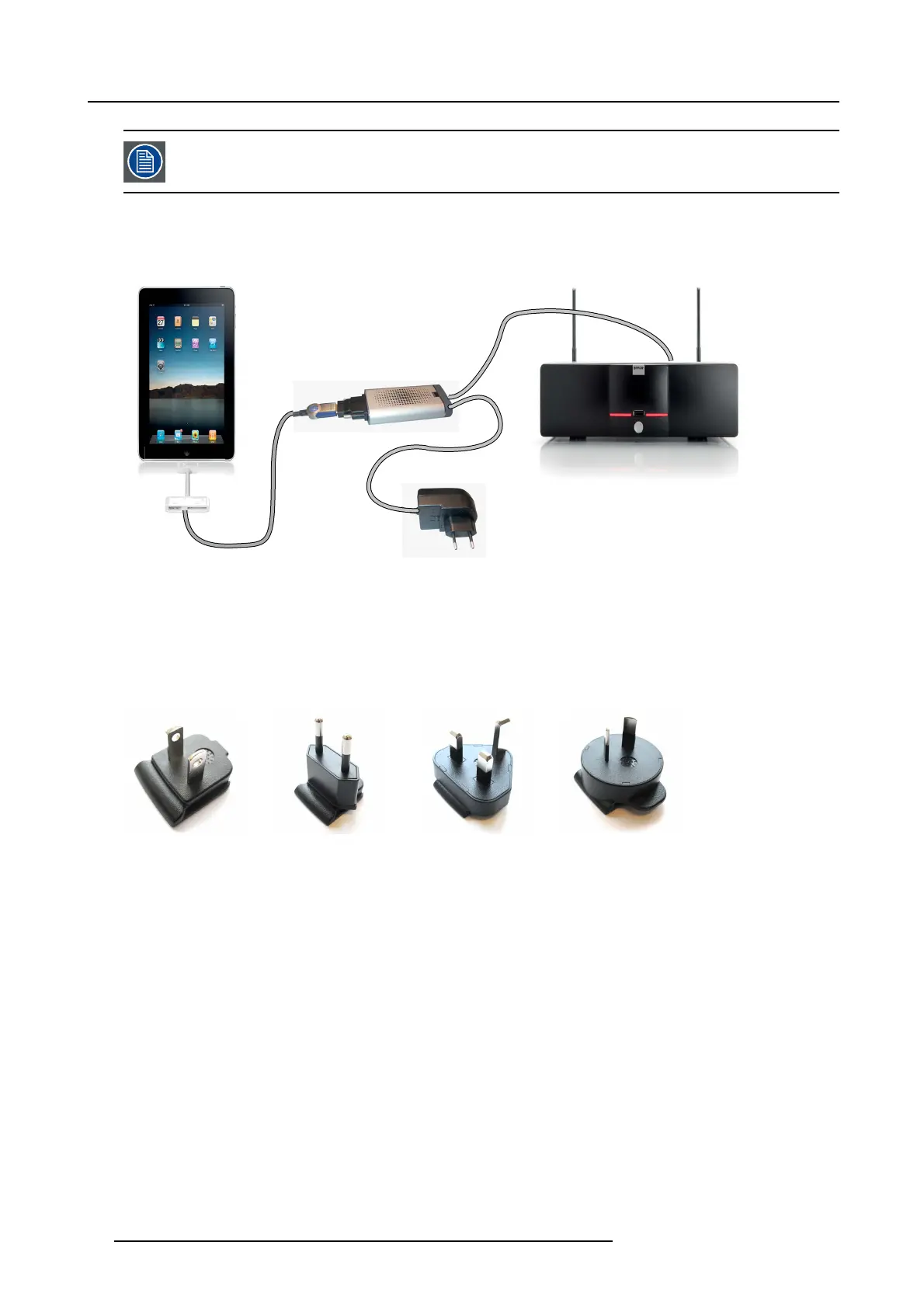4. ClickShare installation
Only 1 iOS device and ClickShare Link combination allowed per ClickShare base U nit. Mul tiple iOS device
can be used when using the ClickShare A pp.
Connection via cable
1. Connect a USB cable between the ClickShare Link USB port and one of the backside USB ports of the Base Unit.
USB
USB
HDMI
iPad
ClickShare Base Unit
ClickShare Link
Image 4-13
iPad connection via cable
2. Connect an HD MI to DVI video cable to the DV I input of the C lickShare Link or place the convertor from DVI to HDMI on the
ClickShare Link and connect an H DMI c able.
3. Connect the power adapter to the power input of the ClickShare Link.
4. Slide a power input adaptor piece on the power adapter of the ClickShare L ink . Use the one which is a pplicable in your country.
Image 4- 1 4
Type A
Image 4-15
Type C
Image 4-16
Type G
Image 4-17
Type I
5. Connect the power cable of ClickShare Link to wa ll outlet.
6. Connect the HDMI side of the cable into the iOS de vice HDMI convertor. (iOS device convertor 30 pin or Lightning connection
to HDM I)
The content of the screen will be displayed on the meeting room screen.
Connection via Apple TV, note
Minimum Apple TV version 3 is required, A pple TV m ust support 1080p.
Connection via Apple TV
1. Connect a USB cable between the ClickShare Link USB port and one of the backside USB ports of the Base Unit.
28
R5900004 CLICKSHARE 23/12/2014
