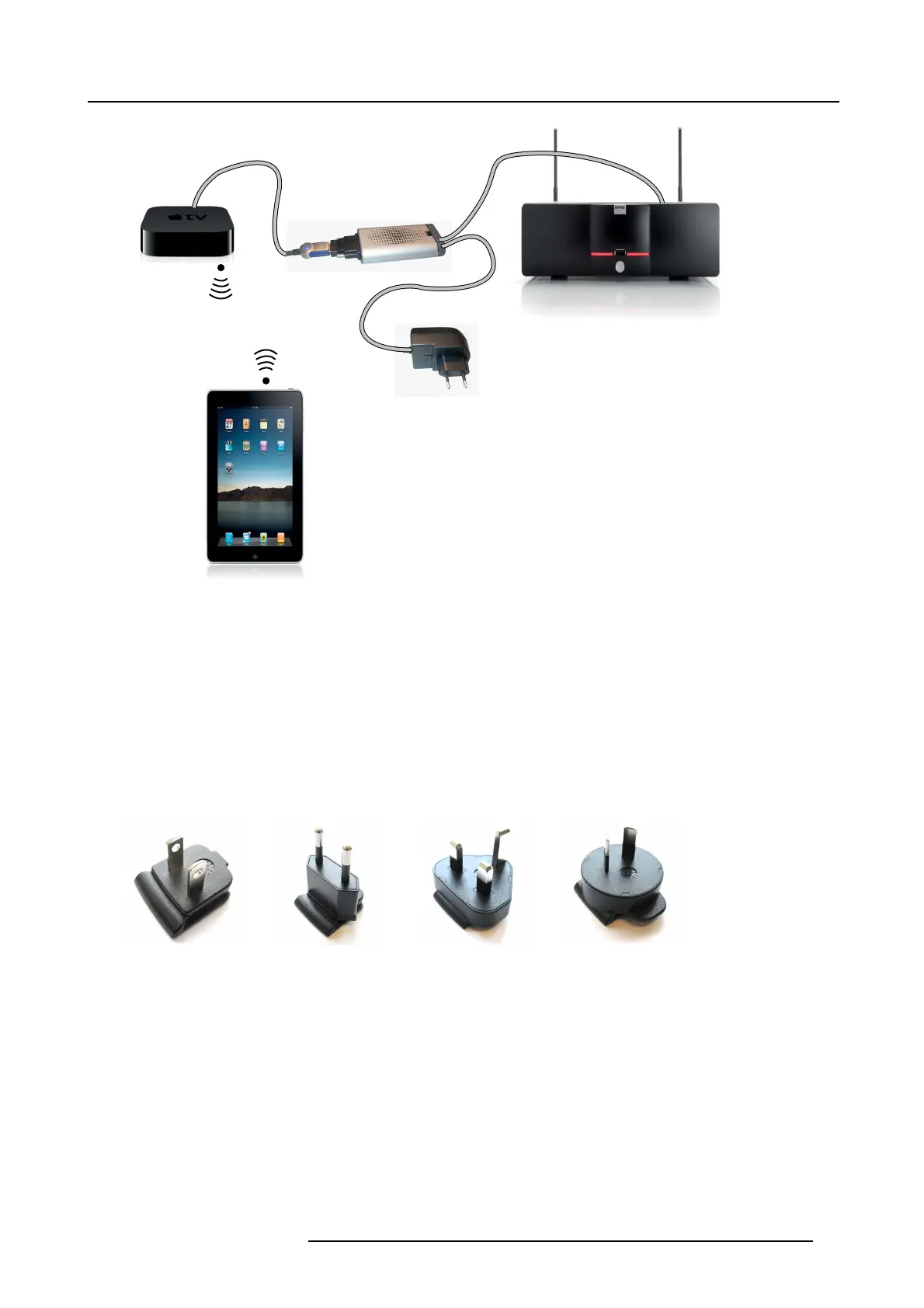4. ClickShare installation
USB
USB
DVI
HDMI
Apple TV
iPad
ClickShare Link
ClickShare Base Unit
Image 4-18
Wireless iPad connection
2. Connect an HD MI to DVI video cable to the DV I input of the C lickShare Link or place the convertor from DVI to HDMI on the
ClickShare Link and connect an H DMI c able.
3. Connect the HDM I side of the cable to the Apple TV.
For more information about A pple TV, consult Apple TV’s user guide.
4. Connect Apple TV and iOS device to a WiFi network (it c an b
e the W iFi network of the Base unit or a nother WiF i network)
Or,
connect Apple TV an d the iOS device to a router, connected to a LA N network.
5. Connect the power adapter to the power input of the ClickShare Link.
6. Slide a power input adaptor piece (US, CN, EU or UK ) on the pow er adapter of the ClickShare Link . Use the one which is
applicable in your country.
Image 4- 1 9
Type A
Image 4-20
Type C
Image 4-21
Type G
Image 4-22
Type I
7. Connect the power cable of ClickShare Link to wa ll outlet.
8. For Apple TV, proceed as follow:
R5900004 CLICKSHARE 23/12/2014
29
