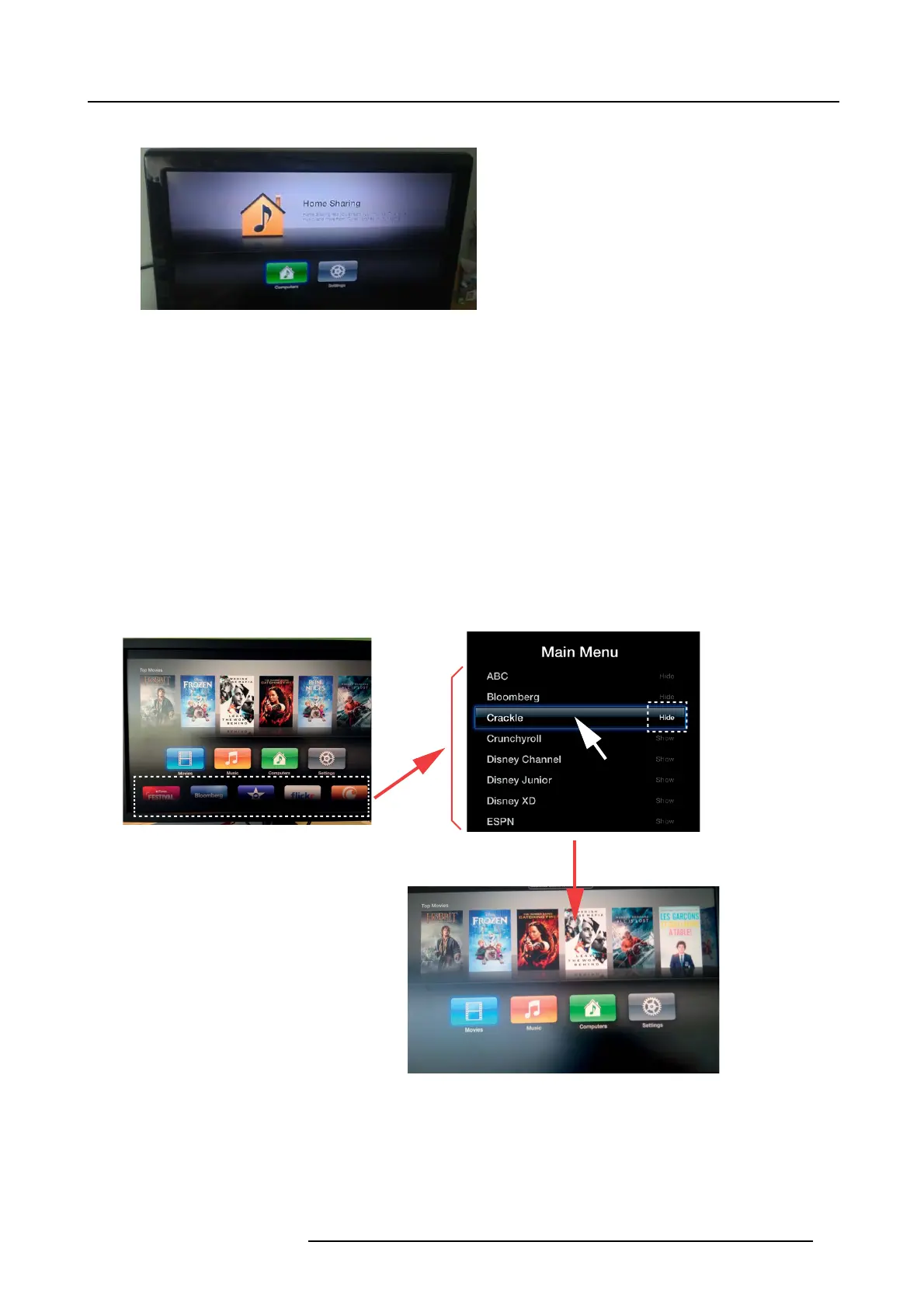4. ClickShare installation
- Return to the Home page of the Apple TV.
Image 4-28
- Calibrate the ClickShare Link to the Apple TV menu by going into the ClickShare B ase Unit web interface. By calibrating the
Link, we make sure that the Apple T V menu is not shown in the ClickShare com position. iOS content will only be shown when
an iOS device is actually sharing via AirPlay. For mor e info about the calibration procedure, see "Calibrating a ClickShare
Link", page 81.
Note: Minimum Apple TV version 3 is required, Apple TV must support 1080p.
9. iOS device user should connect to the sam e network the Apple TV is connected with and he should start the sharing by enabling
AirPlay m irroring. For m ore information on how to s et up, consult the iPad’s user guide.
Note: Always use AirPlay mirroring. D o not use S treaming.
When the Apple TV is connected to the internet
These are additional steps to execute when the A pple T V is connected to the public internet. It is not optional to have the A pple TV
connected to the internet, for the ClickShare experience this is not required.
1. Remove the lowest row of ico ns as follow:
a) Go to Settings → Main menu
b) Select the service you want to hide
c) Select Hide from the options.
d) Repeat until all services are hidden.
Image 4-29
2. Calibrate the ClickShare Link to the Apple TV menu by going into the ClickShare Base U nit web interface.
During the calibration procedure, click with the remote control to the right so that the 4 icons (Movies , Music, Computers, Settings)
are selected one by one and the calibration procedure can be finished.
R5900004 CLICKSHARE 23/12/2014
31