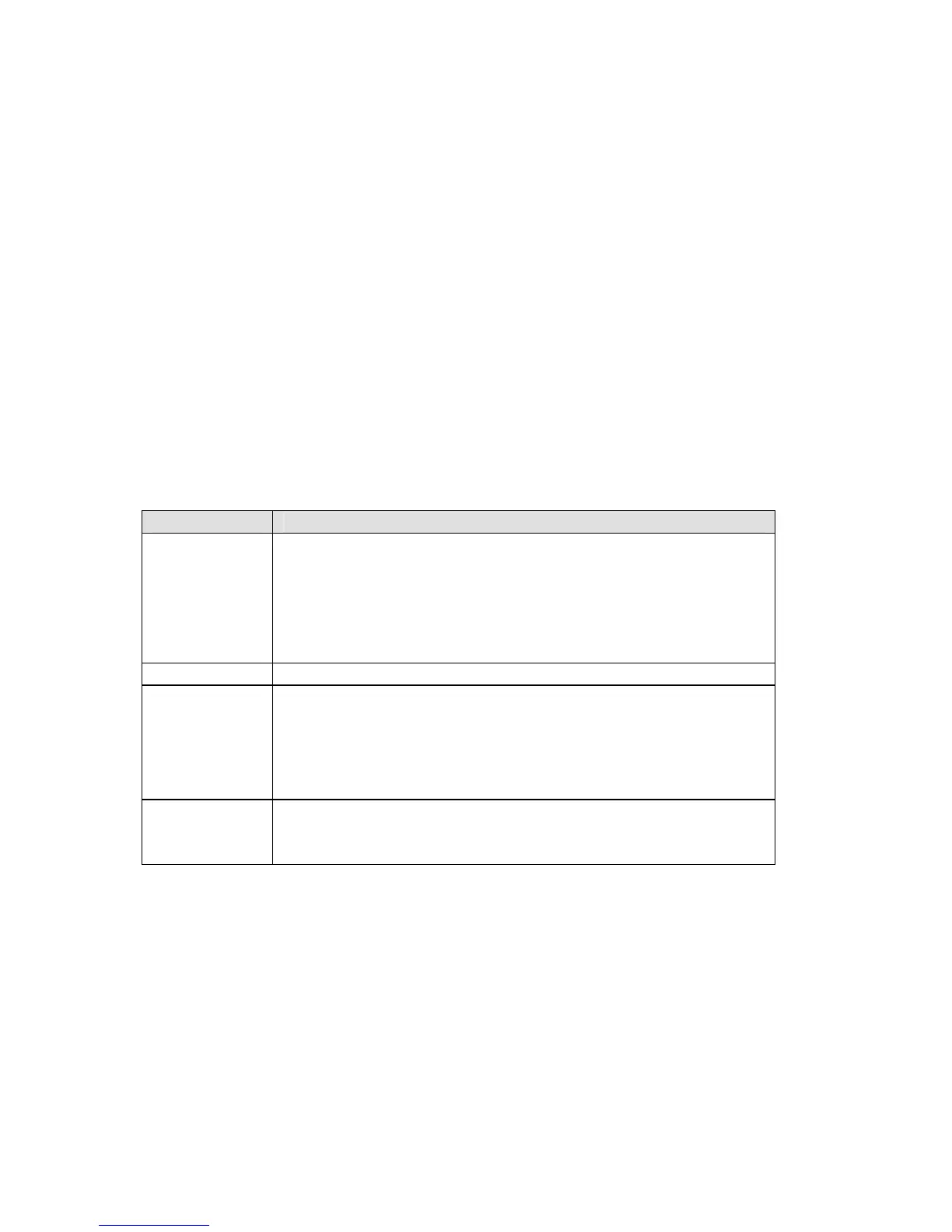Step 7. Install a Marker Roll
1. Slide the locking lever to the lock position.
2. Turn the power switch on.
3. Open the roll door.
4. Pressing the guide plate lever down, slide and snap it into a notch that matches your
marker roll width.
5. Making sure labels unwind from the top, snap the marker roll firmly into cradle.
6. Press <Enter> to clear the “ERROR No Label Present” message.
7. Feed leading edge of marker roll through the guide slots.
8. Press <Feed>. (Continue to manually push marker roll edge until it catches.)
9. Close the roll door.
Step 8. Type Text
Use the following guidelines when typing text:
Text Type Guidelines
Type lower-case letters (a-z) by pressing the appropriate keys.
Press the <Space> key to add a space between words. Type an
upper-case letter by holding down the <Shift> key while typing
the letter. To type many upper-case letters in a row, turn the
caps lock feature on by pressing the <Func> + <Cap Lock>
keys.
Alphabetic
Letters
Type numbers (0-9) by pressing the desired keys.
Numbers
A yellow secondary character appears on the upper-right of
each text key. Type one by first pressing the <Func> key, then
press the desired secondary character key.
Secondary
Characters
For all key combinations you must press the first key first.
Then, while still holding it down, press the second key.
To place an accent mark over a vowel, type the mark first
followed by the letter itself. (Note: The tilde (~) is to be used
with the letters A, a, or N, n, only.)
Accented
Characters
8 TLS2200
™
Thermal Transfer Printer User Manual
