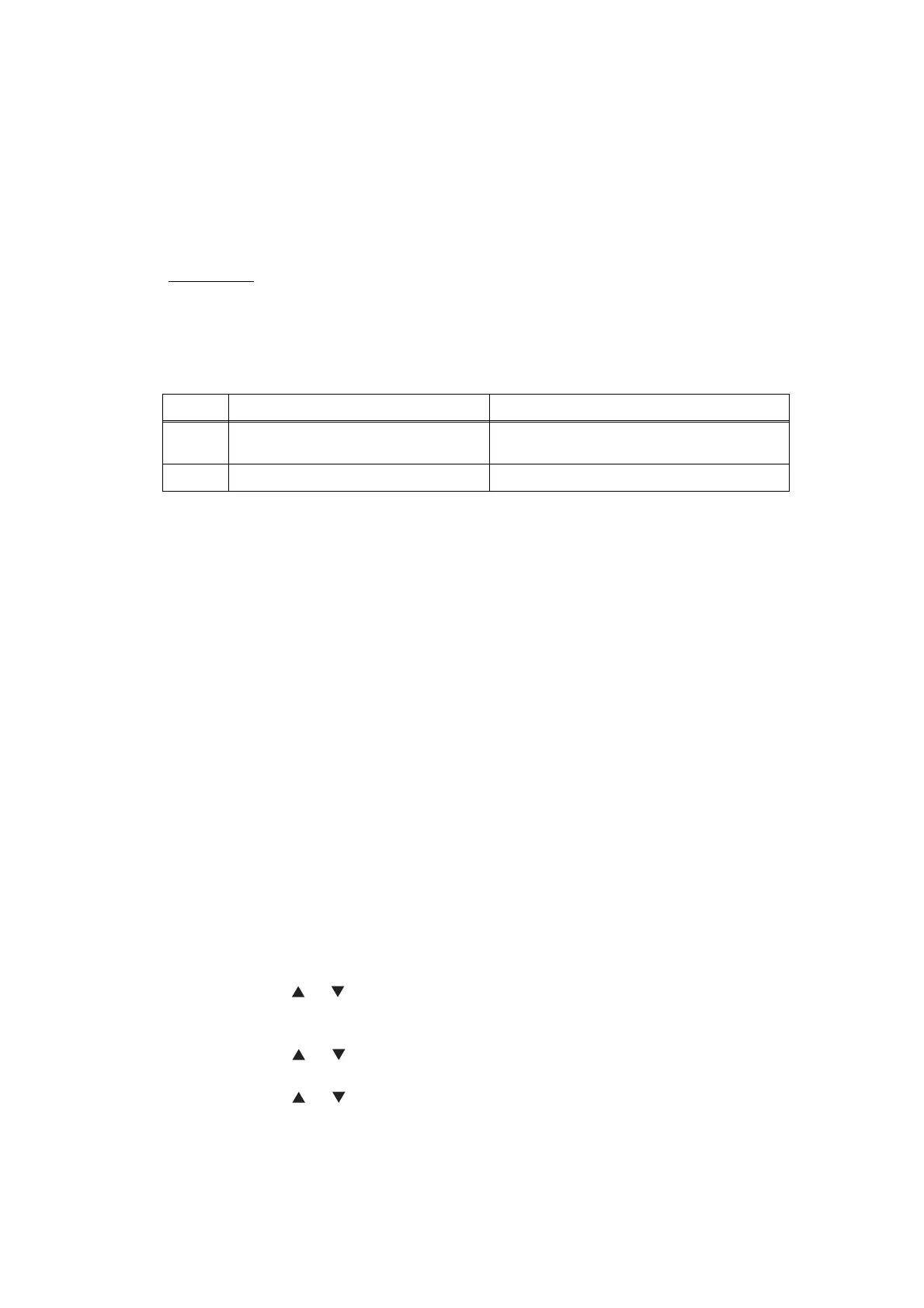2-91
Confidential
3.7 Software Setting Problems
The end user can solve problems pertaining to software, for instance, print cannot be made
from a computer although test print and Printer Settings print can be made from the machine,
by following the User Check items. If the same problem occurs, follow each procedure in the
order of the number described in the Step column in the tables below.
3.7.1 Cannot print data
* Check the product ID of Macintosh as follows:
(1) Select the “About This Mac” from the “Apple” menu.
(2) Press the “More Info...” button within the “About This Mac” dialogue.
(3) Select the “USB” at the bottom of “Hardware” in left side “Content”.
(4) Select the “MFC-XXXX” in the “USB Device Tree”.
(5) Check the “Product ID” in the “MFC-XXXX”.
Product ID (Hexadecimal)
• DCP-7055 : 0248h • MFC-7360 : 024Dh
• DCP-7055W : 02CEh • MFC-7360N : 0270h
• DCP-7057 : 0273h • MFC-7362N : 0288h
• DCP-7057W : 02CFh • MFC-7470D : 0271h
• DCP-7060D : 0249h • MFC-7365DN : 0318h
• DCP-7065DN : 024Ah • MFC-7460DN : 024Eh
• DCP-7070DW : 0277h • MFC-7860DN : 024Ch
• HL-2280DW : 0272h
■ How to reset the network setting back to its default printer settings.
(1) Press the Menu button while the machine is in the ready state.
(2) Press the or button, then the “Initial Setup” or “General Setup” will appears on
the LCD and press the OK button.
(Which will appear, “Initial Setup” or “General Setup”, depends on the model.)
(3) Press the or button, then the “Reset Menu” will appear on the LCD and press
the OK button.
(4) Press the or button, then the “Network” will appear on the LCD and press the
OK button.
(5) Press the 1 button, then the "Reboot OK? 1.Yes 2.No" will appear on the LCD.
(6) Press the 1 button, then the "Accepted" will appear on the LCD, and reset the
network setting back to its default printer settings, and the machine goes back to the
ready state.
User Check
• Check that the USB cable or LAN cable is not damaged.
• Check that the correct machine is selected if you have an interface switching device.
• Check the descriptions on the software setting in the user’s guide.
• Reset the machine back to its default printer settings.
(Refer to the following operations.)
Step Cause Remedy
1
Machine connection For Macintosh, check the product ID*.
When it is wrong, update the firmware.
2 Main PCB failure Replace the main PCB ASSY.
